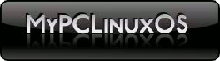Nvidia Dual Head Setup
by jaaxx
Thought I might share my recent (fortunate) success.
First off, I'm using a cheapo Nvidia 5200FX with with 2 Dell LCD's with different resolutions (1024x768 & 1280x1024)
- Install the card and for simplicity's sake try to determine which vga (or dvi) is the primary and hookup your main monitor to it (not an issue if you have identical monitors, in my case it's the 1280x1024); then hookup the 2nd one.
- Boot up and install the proper DKMS-NVIDIA module for your card via Synaptic and restart X when prompted. Below you will find the available DKMS-NVIDIA modules listed in Synaptic.
- Make sure everything is working properly on your primary monitor. At this point, backup your xorg.conf by issuing the following commands in Konsole:
- Goto "System -> Configuration -> Hardware -> Nvidia Settings"
- Under "X Server Display Configuration" you *should* see a diagram of your monitor setup in the Layout area. Click on the one that says (Disabled) then choose the Configure button and pick "Twinview."
- Look over the resolution settings and such for the new display, hopefully you can leave everything as is or choose "Auto", then click "Save to X Configuration File."
- At this point you will be prompted to logout and restart X (after logout hit ctrl-alt-backspace to be sure).
- If you are lucky, you will now have a funky-looking desktop spanning both monitors. If you get spit out to the console, login as root and issue the following commands to restore your working single monitor xorg:
DKMS-NVIDIA_100.1 DKMS-NVIDIA_169.xx DKMS-NVIDIA_71xx DKMS-NVIDIA_96xx DKMS-NVIDIA_97xx DKMS-NVIDIA_cuda
Code:
su cp /etc/X11/xorg.conf /etc/X11/xorg.conf.bak
Code:
cp /etc/X11/xorg.conf.bak /etc/X11/xorg.conf
(answer yes to overwrite xorg.conf).
Then go back to Nvidia-settings and fiddle with the 2nd display settings as necessary and repeat from step 6.
After you have a successful setup, you can go into KDE's desktop settings to put the same or different wallpapers on each screen (there will be new options in Configure Desktop) and you can use Add New Panel from screen 1 to add a kicker panel to screen 2 to simulate a kicker that spans both desktops. Cool!