Scanner Saga: Part 2
by Meemaw
Last month I gave a little instruction on how to use your scanner with Xsane. This time, we'll look at Kooka, which is KDE's scanner program. Kooka is part of the package KDEGraphics. The whole package has many useful programs, including kamera, kcoloredit, kruler, ksnapshot, kuickshow, kview and several others. They can be installed separately or the whole KDEGraphics Suite can be installed. I have three or four of them. When it is installed, Kooka is in the "Multimedia>Graphics" section of Kmenu. When it is first opened it looks similar to this:
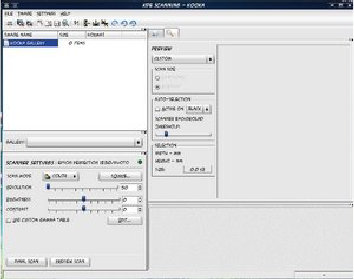
At top left is the "Gallery" list, at bottom left is the settings pane, at top right is the preview pane and at bottom right is the thumbnail pane.
The Gallery is where Kooka saves a file of each final scan: you can keep them or delete them when you are finished. This is a handy option to have! If you are cleaning up your /home folder and delete a scan you needed, you can come back here and retrieve it, if you kept it. You can also try different settings to see which looks best before you save that picture you want to be really special.
The settings section doesn't seem to have as many choices as you have in Xsane, but notice that part of the choices are in the preview section rather than all settings being together.
The toolbar at the top has the following tools:

Print, two OCR settings, four zoom settings for the thumbnails, the crop tool, three settings to flip your image, and three settings to rotate your image. When you put something in the scanner and click preview scan, you will get something like this:
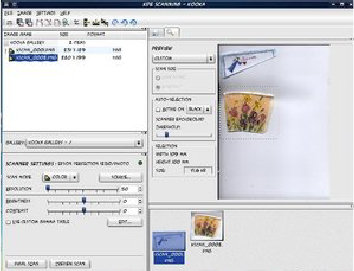
Yep it's that angel again, along with a flower picture (actually it's a paper drinking cup, but I like flowers.)
I have already done two final scans, which are saved down in the thumbnail section. They don't have to be done separately. (By that, I mean you don't have to put each item in separately.) In the toolbar, there is a crop tool you can use. Click on that and then "draw a box" around the image you want in your final scan. Click on final scan and you'll get only that image. So I did the angel, then went back and chose the cup. Two things scanned and saved quickly! Works well with multiple pictures as well.
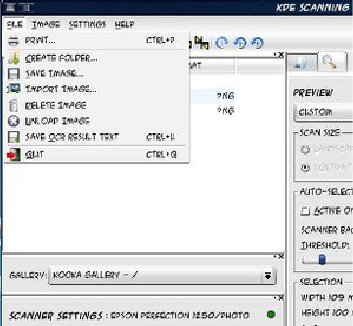
You can also go to the "File" menu and choose "Save Image" — you will get a window asking you to name your file. That one will be saved in your /home folder.
Two features of Kooka that make it different from Xsane is that (1) everything is in the same window and (2) you can rearrange the window the way you like it. I rearranged mine with the settings and preview on the left and the gallery and thumbnails on the right (my last preview was a document.)
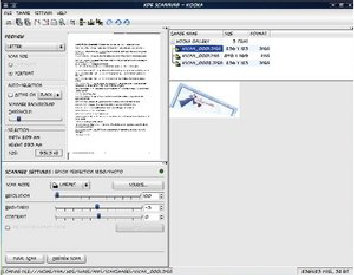
The easiest way to move things is to grab the top border of each section with your mouse and drag it where you want it. You might have to resize it, but it will be moved. You can always close that section by clicking on the x on the right end of the border. If you click on the arrow, it will pop that section loose from the others. To reattach it, just click on the arrow again. If you want things in more than one window, you can always leave one section "popped out."
If you have any trouble, I refer you again to the very capable members of the forum.
