WinFF: ffmpeg's Happy Face
by Paul Arnote (parnote)
If you are like many users, you tend to shy away from the command line. And granted, many users find the command line to be confusing. Such as may be case when attempting to follow along with this month's article on ffmpeg. Luckily, there is an excellent GUI front end for ffmpeg, called WinFF.
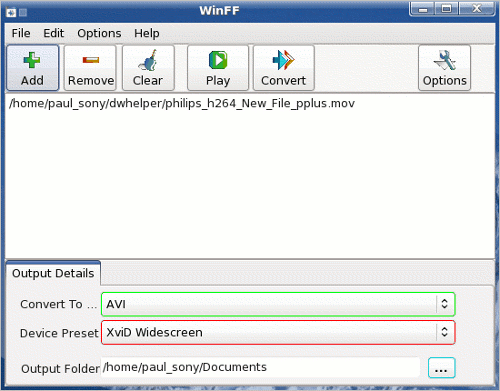
When you launch WinFF, don't let the simplistic window that appears fool you. WinFF preserves all of the power of ffmpeg, while insulating you from the command line. Virtually anything you can do with ffmpeg from the command line, can also be done with WinFF – even if it initially appears that you can't.
The simple window above is all that many users will need to do basic multimedia file conversions. First, click on the "Add" button, to select your multimedia file from the File Open dialog box. Once selected, it will appear listed in the central portion of the window, just below the button toolbar.
Next, select the type of file you want to convert to by clicking on the button I've outlined in green in the screenshot above. A drop down list will appear, allowing you to choose from audio files, AVI, Blackberry, Ipod/Iphone, Creative Zen, DVD, mobile phones, PS3, Palm, and quite a few more.
By selecting the button I've outlined in red in the screenshot above, you can further fine-tune the output file. The choices will vary, depending on what you have selected in the "Convert To ..." drop down list. Several preset settings exist for each "Convert To ..." category.
Finally, by selecting the button I've outlined in cyan in the screenshot above, you can choose where the output file is stored.
Like I mentioned, many users will find the basic window will meet most of their multimedia conversion needs. But, in time and as you keep converting multimedia files, you are guaranteed of running across a file that does not convert well with any of the settings. When this happens, you have three choices: accept the improper settings (for that file) that produce a less-than-perfect converted file, learn how to manipulate the ffmpeg command line and create your own preset, or use the "Options" button of WinFF to alter some of the output parameters to properly convert your file.
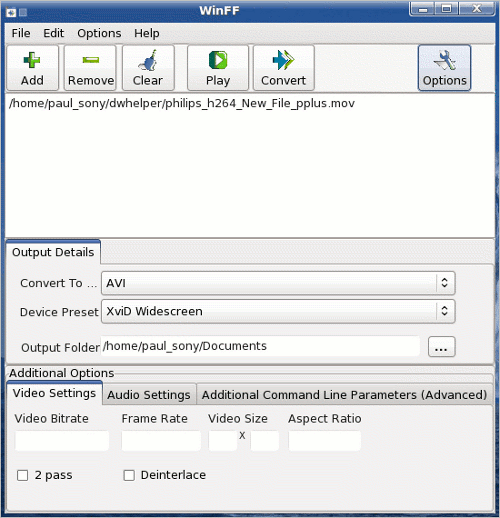
When you select the "Options" button on the toolbar (or Additional Options from the Options menu), the WinFF window expands to reveal additional settings. Here, you can adjust the video bitrate, the frame rate of the video, the size of the output video, the aspect ratio, whether you wish to use 2 Pass encoding (to give you greater quality), to select if you want to deinterlace the image, alter the audio parameters, or provide advanced, additional command line parameters.
From the Edit menu, selecting Preferences will bring up the following dialog box:
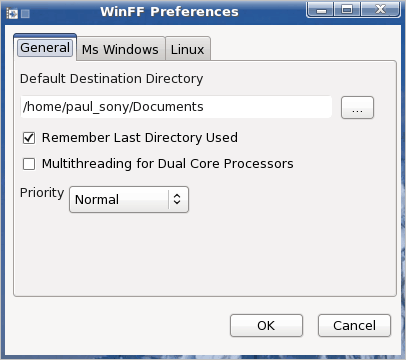
Under the General tab, you can adjust the default destination directory, where the output file is stored. You can also instruct WinFF to remember the last directory used, select multithreading for those users who have dual core processors, and the priority (High, Normal, Idle).
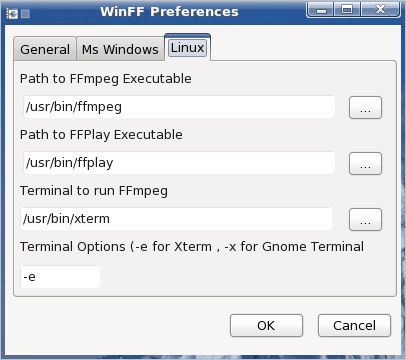
Under the Linux tab, you can select the path to FFmpeg, FFPlay, and which terminal program to use.
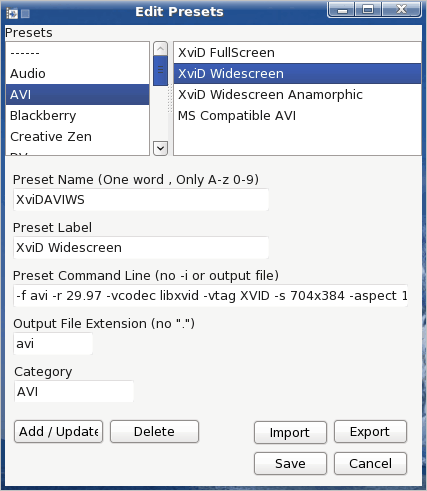
The other option under the Edit menu, Presets, allows you to alter the presets in each category, or to even add your own. To add your own, select the "-------" item, select "Add/Update," and fill in all the fields of the dialog box, including the ffmpeg command line for your new preset, minus the -i parameter, and minus the name of the output file. You can also alter the parameters of any of the existing defined presets. This is, essentially, what I did to design my own preset to convert videos to a format that is compatible with playback on my Blackberry Storm.
Summary
If you have the need to convert multimedia formats, so that they are playable on other devices, or so they take up less room on your hard drive, or any other of a myriad of reasons, WinFF may be exactly what you are looking for. It doesn't require you to know the commands used with ffmpeg on the command line (although, such knowledge is helpful), and it insulates you from having to use the command line interface to do your multimedia conversions. WinFF allows you to get as deeply involved as you might like in the conversion process, or as little as you like, and can handle the needs of new and seasoned users, alike. WinFF, by itself, is a powerful tool. Coupled with the information from the Multimedia Mean Machine: ffmpeg article, WinFF can be an even more powerful tool in your multimedia arsenal.


