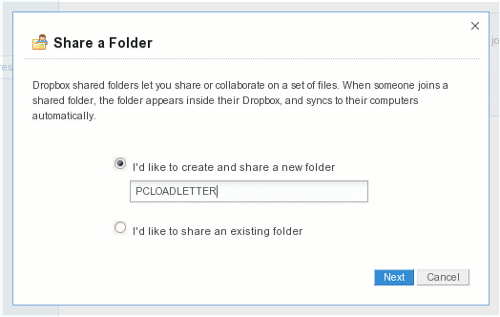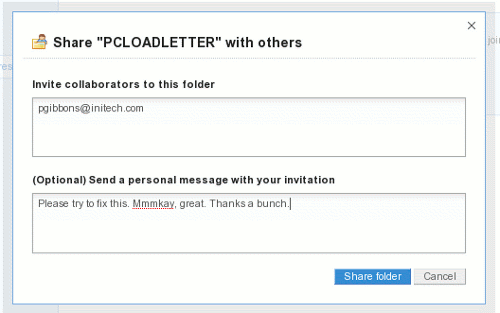Dropbox: File Synchronization Made Simple
by Andrew Strick (Stricktoo)
I'm one of those people who is terrible about making routine backups of my most important files. I know that I should, and I fully mean to do so — tomorrow. Fortunately for me, there's Dropbox.
Dropbox is a small synchronizing program for Linux, Mac and Windows. By default, Dropbox gives you 2 GB of storage, for free. Since the only files that I truly need to backup on a daily — sometimes hourly — basis are my notes and papers from school, I find that this is more than enough for me. If you need more space, however, Dropbox also offers paying options: 50 GB for $9.99/month or 100 GB for $19.99/month.
To install Dropbox, open Synaptic and search for "dropbox," then select the first item in the list. When Dropbox is first run, you will be prompted to create an account. This will enable you to synchronize your files to any computer that has Dropbox installed, as well as access Dropbox's online portal.
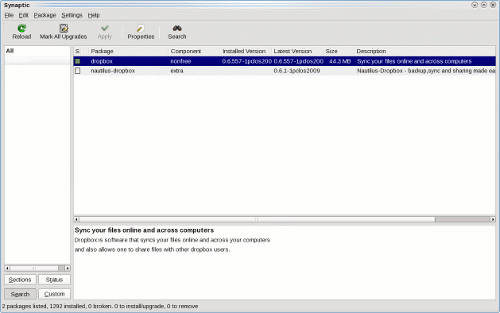
Dropbox will then create a folder in your Home directory. Any files placed in this folder will be automatically synchronized to the Dropbox server and any other computer with Dropbox installed (provided that system is logged into Dropbox with your credentials, of course).
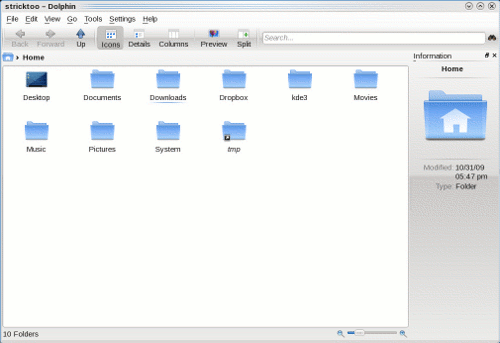
Dropbox displays the current sync status of your files via a small icon in the system tray. A green circle surmounted with a checkmark means that your files are synchronized. A spinning blue circle means that Dropbox is updating your files. Keep in mind that Dropbox can't synchronize files that are currently being edited, so if you've been working on something for an extended period of time it might be a good idea to save and close it for a minute or so, to allow Dropbox can work its magic.


If you're at a computer that doesn't have Dropbox installed, you can still access your files through the online portal. To do so, simply go to the Dropbox website and login. The portal also gives you a list of recently changed or added files, and allows you to track changes to preexisting files.
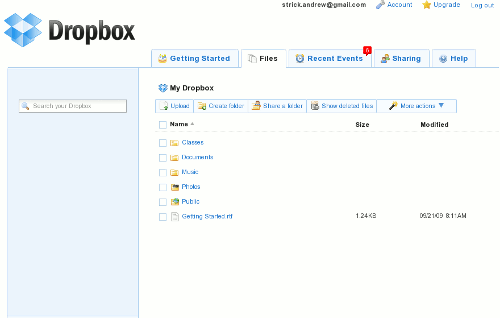
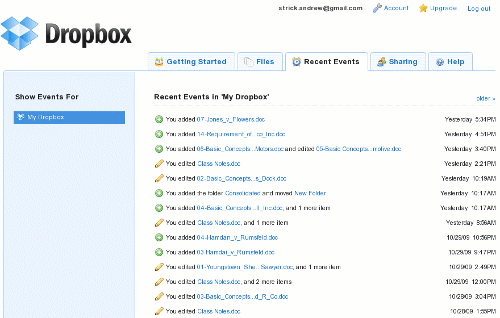
The final cool feature of Dropbox (that I'll mention) is its ability to share files with other Dropbox users, either from the web portal or directly from the Dropbox folder on your system. Unfortunately, I haven't figured out how to get the latter method to work under KDE4, but the web portal still works fine. Simply navigate to the "Sharing" tab, create a new shared folder and invite collaborators.