Configuring PCLinuxOS 2010 KDE 4 for External USB Speakers
by Alain Baudrez (Wamukota)
If you are like me, you like listening to music while working at the computer. Most desktops have a nice set of external good quality speakers attached because you like good quality. If you have a laptop that audio quality is sometimes a far-fetched dream.
In come the external USB speakers set. You find a nice set, buy one, come home, plug it in, the control led lights up and … nothing. Sound still comes through the laptop's speakers, though. Does that mean that the USB speaker set is not recognized? Maybe, but mostly it is just a case of telling PCLinuxOS to get its priorities right.
Modify the system settings
- Open the 'Configure Your Desktop' application
- Select the option 'Computer Administration'
- Activate the 'Multimedia' option
- Select the Device Preference 'Audio Output' - 'Music'
You'll be presented with a similar interface.
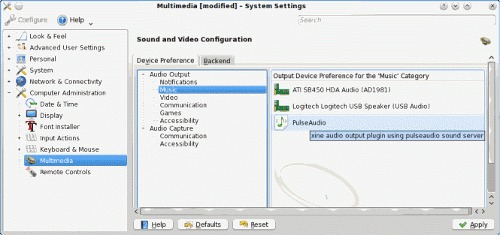
As you see, on my box, both the internal (ATI) and external (USB) audio devices are recognized, with the internal one being the one with the highest priority.
Change the priority
It is just a matter of sliding the internal card below the USB speakers (click on it with the mouse and drag it to the second position), and now your external speakers will be used to output audio from your audio applications.
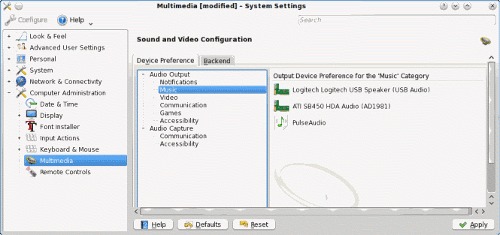
Do the same for the other Output devices. (Video, Communication, …)
Configure KMix
Right-click on the KMix icon in the systray, and configure the USB device.
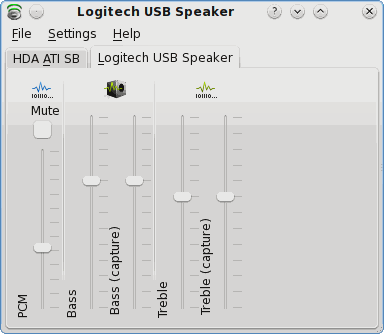
Don't forget to set the 'Master Channel' to your USB device if you want to control the audio level using KMix.
Disconnected USB speakers
If you disconnect the external speakers, this is reflected in the System Settings, as the USB entry is grayed out.
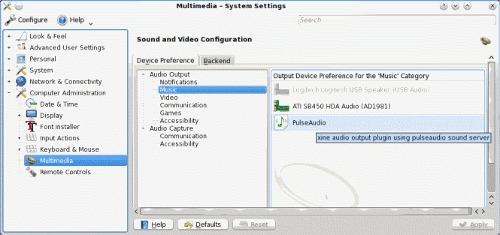
In that case, the second device — the internal audio card — will be automatically selected. Upon logging in, a temporary warning message appears on top of your screen or through KNotify and you are back in the 'old' PCspeaker output.

The next time you plug in the USB speakers, they will be used.
Nice to know
Although you now have the correct settings, some applications might still output their audio through the PC speakers. In that case, it is just a matter of modifying the program's audio preferences and selecting the USB speakers as main audio output device.





