KDE 4: The KDE Netbook Interface
by Andrew Huff (athaki)
The KDE SC Netbook interface has been well thought out and well implemented (with the exception of a few caveats; which I've listed at the end of the article.) In this article, I'll be showing you how to enable the Netbook UI (user interface) in PCLinuxOS 2010 and will show off some of its features.
To get started, all you have to do is click on the 'System Settings' button at the bottom of your taskbar. (It looks like an X made by a wrench and screwdriver).
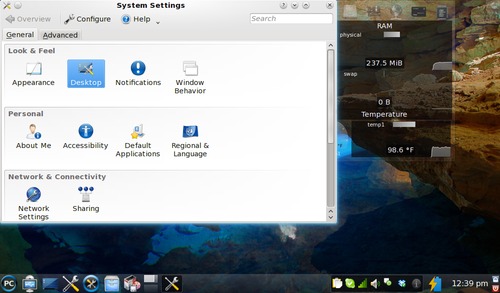
We'll then need to click on the desktop icon (highlighted in the picture above). This will bring up another menu.
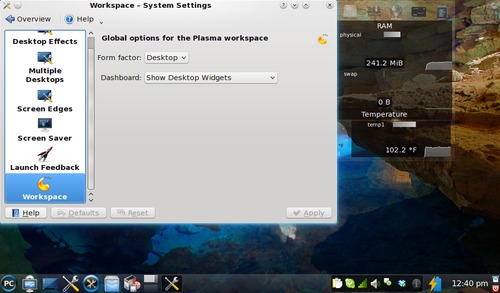
In this menu we want to go to the area labeled 'Workspace'. To get to the Netbook UI, all one has to do is switch the 'Form Factor' to netbook and click apply.
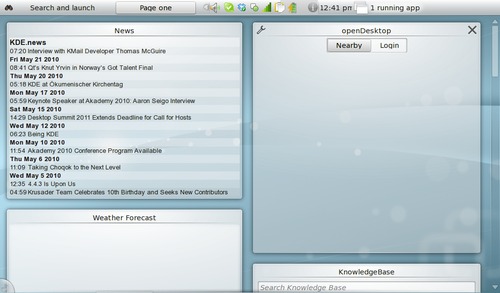
The preceding screen is what will greet you once the workspace has been changed. This is called the 'Newspaper' and this is where all of your widgets will now reside. The default widgets loaded are the openDesktop widget which is a social-networking/file-sharing site for open-source software users, the KnowledgeBase widget (which is part of openDesktop), News (which is an RSS feed widget defaulted to KDE news), and Weather.
To launch a program, click 'search and launch'. This will bring up another screen.
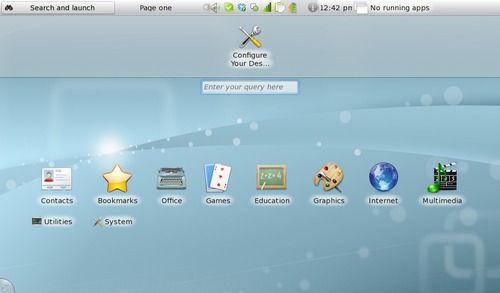
From here you have two ways to navigate: clicking an icon or typing in the name of a program. When you start to type a name of a program, the computer will guess the program to which you are referring.
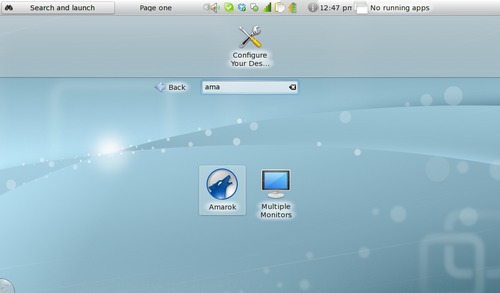
You also might have noticed a menu option called 'bookmarks'. Initially it is empty, but you can add bookmarks quite easily to programs you access often. To do so, just hover your mouse over a program icon and then click the yellow star in the top left corner.
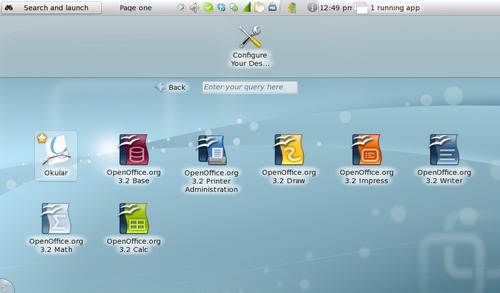
When you do launch an application, it will open full screen with no visible toolbar. The toolbar is set to automatically hide. Just move your mouse to the top of the screen and it will reappear.
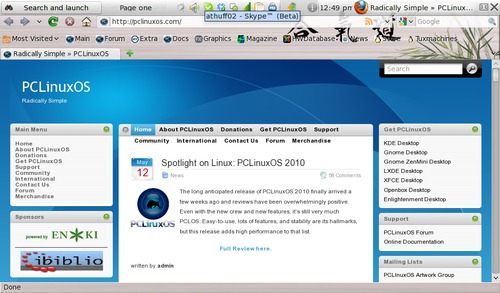
The toolbar is also how you are able to close windows and move between windows. The X at the top right corner of the toolbar will close your window and the rectangle next to that will switch the window between maximized and windowed mode. When you click on the name or icon of the chosen window, all of your currently open windows will pop up in a new screen.
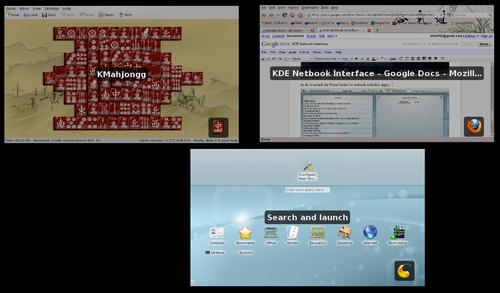
With compositing turned off, you'll get a simple menu bar underneath the title of the current window.
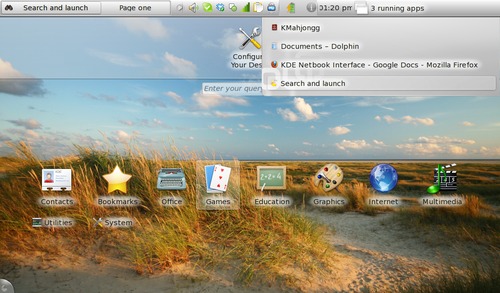
If you're like me and like to change around the default wallpaper, the folks at KDE have made it quite simple; just right-click on the 'Newspaper' screen and/or the 'Search and launch' screen and then click configure.
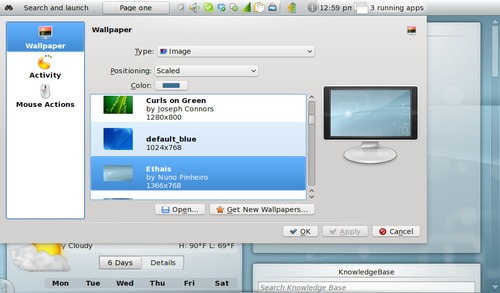
To get out of netbook mode, just repeat the steps that you made to get into netbook mode; go into system settings, which is at the top of the search and launch screen, and then go into desktop, then workspace, then change it from netbook to desktop and click apply. You'll be back to your old desktop in no time.
There are some caveats, however, within the Netbook UI. Some widgets will not work or will behave erratically when placed within the newspaper activity and will crash the Netbook UI (sometimes as often as every 15 minutes). When you change the newspaper activity to a folder view activity or a desktop activity, you can no longer add widgets as the add widgets button makes an effort to load and then fails. The Netbook UI seems to be the most stable when using the default widgets provided or not using any widgets at all. This is disappointing; especially given that the main screen is dedicated to showing your widgets.