Video Encoding: Step-By-Step
by Daniel Meiß-Wilhelm (Leiche)
For a few years, under Windows, I had created video CDs and DVDs with TMPGEnc, or HC-Encoder. Both are very popular video transcoding programs. HC-Encoder needed avisynth, a frame server, but that is another story. Instead, using the matrix from molevcd produces very good quality.
Under PCLinuxOS, I installed avidemux, then Handbrake. Handbrake does the job very quickly, it's easy to handle, and it produces good quality output. But the bad thing is that the developers of Handbrake removed the avi container, and my store-bought media player now only plays avi, mpeg or wmv files. What's new?
I searched and searched, added some apps from the repositories of PCLinuxOS, but nothing else is as fast as encoding with Handbrake. DivX Converter is a frontend for mencoder, but my test file took 12 hours to process, and the quality was not what I expected.
Mencoder, as a command line program, is not quite so handy for me. The output is perfect, no doubt about it, but i need a GUI or frontend for mencoder. I finally found jMencode, a frontend for mencoder.
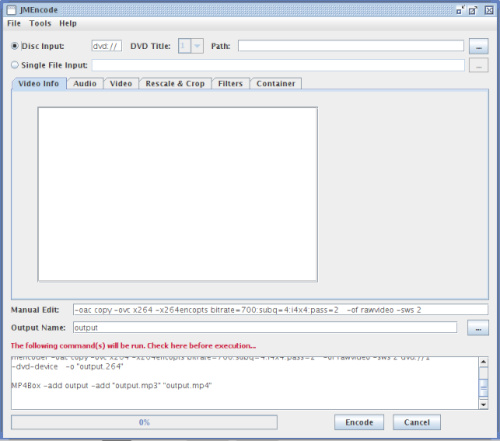
To open a file, click on Single File Input, and the button with the ellipsis, to the right of the "Path" text input box. Then open the file browser and go to the folder where your video is.
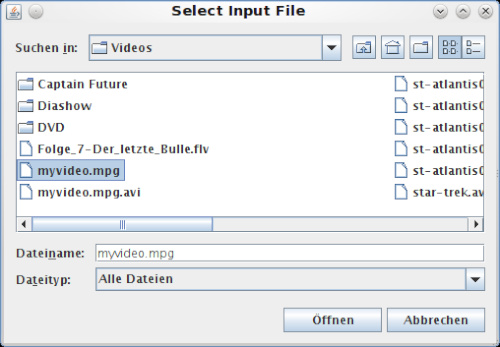
To open the video file click on Öffnen (Open) and jMencode analyzes the file. You can see the details in the main window.
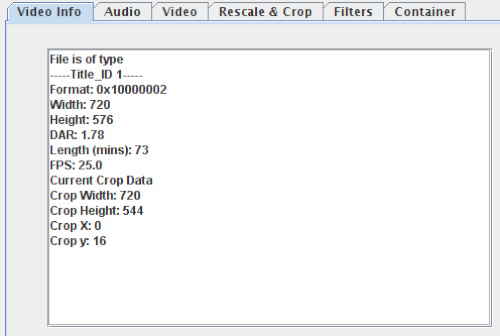
When we want to create an avi file, we can skip the Audio window because mp3 output has already been selected.
Next go to the Video window and set the codec and other things. Usually, 1-pass encoding works well for me, and the quality for my old TV is perfect. The container is avi, and for CC, I chose XVID. If I forget that, my media store player won't play my video. I set the input DAR (aspect ratio) on 16:9, and other options I left at their default settings.
The next window is Rescale & Crop.
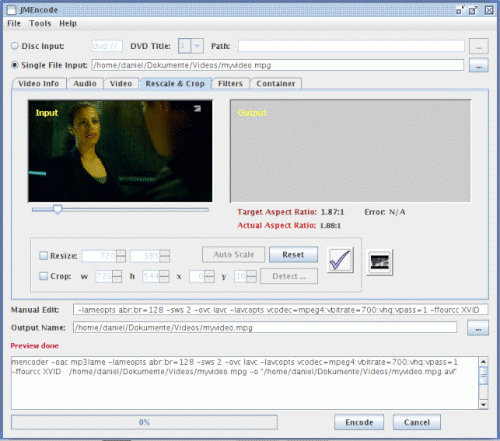
With the slide control under the picture, you can search a perfect picture for cropping or rescaling.
Click on

and set Keep Anamorphic, when you want 16:9. I didn't click it in the following screen shot, since it was already preselected for me.
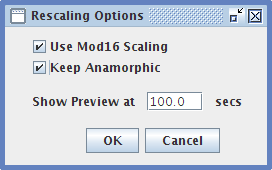
Now click on the hook button, and you see the output.
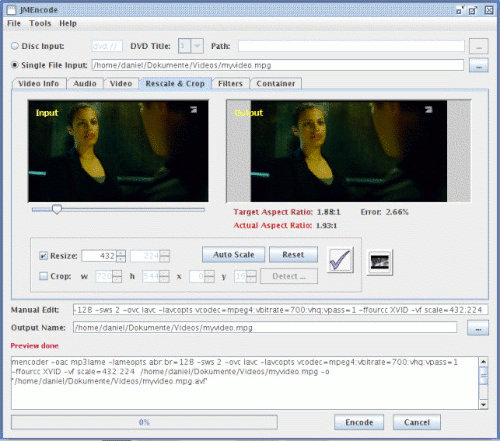
After rescaling my video to 432x224, the picture seems correct to me.
All settings are complete. Now we should click on the encode button, but this button doesn't work at this time. I have contacted the developers and hope it will corrected in a new version. You can copy the generated command from the main window with "ctrl+a" + "ctrl+c", then paste it in a konsole. The generated mencoder command is as follows:
mencoder -oac mp3lame -lameopts abr:br=128 -sws 2 -ovc lavc -lavcopts vcodec=mpeg4:vbitrate=700:vhq:vpass=1 -ffourcc XVID -vf scale=432:224 /home/daniel/Dokumente/Videos/myvideo.mpg -o "/home/daniel/Dokumente/Videos/myvideo.mpg.avi"
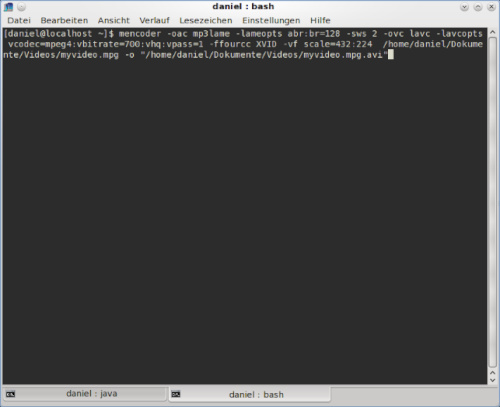
and press Enter.
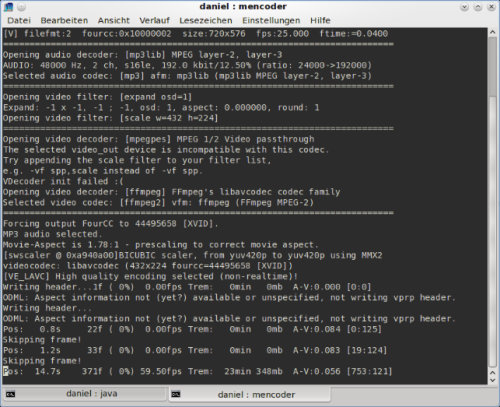
You can play the output file with any player, if you want.
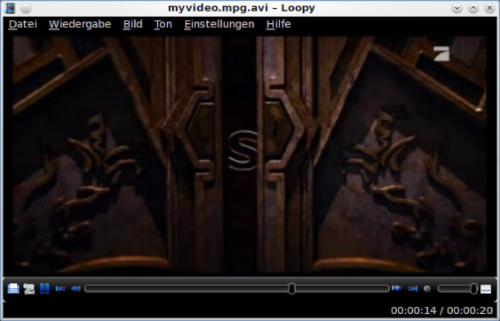
Mencoder does what I need, and works perfectly for me. The encode button in jMencode doesn't work, but hey, working in konsole is really fast.
Good luck with jMencode!