Alternate OS: Kolibri, Part 2
by Darrel Johnston (djohnston)
The instructions for using GRUB to boot KolibriOS on Kolibri's wiki at http://wiki.kolibrios.org/wiki/Main_Page indicate that "there is one limitation in this method: The kernel cannot save its boot settings." As I previously stated, I found that not to be the case. Once Kolibri is booted from the hard drive, select Menu > System > Work with files > Save RD image, as shown below.
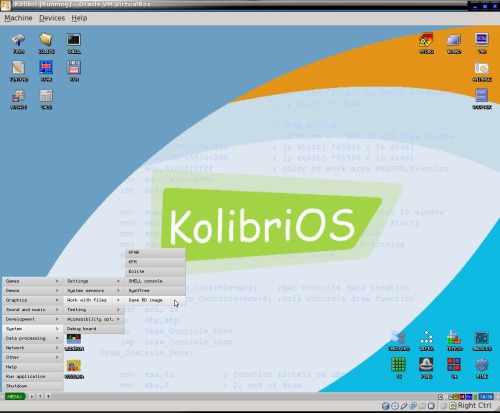
Saving to /hd0/1/kolibri.img will restore your settings on the next bootup.
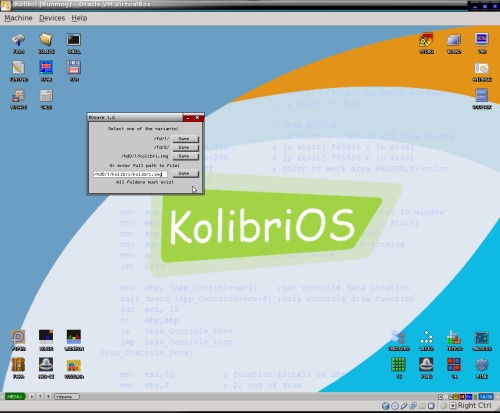
The applications shown in this article are not all of the applications included in the distribution. There are more in the main menu, and there are even more included in the Live CD.
Beginning with the desktop icons in the upper left corner, we have the flat assembler window open. FASM is the assembler used to create almost everything in this OS. Tinypad is the editor used for coding and general text files. RDsave is for saving the contents of RAM to a drive. EOLite (not shown) is another file browser. Calc is a calculator with scientific functions. KFM is the Kolibri File Manager.
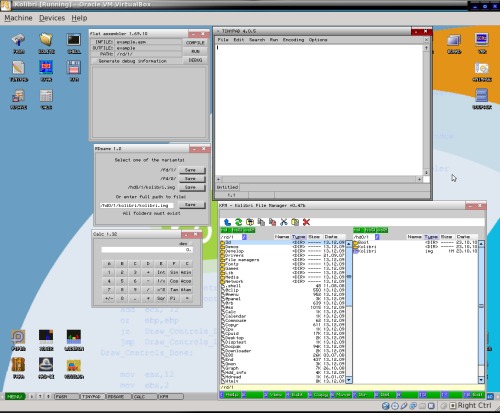
The last two desktop icons in the group are Shell and KFAR, which is a Commander type file manager.
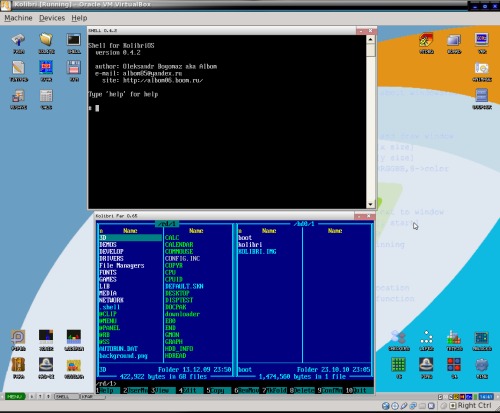
The lower left hand corner of the desktop shows a group of six games. I could not get PARA (a Pharoah's Tomb Game) or LODERUN to launch. I could not find the executables in Kolibri's Games directory, either. Shown are Pipes, Arcanoid, Xonix and Kosilka, which is described as a grass mowing game.
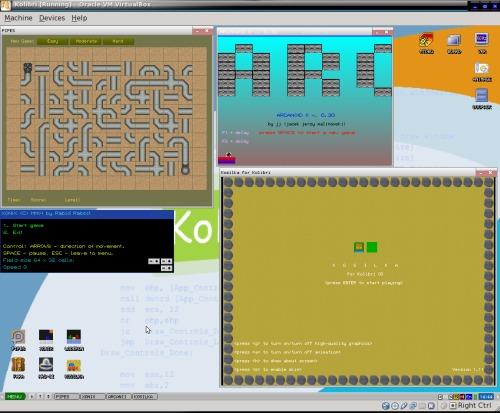
The icons in the upper right hand corner of the screen are utilities. MTDBG is Kolibri's program debugger. BOARD is a kernel message debugging board. VRR is to change the vertical refresh rate of your monitor. The option is also available on Kolibri's boot screen. ANIMAGE is an animated image editor. I haven't been able to determine what graphics file format the program works with. DOCPACK is a group of links to included documents.
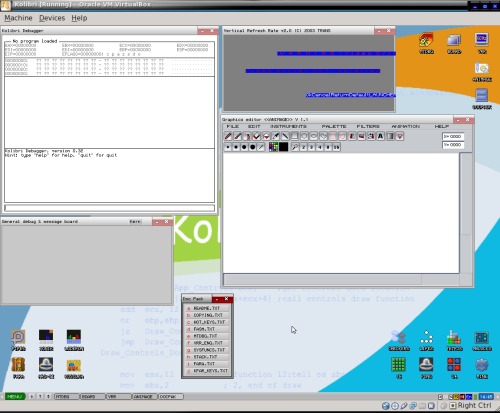
The icon group in the lower right hand corner of the desktop are all games. Shown are Checkers, 15, which is a puzzle game, Life, Tetris and C4, another puzzle game.
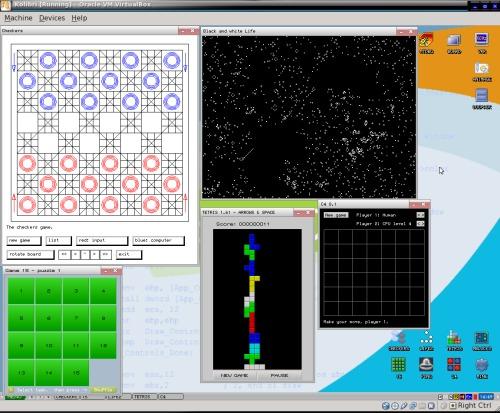
The last three games are Pong, HBlocks and Minesweeper.
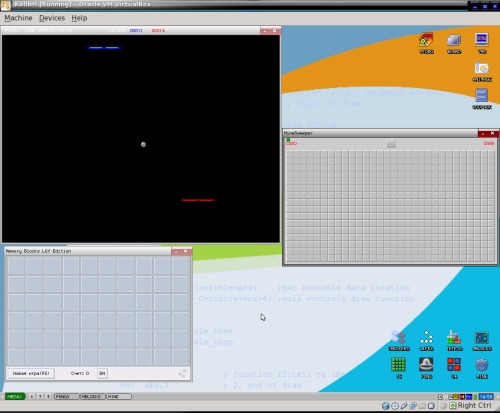
The next two screens show some of the 3D demonstations available. The file manager is open because I launched each executable program from the file manager. The gears program is functionally the same as GLGears. It does display the framerate, but it is displayed in the window's title bar and is hard to see.
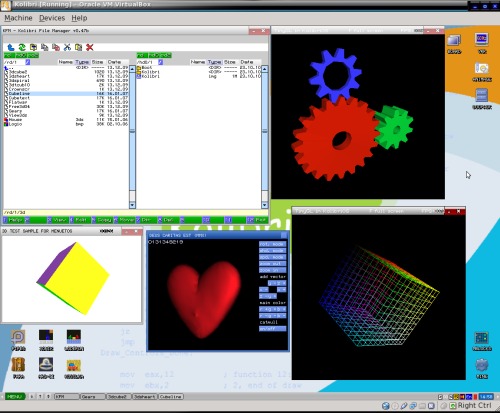
In the top row are the file manager, BCD clock, analog clock, pacman logo and a hex editor. In the bottom row are a color reference, color slider, more 3D demonstrations and an elapsed time indicator.
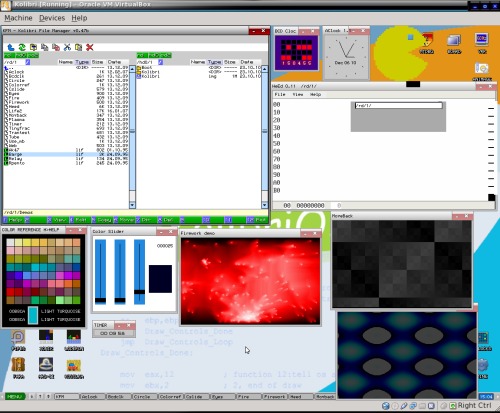
HTTPC is listed in the menu as a simple HTTP client. Shown below are the results of loading http://google.com. Another web browser included, HTML and HTTP Viewer, continually crashed as soon as I loaded any web site. I believe it is intended to be a local HTML viewer.
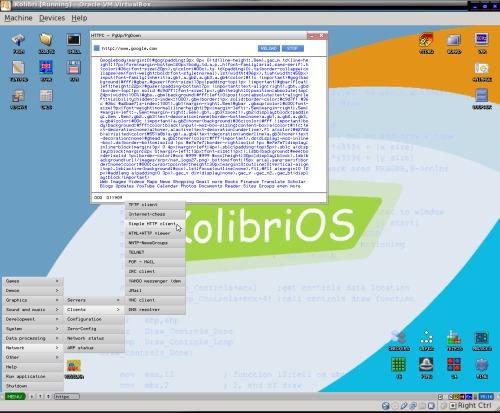
HTML and HTTP Viewer.
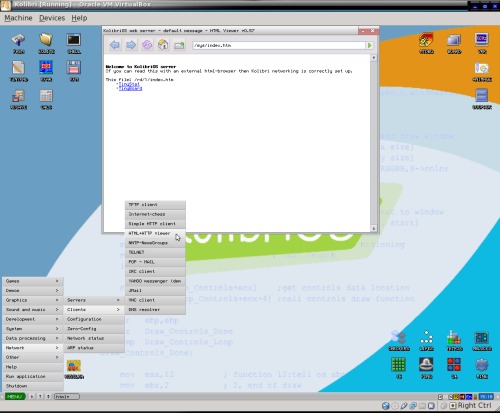
Shown here is a font demonstration, a calendar and a screenshot program.
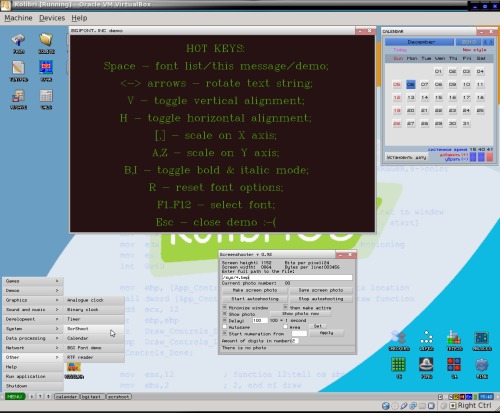
Shown below are some of the programming tools and examples.

Kolibri is not for the average user, as most people would demand to have a functional web browser. However, the operating system is a very good example of what can be done by coding almost entirely in assembly language. I am amazed at the number of programs included in what fits on a single floppy disk. I have not shown all the programs included. If your computer has a floppy drive, you can try out this amazing OS by downloading the image file, transferring it to a floppy and booting from it. If you want the full experience, download, burn and boot the live CD.