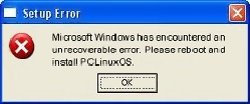Synaptic and the Repositories
by Daniel Meiß-Wilhelm (Leiche)
Translated from German by tschommer
At some point, every PCLinuxOS user is going to want to either update their PCLinuxOS installation, or they will want to install additional software packages. In fact, every user who installs PCLinuxOS should perform an update immediately after installing PCLinuxOS, to insure that they have the latest and most stable versions of the software installed. Whatever the case may be, the user will need to use Synaptic, the package manager in PCLinuxOS, to perform these updates and to install additional software packages.
margarita wrote in the PCLinuxOS forum comments:
Since I often read that every once in a while a user wants to enable several repositories, I want to stress once again:
Please activate only one repository!
All servers are mirrors which are not all synchronized at the same time. In 99% of the time this will lead to problems.
So please, only use one server that is close to you.
Da ich hier und da immer wieder lese, das einige User fälschlicherweise mehrere
Paketquellen aktivieren, hier noch einmal der Hinweis.
Bitte aktivieren Sie nur eine offizielle Paketquelle.
Bei allen Servern handelt es sich um Spiegelserver, die nicht zeitgleich synchronisiert
werden. Dadurch kommt es bei 99% zu Problemen.
Also, benutzen Sie nur einen Server in Ihrer Nähe.
How can I get the most current package list?


Synaptic is either in the panel or can be found in the menu under Applications > Software Center > Package Manager. It will appear with one of the two icons pictured above. You need the ROOT password in order to run Synaptic.
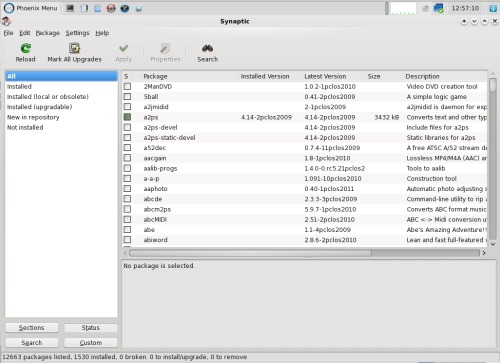
First, click Reload to update the package list to its newest versions.

The current package list will be reloaded and analyzed. If newer versions of the already installed packages exist, then you will see the "Mark All Upgrades" button displayed on the left side.
Mark update for installation
Click on Installed (upgradable) in left column
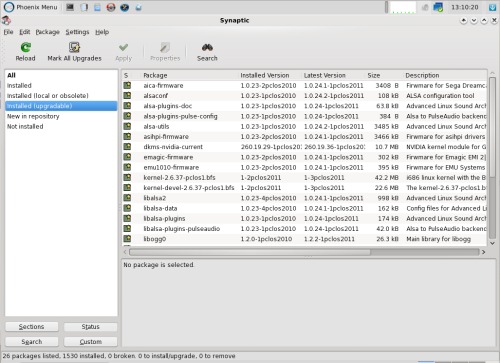
to see all packages that can be updated. To select these, simply click on Mark All Upgrades. Another window will open with the following text:
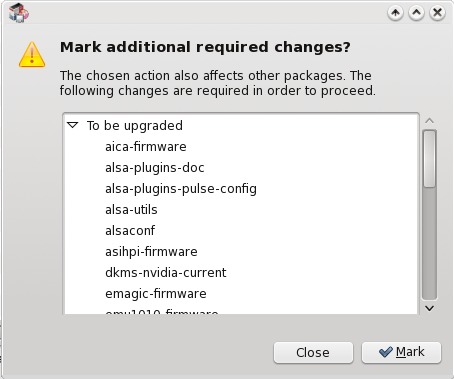
Click on Mark to continue with the update process, and then in the main window click on Apply. This will bring up another window and ask for confirmation that the updates should actually be installed.
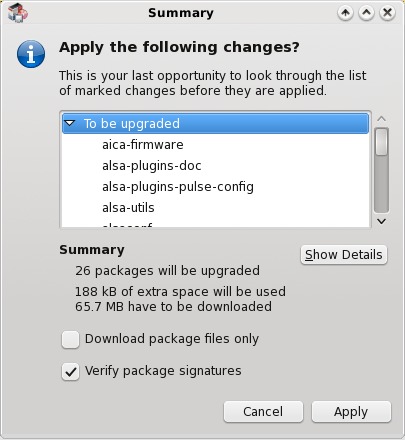
Click the Apply button. Now, there's no turning back…
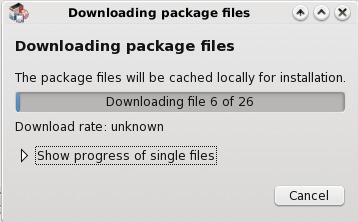
…if you don't click on Cancel. This process may take a while, depending on the size and number of updates.
After all packages were downloaded, Synaptic will start installing the updates and deleting the older versions and obsolete packages.
It may happen that Synaptic informs you that one or more packages are not available. You have the option to continue with the installation or to cancel, after which the packages that have already been downloaded remain in the cache. It's usually a good idea to cancel and try again later on, because an incomplete installation can damage your system.
Changing Repositories
To change the repository simply click on Settings > Repositories.
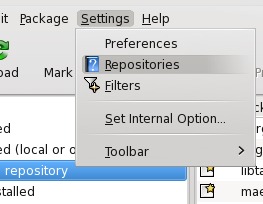
In the following window you can select the activated repository to see detailed information:
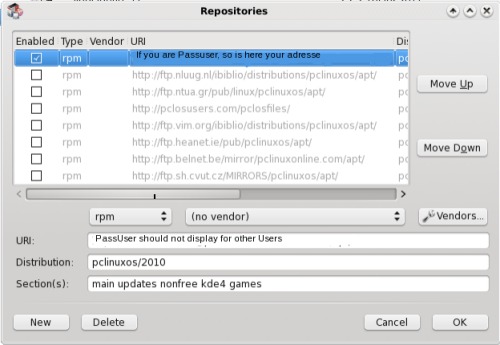
NOTE: A PASS user is one who has recently donated to PCLinuxOS. The repository URL is sent to you by Texstar in an email.
To change the repository, remove the checkmark from the one currently enabled and set the mark for the one you wish to activate. Afterwards you should click on Reload in the main window so that the current package list from the newly selected repository is downloaded. An appropriate message should appear when clicking OK in the repository selection window.
You can also activate two additional sections which are not actually mirrors, but rather contain additional packages, such as the Megagames section.
Click on New and enter the following data:
Address: http://ftp.nl.freebsd.org/pub/os/Linux/distr/texstar/megagames/apt/ Distribution: pclinuxos/2010 Section(s): megagames
Searching for Applications in Synaptic
Here you have several options for searching. Click on

or press Ctrl+F. Now you can enter the program name or a keyword (e.g. "mpeg").
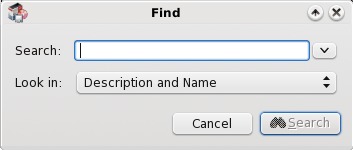
If the search was successful you will be presented with the results:
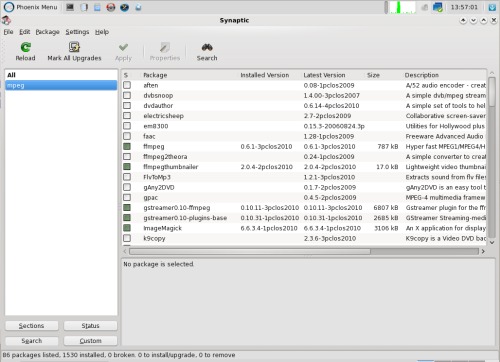
or the results window will be empty if nothing is found. You can also click on any package on the right side and start typing the name of the application if you know it.
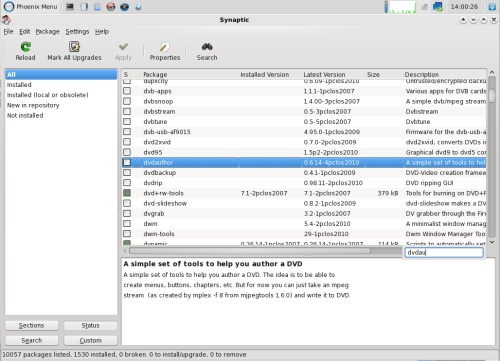
Finally, since our main repository recently updated their servers, we have had to update our sources.list, to insure that Synaptic has all the current information. From time to time, as mirrors change and the directory structure of the mirrors change, you may need to occasionally update the sources.list. Complete instructions for completing this simple task are given in the forum are here.
Good luck!