Photo Viewers Galore, Part 1
by meemawI had a conversation with a friend the other day. She said, "What do you use to view and edit pictures?" ("Well, first, I use Linux.") That got me thinking, though, about the photo viewers and editors we have. With some much-appreciated help from a few other PCLinuxOS users, I now have a list of many of the most often used photo viewers. I'm sure there are more, but maybe you will find something new in this list. I haven't included Gimp, because I think it's in a class of its own since it does so much.
Photo viewer programs range from those that only view through those that view, catalog, slideshow, edit and even email. Let's start with some of those programs that are only viewers.
GPicView
This is a viewer only, but you can rotate and flip pictures.
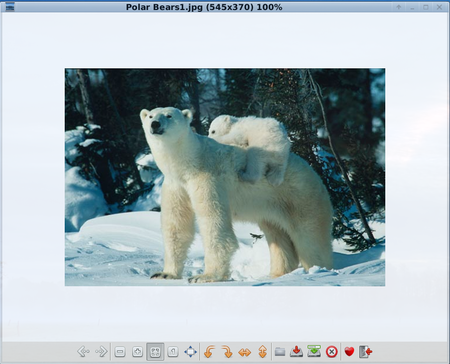
The toolbar is pretty sparse, but you can see all the controls right there. Most of them are pretty self-explanatory. The X in the red circle is Delete. The heart is the Preferences window, shown below. The open door is, of course, Exit Program.
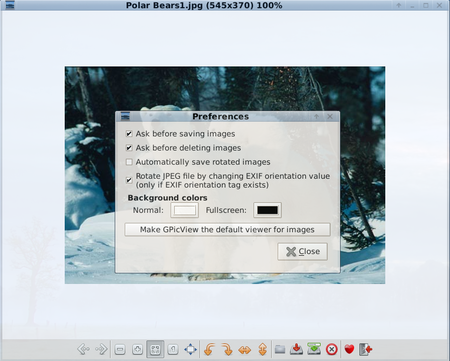
Ristretto
This is the default photo viewer in Phoenix and Phoenix Mini. It is mainly a viewer with an editing option, (rotate only), and a slideshow feature. When you first start it you get a blank file requester with a folder ('Open') at the top.
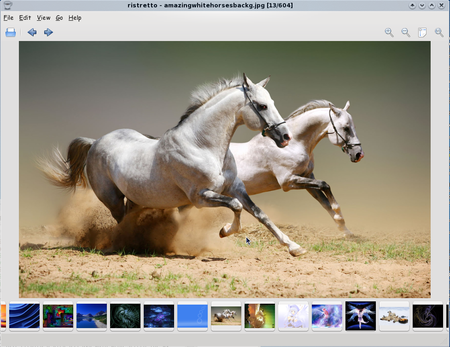
You can change the location of your 'filmstrip' in Preferences so it is at the bottom, down the side or not shown at all. The edit menu is to edit preferences, or open your picture for editing in whatever program you have on your system. (Mine would say 'Open with Gimp...')
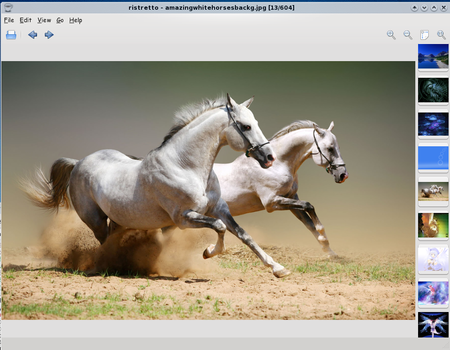
qiv
This is one of our CLI photo viewers. Opening a terminal, you can type qiv /pathtoyourphoto and the photo you want to see should pop up in another window. The window will be whatever size the photo is, so if you know the photo is larger than your screen size, you might want to put in a qualifier command. For example, you can type qiv -w 800 /pathtoyourphoto and qiv will open it in a window 800 pixels wide. The one below is 1600 x 1200, so I used the command to open it in a smaller window.
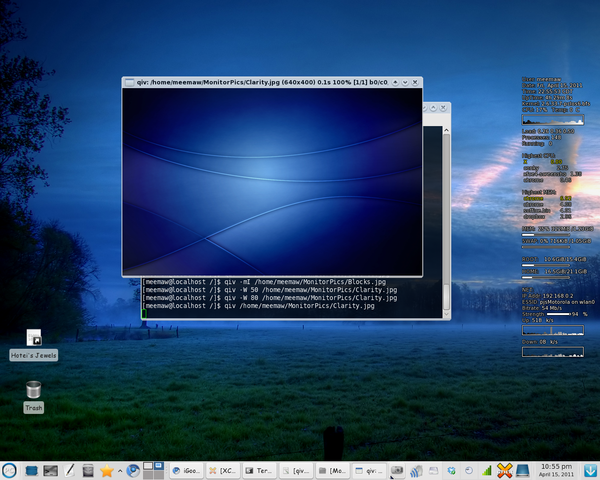
The example below is a smaller photo anyway, so when I only entered qiv /pathtothis picture, it opened at 100%.
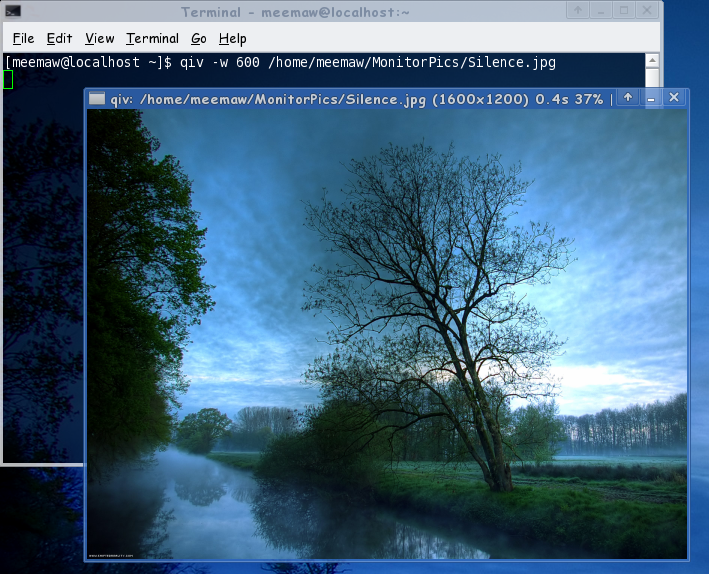
Commands can be found by typing qiv --help. With the slideshow qualifiers, you can run a slideshow.
Picturewall
When you open Picture Wall, you get a blank screen asking for the image directory. In the lower right-hand corner, you can click on a button that has three dots on it, which will give you an Open File window. If you choose a directory, Picture Wall will load all the images in that directory. Scrolling with your mouse scroll-wheel can enlarge and reduce the thumbnail size. Notice the window-type images on the bottom row. As far as I can tell those are copies of the images directly above them only flipped. I can't figure out what the purpose of the windows is because they do nothing when you click on them, unless you click on the X..., then that window closes.
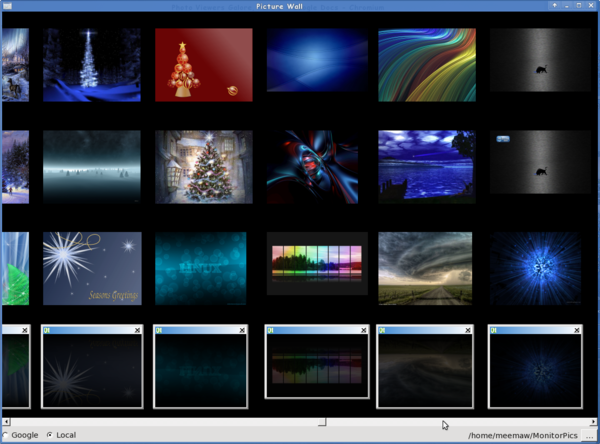
If you click on one photo, it will enlarge and stay there as long as your mouse is in the window - when you move your mouse out of the Picture Wall window, your enlargement will disappear.
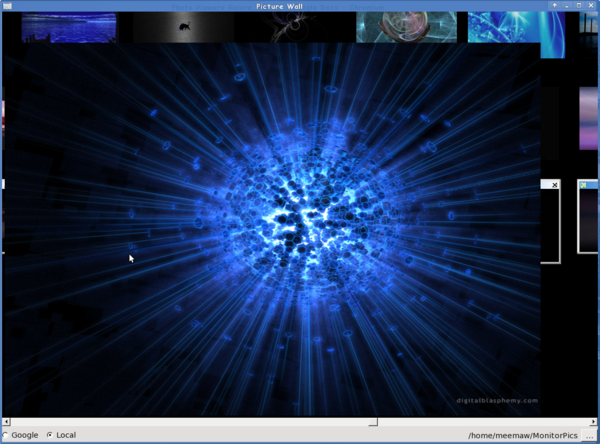
I can't find anywhere to start a slideshow, so I am assuming that Picture Wall does no slideshow.
ePhoto
As we just finished a series on the e17 Enlightenment Desktop Environment, ePhoto had actually already been covered (in the February, 2011 Issue). However, I did want to mention it here, because it is in our viewer-only list. You can view single images or thumbnails of different sizes, and it does play a slideshow.
Next month we'll look at more viewers.