Photo Viewers Galore Part 2
by MeemawLet’s continue our look at programs that are mainly photo viewers.
eog - Eye of Gnome
According to Synaptic, “Eye of Gnome is meant to be a fast and functional image viewer as well as an image cataloging program.” You can view your photos, see the camera settings information (exif) and even send them by email with the help of the extra plugins and a little configuration.
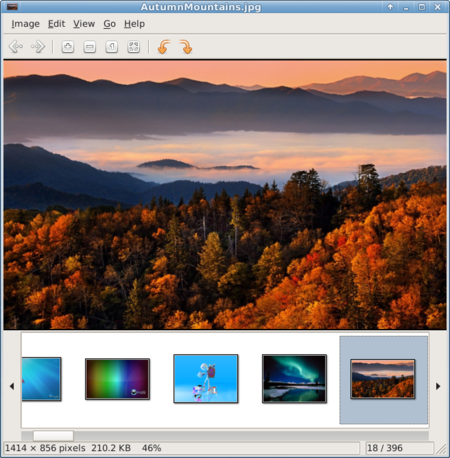
The exif information is visible if you View the Sidepane, and your collection appears across the bottom of your window by clicking View > Image Collection. In addition, you can click View > Slideshow to play your slide show.
Blue Marine
From the blueMarine web site:
“An open source application for the digital photo workflow, the blueMarine project will provide you an all-in-one tool for managing your photos, from the shoot up to the archiving and beyond. blueMarine is an expandable, open platform and includes specific support for different photographers communities, as well as the latest technologies.”
Upon first opening of blueMarine, the program will guide you through some preliminary operations:
1. It will designate its workspace /home/you/Pictures/bluemarine/MyPhotos.bmw creating a hidden file for it’s own use,
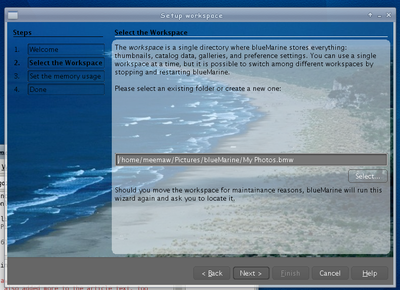
2. Allocate memory -- choose how much memory you want it to access and,
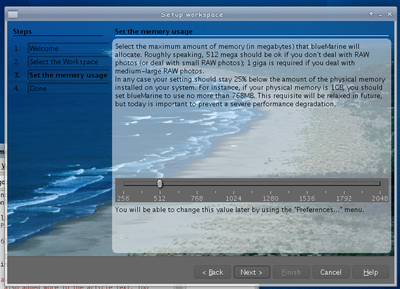
3. Reopen -- it will then close down and restart the program.
When it restarts, you will see a message on the startup screen that this is a beta version. You can close that screen using the x at the bottom of the message. The you will see the directory tree on the left. Navigating to the directory you want and clicking on Tools > Build Thumbnail will result in the thumbnails being generated.
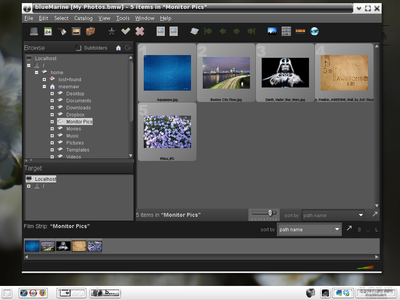
There seem to be several things you can use; the toolbar at the top has (L to R) File Explorer, Calendar Explorer, Catalog Explorer, Gallery Explorer, and Trip Explorer. The star allows you to give your photos a rating from 1 to 5, the check-mark allows you to mark a photo as a favorite, and the X deletes it from the workspace/computer. You can toggle back & forth between the thumbnail view and single photo view using the icons at the right of the toolbar.

The filmstrip icon turns the filmstrip at the bottom on and off. The globe at right is the map explorer, which gives you a choice of two NASA programs (WorldWind and Blue Marble) plus OpenStreetMap to view. The NASA programs seem to display really slow. Actually, I couldn’t get either one to display at all (using e17 in VirtualBox).
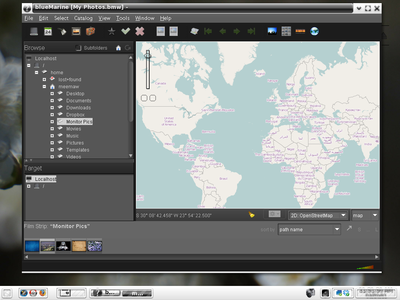
To me, blueMarine is kind of hard to use, but maybe it’s just that it wasn’t working well for me and I couldn’t seem to do what I wanted with it. It wouldn’t work on my home computers at all. Honestly, I think that there is too much extra stuff for just a photo viewer, and they should have spent more time on the viewer part to make it work better.
viewnior
This is a very simple, easy-to-use viewer. You simply open the photo you want to look at. When you choose View > Properties, you get a pop-up window with a few of the statistics of the photo; File Location, Name, Type, Size (of the file), Width and Height.
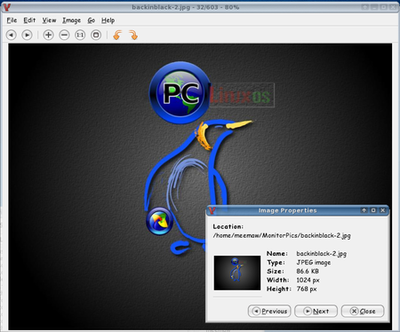
Unlike some of the simple viewers we have looked at, viewnoir has a crop feature. When you choose Crop Image, you get a smaller window with the dimensions of your picture. You simply adjust the numbers or the arrow keys to designate the x and y coordinates of the picture you want. The white lines will show you where your borders will be. When you get the lines where you want them, simply click on “Crop.” If you change your mind instead, you can click on “Cancel.”
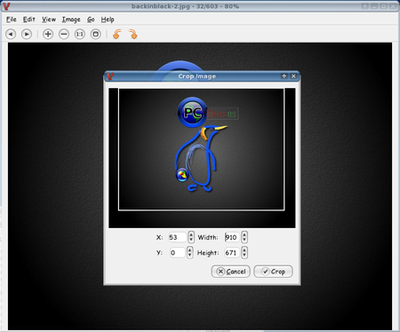
kuikshow
It is a viewer which looks a lot like Konqueror. When you open it, you see a file manager-like window where you can open a folder or image. I have found that it will do a few simple edits, such as brightness and contrast correction. It will also flip and rotate photos, and can also do a slide show.
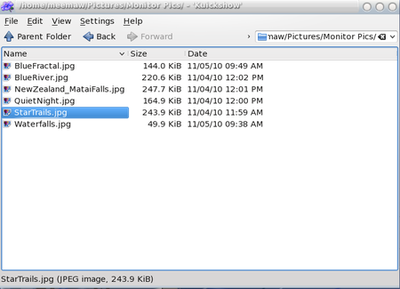
Simply double-click on the file you want to view and it will open in another window.
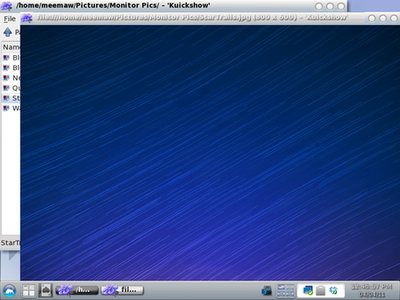
From the configuration window, you will find a list of keystrokes you can use to do some simple editing:
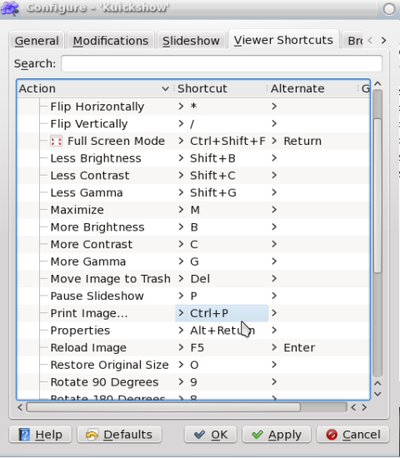
There is also a right-click menu of the same thing if you would rather use your mouse:
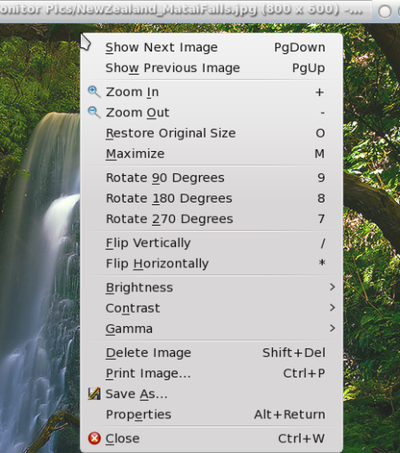
You can start the slideshow from File > Start Slideshow.
Next month we’ll start looking at viewers that have even more features.