
The Gimp, like a lot of other photo editing programs, utilizes layers in order to composite images. Sometimes, when you're working with multiple layers, you may run into a situation where you need to trim or expand the boundary of a specific layer.
To do this, first select the layer, Now from the Layer menu, select Layer>Layer Boundary size.
A new dialog window opens. It's here in this new window where you can adjust the layer's dimensions.
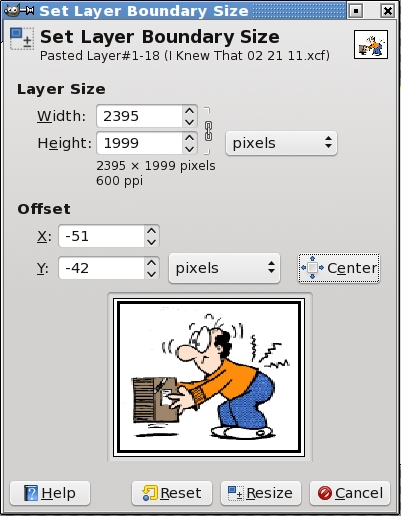
You can expand or trim the boundaries, set the image offset, and also set the measurement units to inches, pixels, percent, etc.
In addition, you can center the layer's image in one click. Once you have things the way you want, simply hit the Resize button.
In a similar fashion, if you simply want to resize the layer boundaries to the size of the image you're editing, simply select Layer>Layer to Image size.
The Gimp automatically expands the layer's boundaries to the image size without the need to go through the layer boundaries routine.
Selecting Layer/Autocrop Layer automatically trims the layer's boundaries (removes empty borders from the layer).