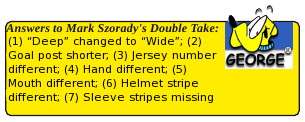Gamezone - DosBox Play your games from Yesteryear
by billy7720
I am a DOS gamer by heart. I cannot find a single game today that was made like the simplistic games from the DOS ages. So, I've decided to write this guide for all to share and understand. I hope it helps someone out there who is DYING to play most of those AWESOME oldies!
This is a STEP BY STEP installation of DosBox through Synaptic Package Manager, along with placement of the "dosgames" folder you will create and place within PCLinuxOS. I was a newbie myself when I first figured this all out, so trust me that I think you'll be happy if you follow the instructions below carefully.
Installing DosBox
You'll find the second to last version, version 0.73, which can easily be acquired from the repositories, via the use of Synaptic Package Manager. The package manager is located at the bottom of the screen.The icon shows a small red box, a CD and a diskette. Make sure you're online when you click it. Click it.
Give it a moment to load. After everything loads, go to the "search" button and click it. A small window will appear called "find". You'll see a small flashing cursor in the search area of the window. Type in "dosbox" (without the quotes) and press ENTER. Give it a moment.
Once the list of matching packages load, you'll see a pretty hefty listing of files. At the top of the list of files, you'll see the "package" names. DosBox (in lowercase letters) is now in the window. The file is "0.73-1pclos2009". On the left side of this is a small square, which should be white. Click on the square and another window will appear. Check the box "mark for installation." When you do this, it will update the white box with a small arrow indicating that the file is ready to be downloaded and installed on your system.
Now all you have to do is click the "apply" button, which is at the top of the screen. Click it and let Synaptic do it's job. Once it's installed, another window will appear. Now Synaptic is "appending" or installing the files automatically on your system. Once this is finished, you can close Synaptic. That is all there is to it!
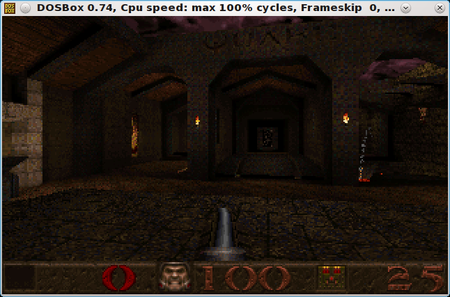
Using DosBox
DosBox is now installed and now it's ready to use! The program is located in your "applictaion launcher menu," which is the big "PC" icon at the bottom of your screen. Click on the big "PC," scroll up to "more applications," then scroll over to the right and you'll see "emulators". Once that comes up, you'll see the "dosbox" icon. That's where DosBox is located. Whenever you need to run DosBox, this is where you will click to start it.
The biggest problem is transferring all your DOS games to PCLinuxOS. This takes
quite a bit of time and can really be boring, but if you want to use DosBox in
your new OS, you'll be patient!
Next, we need to create a new folder to put all those games in once you have transferred
all your DOS games to your PCLinuxOS desktop. Word to the wise: DO NOT make your DOS games folders any longer than 8 characters long. The reason is that PCLinuxOS will cut the name, add a ~ character and you'll have to type that in if you wish to access a particular folder for a game. It's up to you. Also, remember that the old DOS operating system used 8.3 filenames. That is, a filename with a maximum length of 8 characters, a period, then followed by a three letter file extension.
Left click on the desktop, (NOT on an icon) and choose "create new" and then "folder". Click it. A window will appear and name it "dosgames" (without the quotes). Hit enter.
Now you have a folder called dosgames, which is ready for you to place new DOS game folders in. If you have DOS games that are already in folders, just drag and drop and “move" the folders to the dosgames folder.
Now where you place your DOS games. it will require a certain place for those DOS games to be at. The location for newbies is quite hard to find since Linux does not use drive letters, but I will tell you where to put the "dosgames" folder.
Once you have your DOS games placed in separate folders for each game, you'll need to go to your PC button. Click it. Scroll up to "file tools" and then go over to "Konqueror - Super User Mode" (in KDE). Click it. A window will pop up and this is where you must input your root password to open it. Once this happens, a window will appear.

While in Konqueror - Super User Mode, MAKE SURE you take care of what you do here. If you delete a file or replace a file, it will be removed or replaced, so for your information, BE CAREFUL!
Now, once you put your password into Konqueror, it will bring up another window in which you have FULL ACCESS to your files system via the OS. On the left side of the screen in this window, you'll see a red folder, called the "Root Folder" and below that is the system files. Click on the folder "home" which is below. Just scroll down. Click on it and another
window will appear. This area now should show your login name folder and lost + found folder. Click on the folder that is NOT lost + found. It will open.
Once again, the window will open again. This is the area that the folder "dosgames" will be dropped into. Once you have placed all your game folders within the dosgames folder, you can drag and drop it into the open folder via Konqueror. Once you drag and drop it into the Konqueror window, choose "copy here" and the files will be placed within the proper area, along with your documents, music, pictures, downloads, templates and etc., which are also in this window.
Once you have placed the "dosgames" folder into position, then close Konqueror. You've placed your dosgames in the correct area!
If you've gotten this far, the above is the biggest battle. The above things to do are the biggest pain in the arse you'll ever deal with. Yes, I know Windows was easier to deal with, but why play on an inferior OS?
Now, since you've installed DosBox in Synaptic, click on your PC button, scroll up to More Applications and move over to Emulators. Find DosBox and click on it, opening the DosBox window.
Okay, now you have DosBox running. If it's running, you'll see a Z:\> cursor, which is waiting for the user to type in what must be done to use DosBox correctly. Now comes the easier part, as I'm going to tell you how to properly activate DosBox to run those dosgames you placed in your home folder.
At the Z:\> prompt you'll type in the following:
mount c ~ (then press the ENTER key)
Yep, it's wierd, but that's because Linux does not use drive letters. But the above is what you use to start DosBox. Yes, you see the above right; that is a "tilde" after the c. I won't ask.
After the above is done, it will tell you it's ready and mounted. So, our next command is:
c: (then press the ENTER key)
This tells DosBox to go to our actual drive C, which Linux is currently on. Our next command now is:
cd\dosgames (then press the ENTER key)
This tells DosBox where your games have been placed. Once there, you can always type DIR which will bring up your "catalog" of the games, displaying a directory of the folders containing your games, which you wish to access in DosBox.
If you wish to go to a particular game, you'll simply type:
cd\dosgames\GAMEFOLDER (then press the ENTER key)
“GAMEFOLDER” will be the name of the DOS game that you want to open. It is the folder in which that particular game is. To launch your game, make sure you know the game's boot file which usually has the extension of one of the following:
.EXE
.COM
.BAT
ANY of the three combinations above WILL BOOT a game once you have setup the game
setup files (if it has any). Type in the file name (without the extension) and voila, the game will boot. If you have problems, go back to the folder in which the game is located and see if you missed any setup applications. If so, run the setup application and THEN run the boot file name and try again. This can take some patience!
You can always go back to another folder by typing in:
cd\dosgames
Which in turn will return you to the original state in which you started to look for other games via your dosgames folder.
REMEMBER: If any of your older DOS games require a setup, you'll have to do this to make the game function properly in DosBox. You'll also have to remember to keep track of the .EXE file names to run the game in DosBox. Some of the much older DOS games do not run using an .EXE file extension, so you must figure out what file name it does use to run the game. Don't forget to find any files that are normal for DOS, such as "setsound.exe" and "setup.exe," and run them BEFORE you run a game! You want sound in your games don't you?
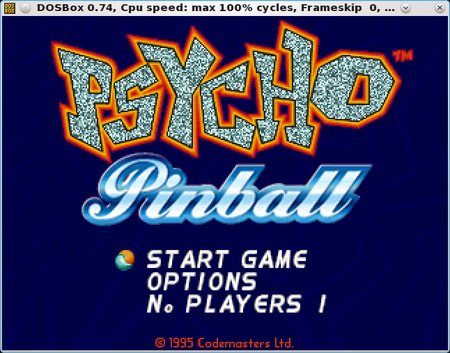
Here is a quick run down of what I must do to access my dosgames folder and run Psycho Pinball (Codemasters 1995) on my desktop:
1. Click on the "PC" icon.
2. Scroll up to "More Applications"
3. Scroll over to "Emulators"
4. Scroll over to "DosBox" and click it.
5. DosBox loads and is at the Z:\> cursor.
6. I type: MOUNT C ~ and press enter.
7. I type: C: and press enter.
8. I type: cd\dosgames\PP and press enter.
9. I type: PP and press enter which starts Psycho Pinball!
10. I then press ALT and ENTER at the same time to access FULL SCREEN. You can
always press the same keys again to shrink it back to the way it was.
IMPORTANT: If you ever exit a DOS game and have no mouse control via your desktop, you can always type EXIT at the cursor to close DosBox. This will return your system to it's natural state of use! Sometimes the mouse will be stuck in DosBox and you can't use it, but exiting out of DosBox with typing in EXIT and hitting enter will exit you to your normal desktop.
That's it. Trust me, not all of your DOS games are going to work in DosBox, but it
sure is nice to play some of the old games you missed in the past.