What is the difference between Gnome, KDE, Xfce &
LXDE
by
Charles E. Craig, Jr.
Reprinted with permission
From http://www.renewablepcs.com/
In Linux, there are so many choices, and this includes the desktop environments and window managers. Four of the most popular desktop environments in Linux are GNOME, KDE, Xfce, and LXDE. All four offer sophisticated point-and-click graphical user interfaces (GUIs), which are on par with the desktop environments found in Windows and Mac OS X.
When you ask different people which of these four is best, you will likely get many different answers. So which is the best between GNOME, KDE, Xfce, and LXDE? Well... it is largely a matter of opinion. Plus, the capabilities of your computer hardware can also be important in deciding. For example, users with older computers will be better served to choose Xfce or LXDE, while users with newer hardware can get more desktop effects by choosing GNOME or KDE. My recommendation would be to try all four of these desktop environments and decide for yourself which one works best for you. GNOME, KDE, Xfce, and LXDE are all excellent, and to varying degrees, each can be customized in a number of ways.
My personal favorite is GNOME 2.x which is slowly being replaced by GNOME 3. Although, (very fortunately), GNOME 2.x is still being kept alive in Linux Mint, PCLinuxOS Zen-Mini and some other distros. Of the most recent desktop environments, my favorite is the newly-released Xfce 4.8.
A Brief Description of GNOME, KDE, Xfce, and LXDE:
GNOME - Currently, GNOME (GNU Network Object Model Environment) is in the process of transitioning from version 2.x (which is still used by a large number of distros that offer GNOME) to version 3, which was recently released. Beginning with Ubuntu 11.04, there is also the Unity shell that runs on top of GNOME 2.x. So basically, GNOME at the moment finds itself in three major manifestations: the old GNOME 2.x, the new GNOME 3, and Unity. Both GNOME 3 and Unity (in my opinion) are moves toward more aesthetically pleasing, yet in some ways more cumbersome desktops.
While this is my opinion, GNOME 3 and Unity are nice overall and should appeal to many people. It should be mentioned that GNOME has a wealth of applications which are designed for its desktop, but they can also be used in the other desktop environments as well; click here to see a list of them. Linux Mint, Ubuntu, Fedora, and CentOS are major Linux distros which use GNOME in their main editions. What following are descriptions of GNOME 2.x, GNOME 3, and Unity.
GNOME 2.x
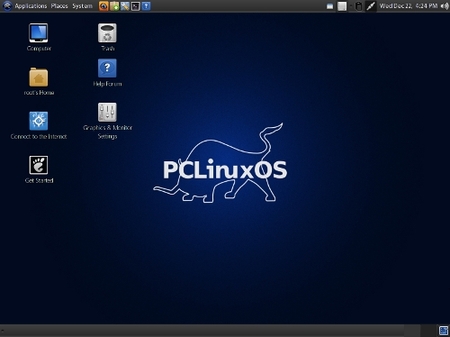
Now in the process of becoming the "old school" GNOME, 2.x has dual taskbars, known as "panels." One panel is located at the top of the screen in the form of a menu bar, and an additional panel is found at the bottom of the screen. Because of this, some people would say that GNOME 2.x more closely resembles the Mac OS X operating system in appearance than it does Microsoft Windows. While this may be true in its default settings, GNOME 2.x can be configured to more closely resemble Windows.
Regarding system resource usage, GNOME 2.x requires less RAM but more CPU than GNOME 3, and less RAM and CPU than Unity or KDE but more than Xfce or LXDE. GNOME 2.x has a menu at the left of the menu bar (top panel) which is very simple and easy to use. Unfortunately, this extremely nice menu does not exist in either GNOME 3 or Unity. GNOME 2.x is still my favorite desktop and it pains me to see it potentially fade into the sunset. It is my personal hope that it will be kept alive and/or forked. So far, Linux Mint has succeeded in keeping GNOME 2.x alive.[a]
Recommended System Requirements for GNOME 2.x:
|
Required RAM |
384 MB |
|
Required CPU |
800 MHz |
http://linuxreviews.org/software/desktops/
GNOME 3
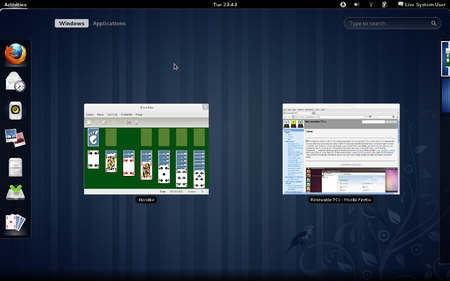
The newly released GNOME 3 is a drastic change from the "classic" GNOME 2.x. While GNOME 3 is fairly intuitive, for someone who is accustomed to GNOME 2.x, or any other desktop environment for that matter, there will still be a considerable amount of adjustment. In GNOME 3, there is only one panel located at the top of the desktop, and there is no longer a traditional menu. To open programs, users click on "Activities" found on the left side of the panel, which then gives the options of a program launcher that appears on the left side of the desktop, an "Applications" option found on the upper left part of the desktop (which is the closest thing to a menu), or they can search for programs using the search box on the upper right of the desktop. Additionally, when clicking on "Activities," a desktop switcher appears on the right side of the desktop.
Another change involves the buttons on the windows. In GNOME 2.x, and practically every other desktop environment or window manager, there are at least three buttons found at the top of each window: one to exit the window, one to maximize the window, and one to minimize the window. However, in GNOME 3, there is only one button which is used to exit the window, which really takes some getting used to. Overall though, GNOME 3 is a very simple, clean, and visually pleasing desktop, but it is also quite cumbersome.
Recommended System Requirements for GNOME 3:
|
Required RAM |
768 MB |
|
Required CPU |
400 MHz |
http://fedoraproject.org/en/get-fedora
Editor’s note: A PCLinuxOS version of GNOME 3.x is currently being worked on.
Unity
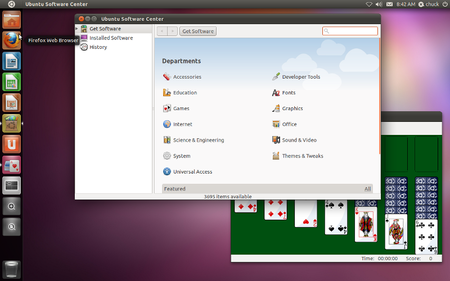
Originally designed by Canonical for use on netbooks, Unity is now the default desktop in Ubuntu 11.04. There is still the option, however, to run the "Classic" GNOME 2.x desktop environment, which requires less system resources and has more flexibility than Unity. Also, Unity requires more system resources than GNOME 3 or KDE, not to mention all of the other popular Linux desktop environments. In Unity, there is one panel and it is always at the top of the desktop. Additionally, there is a dock-like program launcher which is always on the left side of the desktop. In appearance, Unity very much resembles a Mac OS X desktop where the dock has been positioned on the left side.
One issue I personally have with Unity is that it does not have a "traditional" menu like GNOME 2.x, although users can right-click on the "Applications" icon found on the program launcher to find something that resembles a menu. Another way to access programs in Unity is by clicking on the Ubuntu symbol found on the left side of the panel. This opens up a box where users can type in the name of desired programs to open them. Unity, in my opinion, seems less cumbersome than GNOME 3 in some respects, but it still feels awkward at times. Despite this, Unity, like GNOME 3, is very simple, clean, and visually pleasing.
Recommended System Requirements for Unity:
|
Required RAM |
1 GB |
|
Required CPU |
1 GHz |
http://askubuntu.com/questions/22402/will-ubuntu-11-04-work-on-my-old-pc
KDE
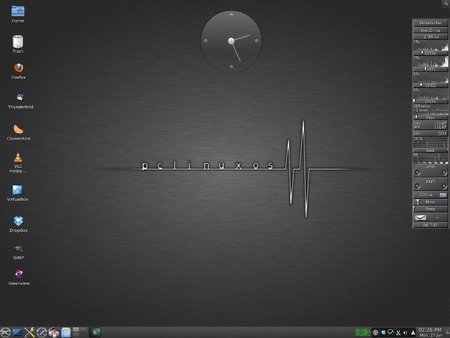
KDE - In many ways, KDE (K Desktop Environment) is very similar in appearance to Microsoft Windows, and Windows users will likely feel very much at home when using KDE. Just like in Windows, users access the KDE menu by clicking on the the left side of the panel. By default, KDE has a single menu bar at the bottom of the screen. However, this may be changed by the user. With its Plasma Workspaces, KDE is arguably the most[d] visually pleasing of all the Linux desktops. While KDE is more polished in appearance and has more point-and-click options and "eye candy" than GNOME 2.x, Xfce, or LXDE, it is also more resource hungry. On the other hand, KDE requires less system resources than Ubuntu's Unity, and less RAM than GNOME 3.
Like GNOME, KDE includes a large number of applications which are designed to be used in its desktop, many of which have a name that begins with the letter "K." For example, Konqueror is the default web browser, Dolphin is the default file manager, and KStars is a desktop planetarium. Also, like the GNOME applications, the KDE applications can be used in other desktop environments. You can click here to see a list of KDE applications. OpenSUSE, PCLinuxOS, and Mandriva are some major Linux distros running KDE in their main editions. Kubuntu is the KDE version of Ubuntu. With all of this being said, KDE is an excellent desktop environment that is definitely worth consideration.
Recommended System Requirements for KDE:
|
Required RAM |
615 MB |
|
Required CPU |
1 GHz |
http://itmanagement.earthweb.com/osrc/article.php/3930006/GNOME-vs-KDE-The-Latest-Round.htm
Xfce
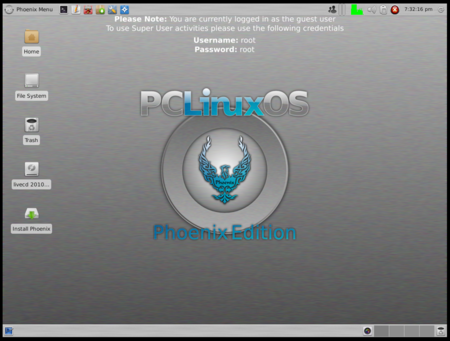
Xfce - Less resource-hungry than GNOME or KDE, Xfce is a great choice for older computers, and it is still a full-fledged desktop environment that offers a great deal to the user. In my opinion, Xfce provides a nice balance between functionality and conservation of system resources, while still having a beautiful desktop. In its default appearance, the newly-released Xfce 4.8 very much resembles Mac OS X with its dock-like panel found at the bottom of the desktop. Users can drag their favorite applications from the menu (found on the left side of the upper panel) and place them on the bottom dock/panel in a similar manner as can be done in Mac OS X. Editor’s note: Xfce 4.8.1 does not exhibit this behavior under the default installation of PCLinuxOS. Rather, the panels of Phoenix (the Xfce version of PCLinuxOS), behave much as they did under Xfce 4.6.2.
Just like GNOME 2.x and KDE, Xfce may easily be customized to more closely resemble Windows, or to be configured any way as desired. Xubuntu is the Xfce version of Ubuntu, Phoenix is the Xfce version of PCLinuxOS, and Linux Mint offers an excellent community edition with Xfce. Many other Linux distros offer Xfce versions as well. For those, such as myself, who like the GNOME 2.x desktop and are not completely satisfied with the changes in GNOME 3 or Unity, Xfce 4.8 could be a great fit.
Recommended System Requirements for Xfce:
|
Required RAM |
192 MB |
|
Required CPU |
300 MHz |
http://wiki.xfce.org/minimum_requirements
LXDE

LXDE - Of the four major Linux desktop environments, LXDE (Lightweight X11 Desktop Environment) is the least resource-hungry, which makes it an outstanding choice for older computers. It will also run extremely fast on newer computers. Even with its super-efficiency, LXDE is still a nice and feature-rich desktop environment that has menus which are simple and straightforward and very easy to navigate.
In its default appearance, LXDE resembles older versions of Windows (such as Windows 98 or 2000), with a single panel at the bottom of the desktop and a menu found on the left side of that panel. But like GNOME 2.x, KDE, and XFCE, it can be customized in a variety of ways. Lubuntu (the LXDE version of Ubuntu), Peppermint OS, and Knoppix are popular distros which have LXDE as their default desktop environment. Many other Linux distros, such as PCLinuxOS, offer LXDE versions as well.
Recommended System Requirements for LXDE:
|
Required RAM |
128 MB |
|
Required CPU |
266 MHz |
http://lxde.sourceforge.net/about.html
Popular Window Managers in Linux:
GNOME, KDE, Xfce, and LXDE are complete desktop environments, each of which come with their own programs and applications, menus, icons, a file manager, and a window manager. Window managers are, as the term suggests, simply used to manage the opening and closing of programs in a graphical, point-and-click windowed desktop. Window managers can be used as a component of a desktop environment, or they can run on their own. GNOME 2.x uses Metacity as its default window manager, GNOME 3 uses Mutter, KDE uses KWin, Xfce uses Xfwm, and LXDE uses OpenBox. Some other examples of popular X11 window managers are Fluxbox, IceWM, JWM, and Enlightenment. To varying degrees all of these window managers are less resource-hungry than GNOME, KDE, Xfce, and even LXDE, and are great for extremely old computers. Editor’s note: PCLinuxOS offers standalone versions running Fluxbox, IceWM, Enlightenment and Openbox.

Enlightenment - Though Enlightenment (E17) is a window manager, it can also be considered a "desktop shell," and the project has grown to encompass a number of applications and libraries which are together known as EFL. Because of its many features, many people even consider Enlightenment (a.k.a. "E") to be a full-fledged desktop environment. One very nice feature of Enlightenment is its flexibility, which among other things, allows it to run on a wide variety of devices that includes mobile phones, game systems, laptops, and powerful desktop computers.
Enlightenment requires less system resources than the GNOME, KDE, Xfce, or even LXDE, yet it also is quite visually appealing. It also offers a lot of "eye candy," which is amazing, given its very small footprint. The Enlightenment desktop is somewhat unique in its appearance, and users can simply click anywhere on it to access the menu. Bodhi Linux is a popular distro that uses Enlightenment as its default desktop.
Recommended System Requirements for Enlightenment (E17) to be fully functional on a netbook, laptop, or desktop:
|
Required RAM |
64 MB |
|
Required CPU |
200 MHz |
http://www.enlightenment.org/p.php?p=about&l=en
A Comparison Desktop Environment / Window Manager RAM and CPU Usage:
Below are the results of an "unscientific" test I conducted with various desktop environments and window managers. In this test, I ran Unity in Ubuntu 11.04, and GNOME 3 in Fedora 15, both from live CDs. Then I used the GNOME system monitor in Unity and GNOME 3 to record the lowest RAM and CPU usage numbers, while each system was at idle after a fresh boot with no other open applications.
I installed and ran the other nine desktop environments/window managers in Lubuntu 11.04 and Xubuntu 11.04 through VirtualBox and opened the LX Task Manager (lxtask) to record the lowest RAM and CPU usage numbers, while each system was at idle after a fresh boot with no other open applications. As a side note, I opened Windows 7 on a newer HP laptop and recorded the system usage numbers. While Windows 7 used 0% of the CPU at idle from a fresh boot which was better than any of the Linux desktop environments or window managers, it used significantly more RAM at 1.13 GB, which is three times more than KDE 4.6. Below are my results for the Linux desktop environments and window managers:
|
Desktop Environment / Window Manager |
RAM used |
% CPU used |
Type |
||
|
KDE 4.6 |
363 MB |
4 % |
desktop environment |
||
|
*** Unity |
271 MB |
14% |
desktop environment (shell) |
||
|
*** GNOME 3 |
193 MB |
10% |
desktop environment |
||
|
GNOME 2.x |
191 MB |
1 % |
desktop environment |
||
|
XFCE 4.8 |
144 MB |
10 % |
desktop environment |
||
|
LXDE |
85 MB |
10 % |
desktop environment |
||
|
IceWM |
85 MB |
2 % |
window manager |
||
|
Enlightenment (E17 Standard) |
72 MB |
1 % |
window manager |
||
|
Fluxbox |
69 MB |
1 % |
window manager |
||
|
OpenBox |
60 MB |
1 % |
window manager |
||
|
JWM |
58 MB |
1 % |
window manager |
Regarding the desktop environments, I was surprised that the "lighter-weight" XFCE and LXDE consumed more of the CPU while at idle than KDE or GNOME 2.x. As far as the window managers, it was interesting that their performances were very close to each other, with IceWM consuming the most RAM and CPU, and JWM consuming the least RAM and CPU. It was no surprise to me that all of the window managers used less RAM and CPU than any of the desktop environments, with the exception of IceWM which used slightly more CPU than GNOME 2.x. Finally, it should be mentioned that this was simply a test I completed out of simple curiosity, and while the results are interesting, it is probably best for you to use the recommended system requirements for each desktop environment as a guide when deciding which one is best for your computer.
*** So far, I have not been able to run GNOME 3 or Unity in VirtualBox on my system, even when I increased the allocated amounts of RAM and video memory to their maximums. So instead, I used live CDs to run Unity in Ubuntu 11.04, and GNOME 3 in Fedora 15.
Interchangeability / Flexibility of Linux Desktop Environments:
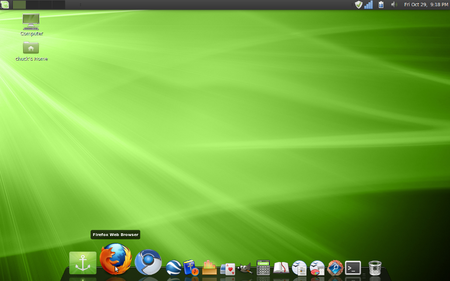
One great feature of Linux is that programs / applications that are made to run in any one of these desktop environments will normally work in the others. For example, GNOME Games can also run in KDE, Xfce, or LXDE, while KDE Games can likewise run in GNOME, Xfce, and LXDE. It should also be mentioned that many major Linux distros offer versions in multiple desktop environments, which includes all four of the desktop environments described above. It is even possible to have any combination of GNOME, KDE, Xfce, and LXDE installed simultaneously on your Linux system. However, when installing multiple Linux desktop environments on the same computer, it is important to know that there will be many redundancies between similar applications (system tools, games, etc.) found within each desktop environment.
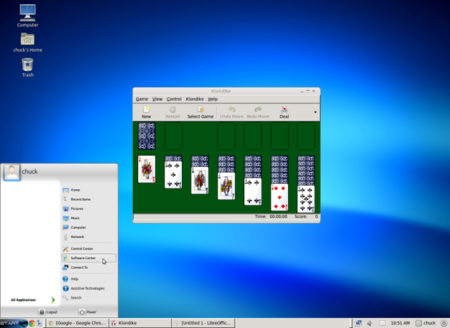
Another outstanding feature of Linux desktop environments is their flexibility, which gives users the ability to customize a desktop environment to make it look quite unique, or to imitate the look of other operating systems such as Windows and Mac OS X. Click here to see a larger screenshot of the GNOME 2.x desktop in Linux Mint 9, which has been customized to resemble Mac OS X, using Docky. Like other software in Linux Mint, Docky can be downloaded and installed from the Software Manager.
The default desktop in Dreamlinux looks much like Mac OS X, and Zorin OS has a nice feature called "Look Changer" which allows users to choose the normal GNOME desktop, or from desktops very similar to either Windows 7 or XP. Click here to see a larger screenshot of Zorin OS in the Windows XP mode, but without the legion of viruses. Click here to see more examples of customized Linux desktops. Below are links to websites which offer a wide variety of eye candy for the GNOME, KDE, and XFCE desktops:
Click here to learn more about the differences between the various Linux desktop environments in an article by linuxreviews.org. Wikipedia also provides an excellent comparison of the various desktop environments in an article entitled "Comparison of X Window System Desktop Environments". Another great resource is the Windows Managers for X website.
If you would like to read the original blog entry, please visit http://www.renewablepcs.com/about-linux/kde-gnome-or-xfce.