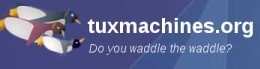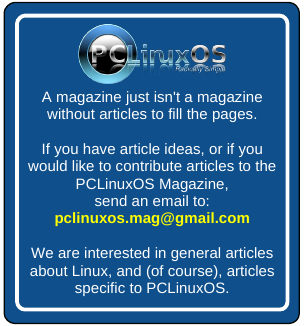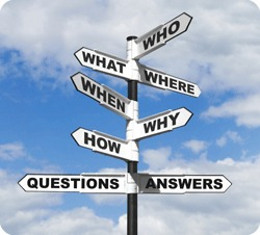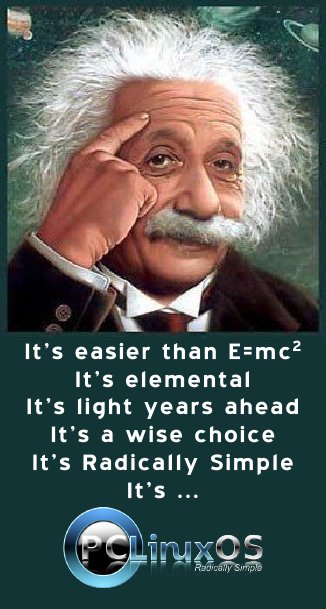Alternate OS: OpenIndiana, Part 1
by Darrel Johnston (djohnston)
Sun Microsystems was started in 1982 to further develop the project born at Stanford University. The acronym (SUN) itself stands for Stanford University Network. Co-founder Bill Joy was one of the leading UNIX developers of the time, having contributed the vi editor, the C shell, and significant work on the TCP/IP stack to the BSD UNIX OS. Sun's first workstation shipped with UniSoft V7 UNIX. Later, Sun began providing SunOS, a customized 4.1 BSD UNIX, as the operating system for its workstations. In the late 1980s, AT&T tapped Sun to help them develop the next release of their branded UNIX, and in 1988 announced they would purchase up to a 20% stake in Sun. UNIX System V Release 4 (SVR4) was jointly developed by AT&T and Sun. This partnership triggered concern among Sun's competitors, many of whom banded together to form the Open Software Foundation (OSF). By the mid-1990s, the ensuing UNIX wars had largely subsided, AT&T had sold off their UNIX interests, and the relationship between the two companies was significantly reduced.
Sun used SVR4 as the foundation for Solaris 2, which became the successor to SunOS. Solaris is known for its scalability, especially on SPARC systems, and for originating many innovative features such as DTrace, ZFS and Time Slider. Solaris supports SPARC-based and x86-based workstations and servers, and is registered as compliant with the Single UNIX Specification. Solaris was historically developed as proprietary software. In June 2005, Sun Microsystems released most of the codebase under the CDDL license, and founded the OpenSolaris open source project. With OpenSolaris, Sun wanted to build a developer and user community around the software.
In the first half of the 2000s, Sun was too slow in turning Solaris from a closed to an open source product. This lost the company the server segment in enterprise-level deployments. Some studies indicate that if Sun hadn’t been so conservative, it is possible that a large part of the server segment would now be OpenSolaris hosts, rather than Linux. OpenSolaris took another blow when Sun, in a bad financial condition, was bought by Oracle in January 2010. After the acquisition of Sun Microsystems, Oracle decided to discontinue the OpenSolaris distribution and the development model. Oracle can hardly be called an open source friendly company, so it wasn’t surprising when the OpenSolaris community decided to develop their own fork, independent of Oracle’s corporate games. As a result, the OpenSolaris community forked as the OpenIndiana project in 2010, a part of the Illumos Foundation. In August 2010, Oracle discontinued providing public updates to the source code of the Solaris Kernel, effectively turning Solaris 11 into a closed source proprietary operating system. However, through the Oracle Technology Network (OTN), industry partners can still gain access to the in-development Solaris source code. The open source portion of Solaris 11 is available for download from Oracle.
OpenIndiana comprises the Illumos core, taken from OpenSolaris, with a set of GNU user-land tools. OpenIndiana can even be called an analogue to GNU/Linux. But, instead of a monolithic Linux kernel, it uses the OS/Net-based derivative kernel known as Illumos, which is 100 per cent ABI compatible with the Solaris kernel. In short, we can assume that OpenIndiana is actually the OpenSolaris operating system. It is worth mentioning that in 2007, Sun specially hired Ian Murdock (the Debian founder) for the development of “Project Indiana”, to transform Solaris into OpenSolaris, and combine the latter with a number of open source products, such as GNOME.
Although Solaris is traditionally a server based operating system, Open Indiana’s last public release includes a desktop version. That is the version we’ll be looking at, and the DVD iso can be downloaded here. Normally, I allocate 512MB of RAM for the VirtualBox VM. Open Indiana recommends at least 768MB of RAM, and I allocated 1024MB.
Booting from the DVD, we first see the screen shown below. I chose the default boot option.
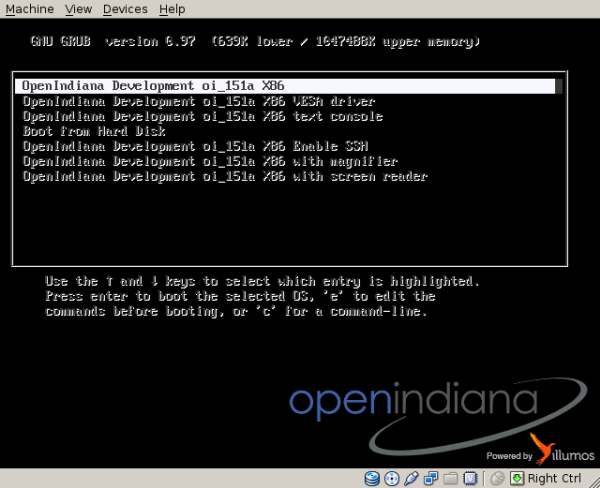
Next, we are asked to choose a language and keyboard layout.
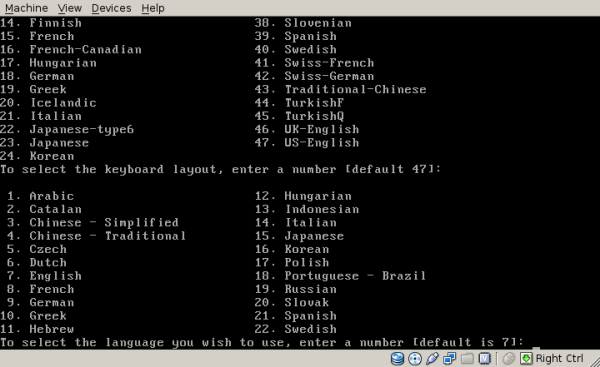
The live session boots to a Gnome 2.30.2 desktop. There are Install OpenIndiana and GParted Partition Editor icons on the desktop. The screenshot is a bit hard to see, as the VirtualBox VM opened to the full size of my host desktop, 1280x1024, and the size of the screenshot has been reduced. Double click the Install OpenIndiana icon, and partitioning the drive will be part of the setup.
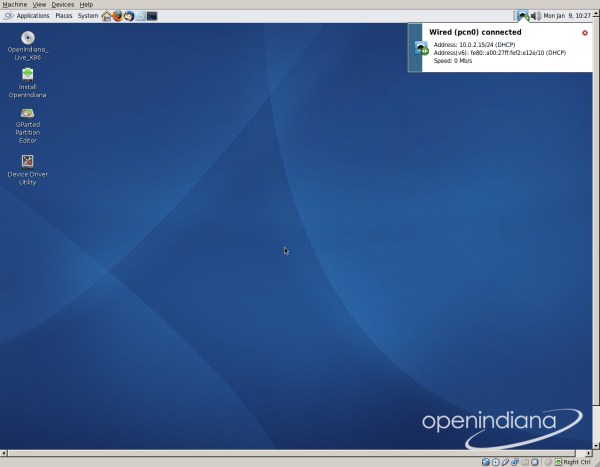
The Welcome screen is the first one in the installation process. Click Next to continue.
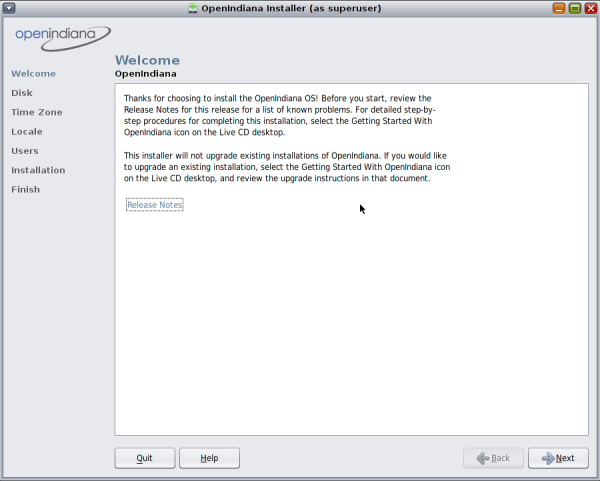
I began with a blank 20GB drive, and the two options shown in the Disk screen are Use the whole disk or Partition the disk. Partition the disk was highlighted by default, and I chose that option.
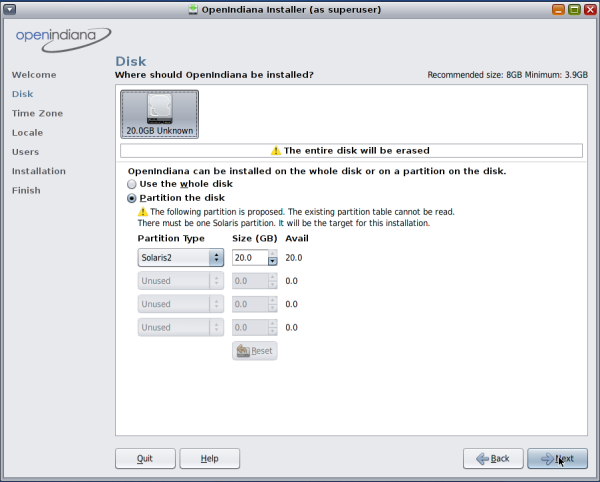
The next step is to choose our timezone. The setup screen shows Region, Location and Time Zone options. I chose Americas, United States and Central.
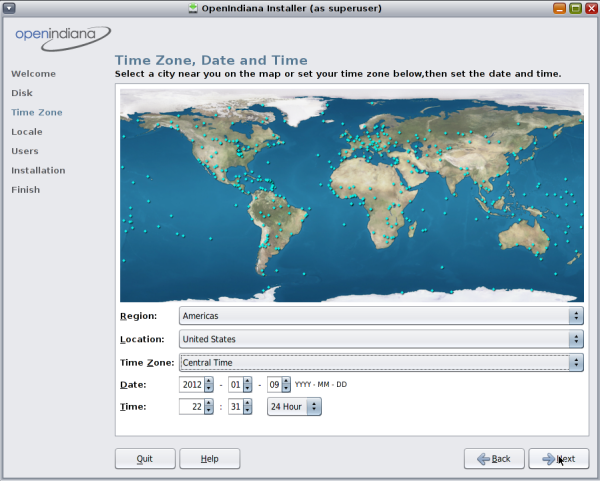
In the Local screen, we are asked to choose a default Language and Territory.
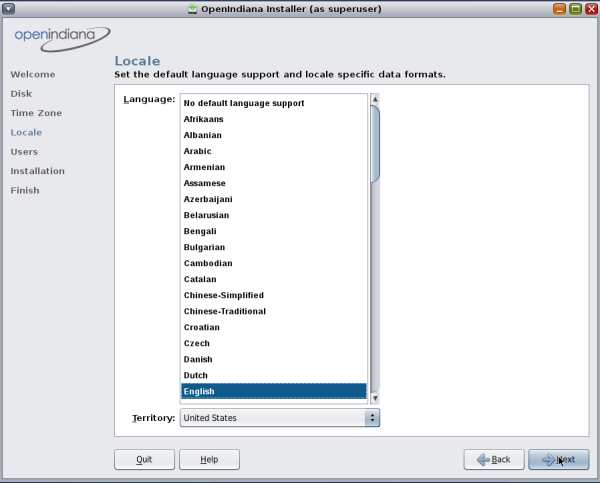
In the Users setup screen, we are asked for a root password, a user’s name and login name, the user’s password and a computer name.

Displayed in the Installation screen are all the previous choices made. At this point, we can click Back to correct or change any chosen options, or click Install to begin the installation.
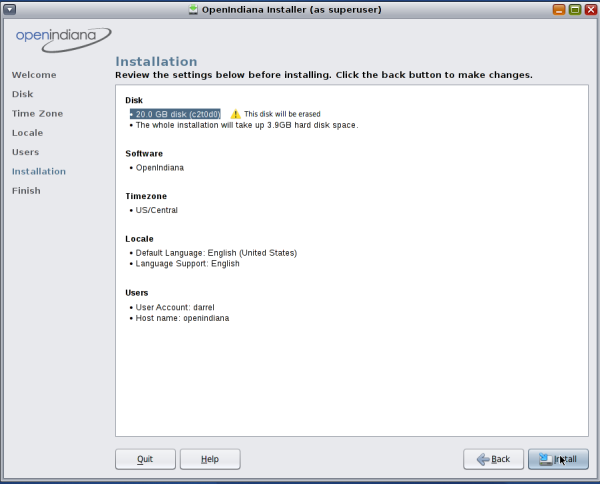
Installing copies quite a few files from the DVD to the hard drive.
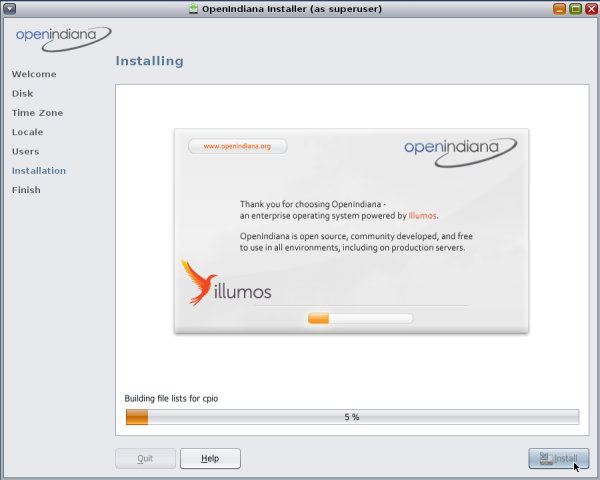
After the file copies have completed, we are given the option to Quit the installation procedure or Reboot into our newly installed operating system. I clicked Reboot.
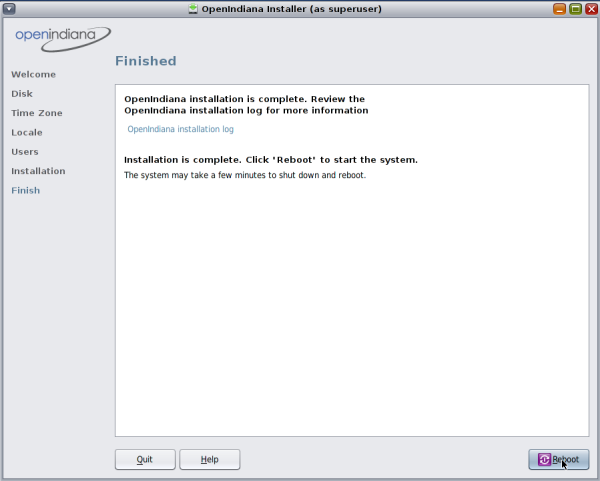
I wasn’t sure if the DVD would automatically eject and detach from the VM or not. It didn’t. I ended up booting from the DVD again. Therefore, I chose to boot from hard disk and the newly installed Open Indiana OS.
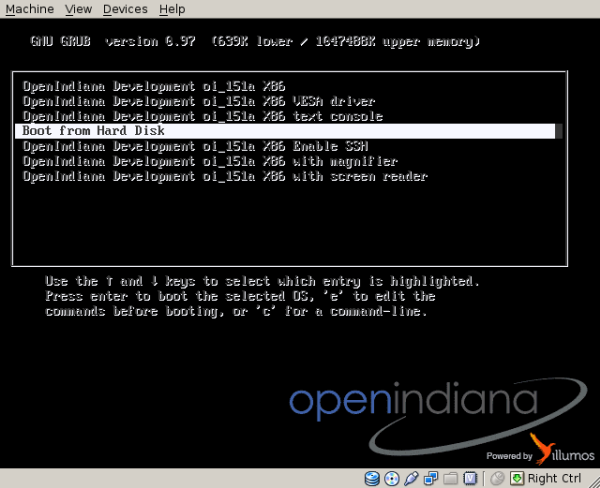
As soon as I did, I got a new GRUB boot screen launched from the hard drive, with only one boot option listed.
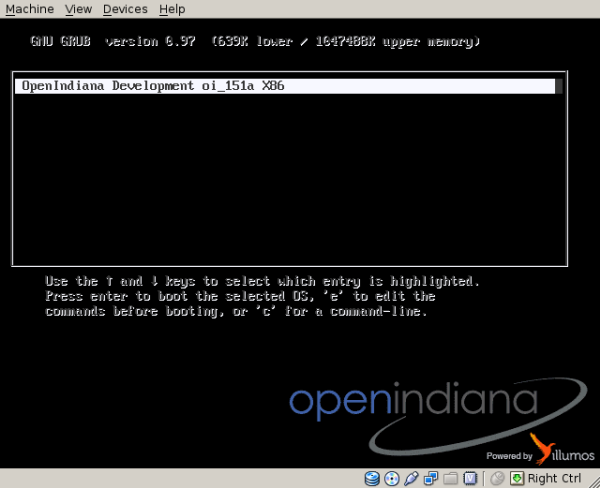
The Open Indiana boot splash is shown during bootup, with a progress bar shown, and the “Powered by illumos” brand and logo prominently displayed.
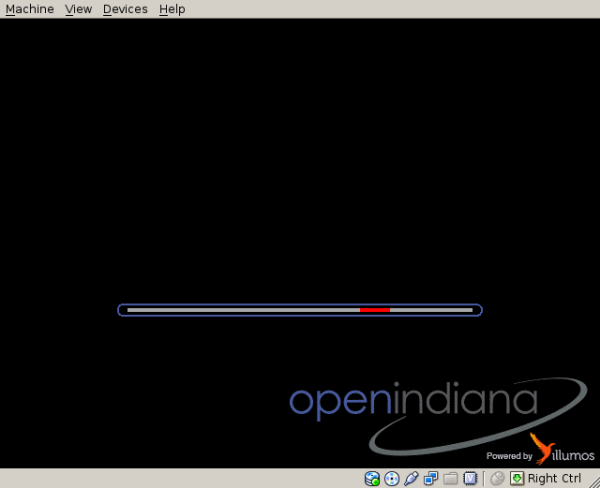
The GDM login screen is displayed, asking for a username, then the user’s password.
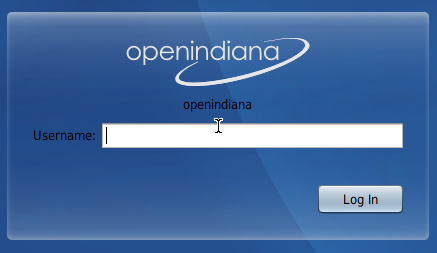
The Gnome desktop in the hard drive installed edition no longer shows the installation and GParted icons on the desktop.
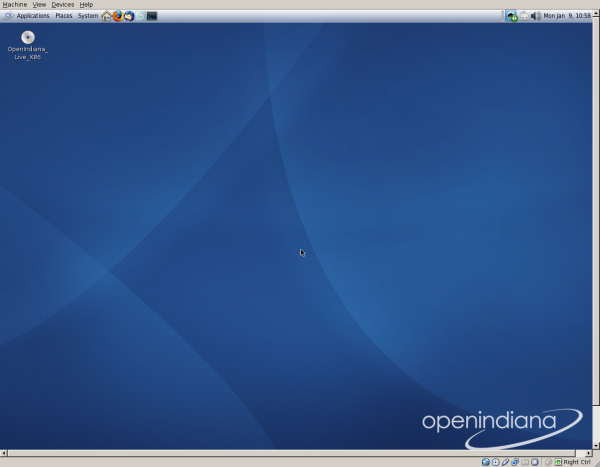
I first set about changing the monitor’s display size from its 1280x1024 size to a more manageable one, without having to change xorg.conf. Actually, there was no /etc/X11/xorg.conf file.
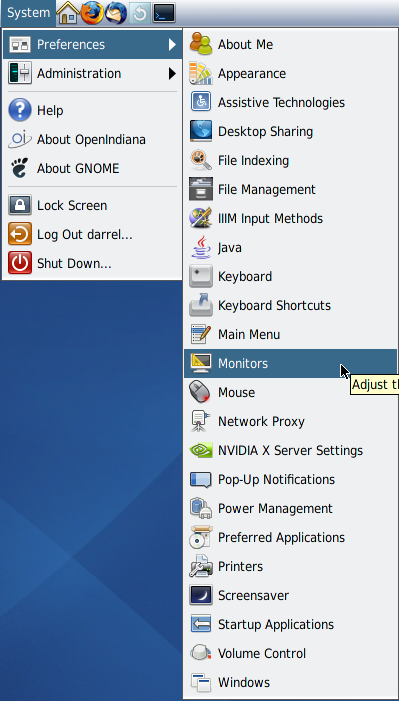
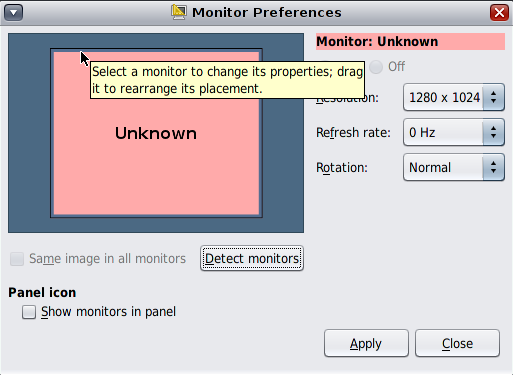
I ended up changing the display size to 1152x864 (not shown).
Next, I updated the OS from System > Administration > Update Manager.
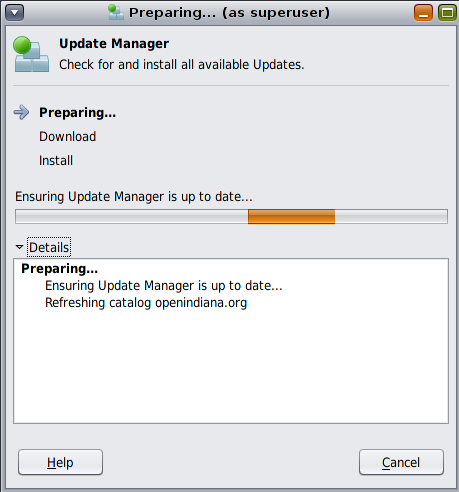
I then rebooted. The login screen size was 1280x1024. After the desktop started, the screen size became 1152x864. Not quite satisfied with this, I opted to install the VirtualBox guest additions. After installing them and rebooting again, I discovered a minimal xorg.conf file had been written. But, now I was confined to 640x480, 800x600 and 1024x768 screen sizes. I made some changes to the xorg.conf file that have always worked with NetBSD, FreeBSD and OpenBSD installations. After making the changes and rebooting, I was unable to log in. The progress bar on the splash screen just kept running.
OpenIndiana, being a UNIX variant, has no run levels. It isn’t possible to log in as user root or boot into runlevel 1 or 3. I ended up reinstalling the OS and VirtualBox guest additions. The default screen size is now 1024x768. After making a few tweaks, I ended up with the desktop shown below.
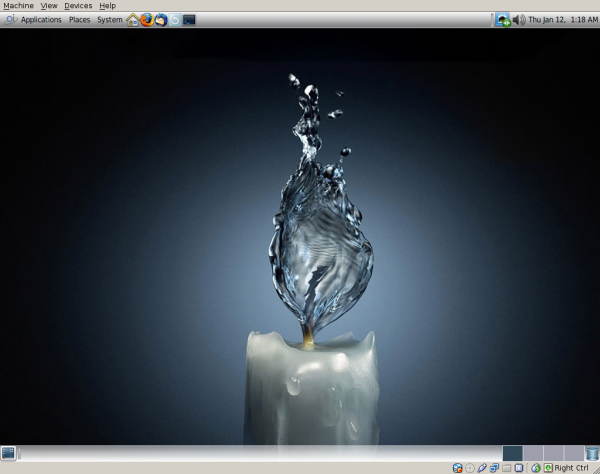
The package manager interface is almost identical to Synaptic. There aren’t many applications yet, and only Gnome as a desktop environment. The Firefox version available from the repository is 3.6.12. However, the solid Open Solaris-like core is there in the operating system. In the next part, we’ll look at the features of the Z filesystem, DTrace and Time Slider.