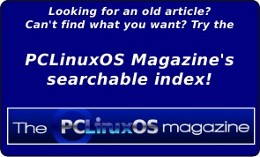Gnome 2.32: Say Cheese!
by Meemaw
As technology advances and we communicate with each other more and more, we don’t just want to text back and forth with old friends across the country, we actually want to see them as well. So we get a web camera to use on our computer, or have one already on our laptop. Now we need a program that will run our webcam. In PCLinuxOS, we can use Cheese.
The website is http://projects.gnome.org/cheese/. If you click on the tour links, you can learn all about it:
“Cheese is a program for the GNOME Desktop which allows you to take photos, videos, and anything else you can think of with your webcam.
Just start it up and shoot! Gather all of your friends around, have some fun! When you're done, share your photos and videos with 'em!”
After installing from the PCLinuxOS repo, Cheese is in the Video section of the menu. When you start it up, your camera may already be recognized and is showing you a view of wherever the camera is pointing. This is the main Cheese window.
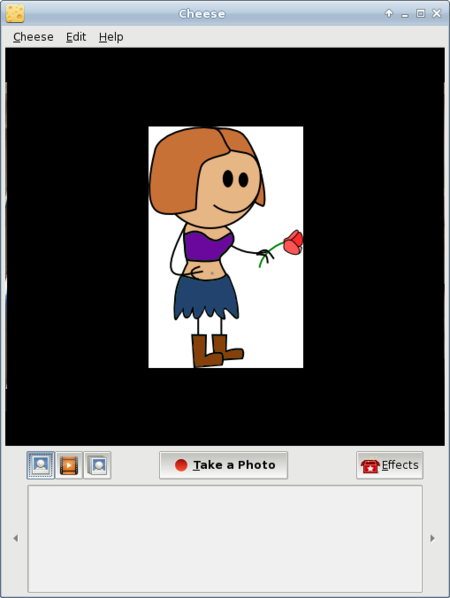
You can take a single photo, a video or a burst (series of photos) with this program. The icons at left below the image screen let you choose which you want. Since the photo icon was clicked, the button in the center is what you would click on to take a photo. If you choose video, the button will say ‘Start Recording’’. If you want a burst, click the burst icon, and the center button will now say ‘Take Multiple Photos’.
The first thing you should do after you open the program is go to Edit > Preferences. You can set your image resolution and image properties (brightness, contrast, saturation and hue), and configure your burst properties - how many photos you want in your series, and how long the program should wait in-between shots.
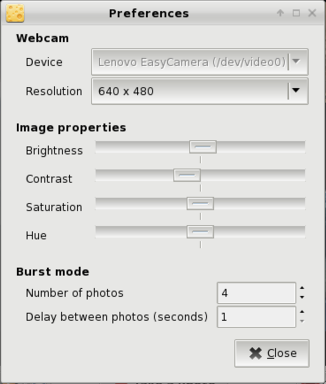
You can take up to 100 photos in your burst, and can set a delay of up to 100 seconds. When you take a burst, the series will be shown at the bottom of the main window. I was practicing with the image properties settings in my living room:
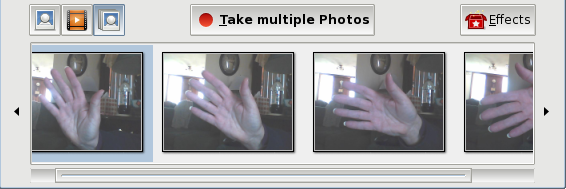
I made it too light! Fortunately, Edit > Preferences is just a mouse click away.
There are only three menus in Cheese: Cheese, Edit and Help. The “Cheese” menu has the majority of the items, while the “Edit” menu just has a few.
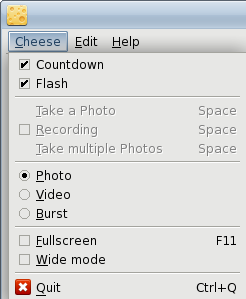
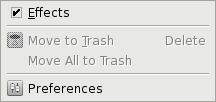
In the “Cheese” menu, you have the check boxes for Countdown and Flash. When you want to take a picture, you can do a 3-second countdown before the photo is actually taken, and when the photo is being taken, Flash makes your whole screen turn grey for a second or two.
In that menu are radio buttons for choosing whether you want a single photo, video or burst (or you can choose from the buttons in the main screen). You can also choose whether you want the program to be visible in full screen, or just wide mode.
Preferences is in the “Edit” menu so you can configure your program. Notice that you have the two choices “Move to Trash” and “Move All to Trash.” When you have taken a photo or a burst, these won’t be greyed out. You can choose a photo you don’t want and click ‘Move to Trash’, or just select “Move All to Trash” and the program will delete them all.
Also in the “Edit” menu is another box to select or deselect the effects screen:
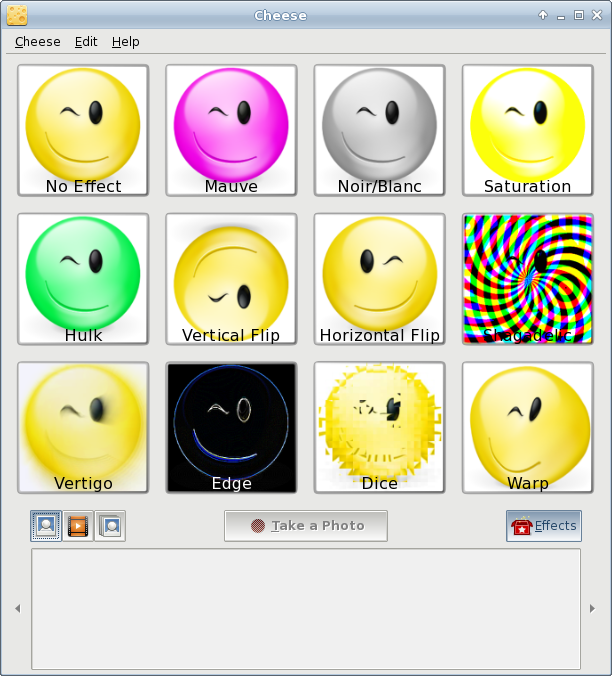
The effects are shown above. This screen shows up when you choose effects from the menu or click on the effects button towards the bottom right of the screen. You can choose one or multiple effects simply by clicking on them. Clicking the effects button again takes you back to your visible image in the main screen with the effects applied. That way you can see how each effect looks, but you don’t have to take multiple photos to see them. Take your photo, video or burst when you have the effect you want enabled. You see below a webcam photo with the effect “Shagadelic” enabled.
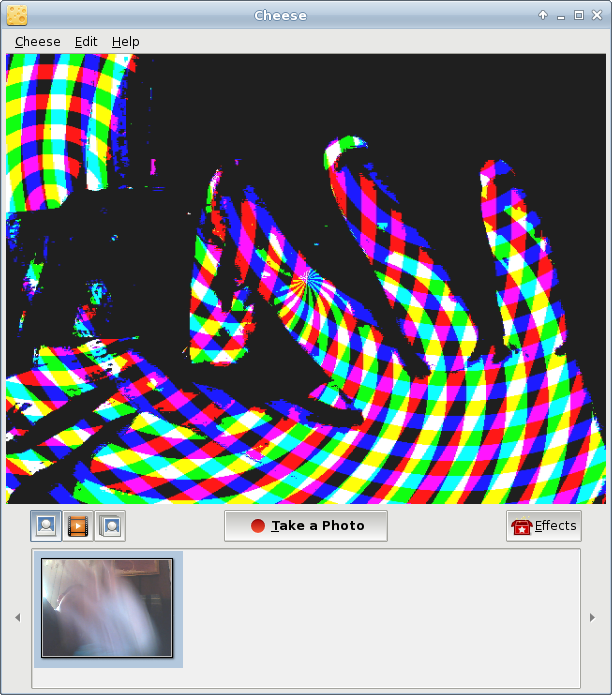
When this program is installed, a folder called Webcam will be created in your /home. Any photos or video you take will be saved here.
You can have loads of fun with Cheese!