Labels, Anyone?
by Meemaw
So, I’m at work, creating mailing labels for some postcards, using LibreOffice. It’s giving me trouble, too, kicking out a blank label sheet after every sheet printed. I find myself wishing I had gLabels on my Windows7 computer, because the process is easier in gLabels. I actually have VirtualBox installed at work and have two or three virtual desktops of PCLinuxOS. However, if I enable the printer in VBox, it is disabled and won’t work in Win7.
I end up using LibreOffice in Win7 and putting up with the extra pages. If you don’t do many labels, this is the procedure in LibreOffice. After you have your label information in a spreadsheet, you save it and create a new database in LO, designating your spreadsheet as a database. Second, create a new document (choose New > Labels) in LO, and arrange the fields you need from your designated database. Next, choosing Tools > Mail Merge Wizard, proceed through the steps to merge your database into your label pages. After you merge and save, then you print your labels. This is when LO doubles the number of pages needed and kicks out a blank page after every printed one. There’s got to be a better way!!!
In gLabels, you save your spreadsheet as a .csv file to use. After designating your .csv file in gLabels, you add merge fields, arrange the fields where you want them, and print the labels.
It would have been nice to do that, but I still have the printer problem I mentioned above.
While I’m ranting about it in IRC, it is suggested to me that a pdf would be a much easier document to print...
Wow!!! I can do that!
In LibreOffice, I save my merged labels, but instead of printing them from there, I choose “Export Directly as PDF” from the toolbar. When I pull up the document, it is the correct number of pages and can be printed from my pdf reader. (The example is only 2 pages.)
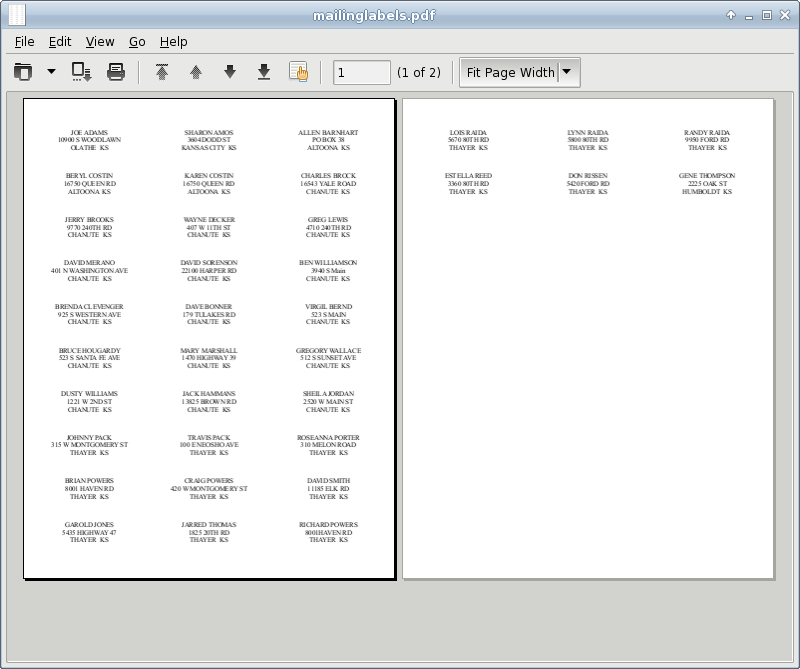
In gLabels, I save my labels, and choose “Print”. However, it is possible to “Print to File”, so I choose that instead, designate I want the file to be a pdf and name the file. When I click “Print” the pdf is created.
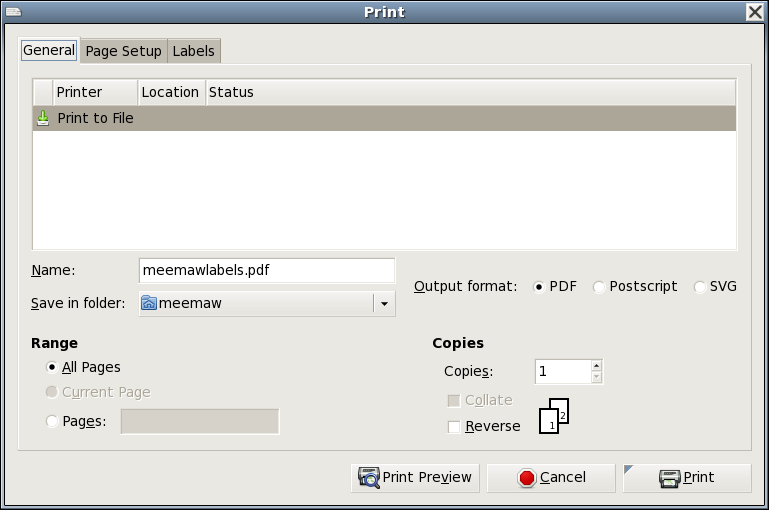
This can be done with personal address labels as well.
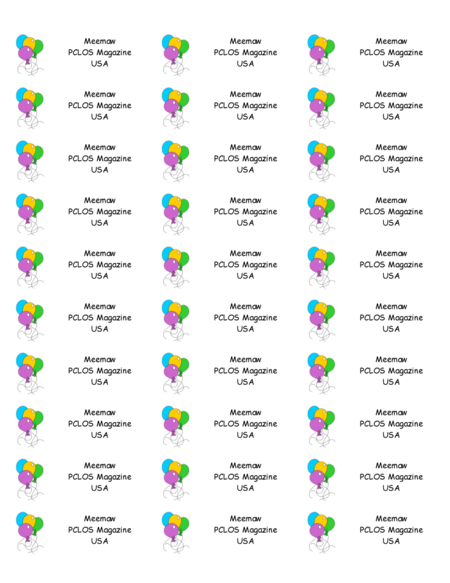
I have
several mailing locations that I use all the time and I have
sheets of identical labels for them. I have now saved each
sheet of labels as a pdf so I can print it any time I need a
new sheet.