KDE Upgrade Cheat Sheet
by OldGuy & Old-Polack
OldGuy’s Cheat Sheet
I just wrote a cheat sheet for a few friends who use the KDE version of PCLinuxOS, and would like comments referencing any incorrect advice. My friends are usually older, and at times, need some hand holding. Ergo, this letter:
Hi Friends of PCLinuxOS,
If you have noticed that your update-notifier seems to be stuck in “can't update mode,” it's due to the switch from the older KDE to a newer version.
Yesterday I did the work required to update, and it wasn't bad. However, without checking off another package, some of your widgets may appear as a red "X." This means a widget can't be found.
Asking some of the members of the forum, I discovered the fix and it's very simple.
Here is what I did to insure a successful update.
Backing up your data before any major modification is always a good rule of thumb. I use LuckyBackup to backup all my data (home folder) to an external drive. Then, just to prove I'm paranoid, I create a LiveCD using mylivecd. You can burn a copy of the LiveCD to a DVD, or just move it to an external drive. Of course this is just in case the whole process goes bloomers up. And reinstall.
If you just moved the iso to an external drive you will have to burn it first for the reinstall.
Next, modify the repository information in Synaptic. Close all windows first, then open Synaptic. When the Synaptic window opens, go to Settings > Repositories. Highlight the repository your use (for me that's heanet.ie). When highlighted, you will see a line in Sections that reads:
main updates nonfree kde4 games special
Change it to read:
main updates nonfree kde games special
Click OK, then click reload.
Select “Mark All Upgrades,” and be sure that "kde-plasma-addons" is also selected. If it isn't, check it for installation. If you leave it unchecked, it could be the cause for the missing widgets in your panel.
Take a stiff drink, and press apply. After it’s complete, reboot your machine.
All done.
Now you should be ready with the newest version of KDE. Should your desktop be different (and I'm sure it will be), there is another icon added that can be used to bring back your older widgets. Click on the "RestoreMyDesktop" icon.
After restoring, you can safely delete the "RestoreMyDesktop" icon from your desktop.
Note from the forums: RestoreMyDesktop is a backup of your desktop settings before you updated. Once you make changes on your current desktop, these new changes will not be moved to restoring your previous desktop settings. RestoreMyDesktop is best used immediately.
I didn't bother with RestoreMyDesktop, since I have only one extra widget on mine. I just added it to my desktop, and changed the way time/date is shown to show the day and date. I also use “Hard Disk status” to show my current disk usage on the desktop.
One warning, though. During my change, I somehow screwed up my taskbar and everything was smushed to the left. This was an easy fix. I went to Synaptic and reinstalled kde4-config. That fixed it right up.
Good luck. Drop me a message in the forum if you need further assistance, or visit this post in the forum.
Afterwards, O-P posted this ...
The PCLinuxOS development team has been trying to make the KDE upgrade to the 4.8.3 version as near to a normal Synaptic upgrade as we have all become used to. Unfortunately, the KDE developers have changed a lot of the package names, which causes insurmountable problems with some packages when a dynamic/rolling upgrade method is used. A clear upgrade path simply can't be established.
The KDE packages are designed for a static release method of upgrading, where each upgrade means a complete re-installation of the entire system, so our dynamic release system must sometimes accept slight deviations in our normal procedure to accommodate situations like this.
Note: Your personal desktop settings may be changed to the default desktop settings during this process. If this occurs, a new desktop icon, RestoreMyKDEdesktop will appear, to do just what it says. A backup of your personal desktop settings will have been made, and running the RestoreMyKDEdesktop script will restore your personal settings from that backup. As an extra precaution, you may wish to make your own backup of your/home/<you>/.kde4 directory, or even your entire $HOME directory, before running the upgrade procedure.
There will be two methods available to do the upgrade from KDE 4.6.5 to KDE 4.8.3, only one of which is currently available. It will require a change in the Synaptic Settings --> Repositories window's Section(s): box, changing the section kde4 to simply kde.
If you have apt-sources-list version 1.0.2 currently installed, or can still install it from your chosen mirror, it has already made, or will make, the necessary change for you on all current mirror entries.
If you do not have apt-sources-list version 1.0.2 currently installed, and Synaptic will not now install it, for any reason, the following will allow you to make the change manually, allowing the KDE upgrade to commence.
In the Synaptic Settings --> Repositories window, click on the currently used active mirror to fill the lower data entry fields. In the bottom Section(s): field, if there is currently a kde4 section, place the mouse cursor directly behind the 4, click, then press the keyboard Backspace key once, then click the OK button below.
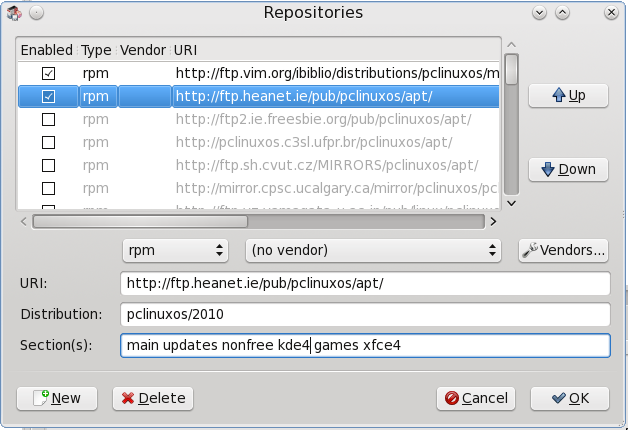
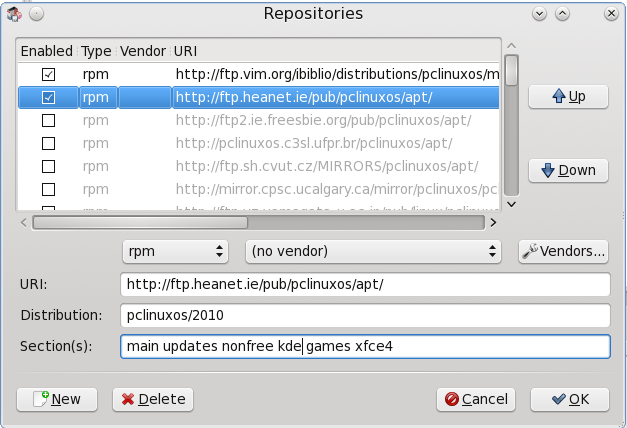
Click the Reload button, and wait for the package lists to be updated. At this point, you can continue to perform the actual upgrade.
Normal upgrade with manual cleanup:
Do the normal Reload --> Mark All Upgrades --> Apply --> Apply upgrade. If no packages are listed as broken, proceed as usual. Some packages will be shown as being removed, without being replaced. Take note of these package names, for use later. Which packages these will be will vary, depending on what is actually installed on any given individual's system.
When the upgrade has finished, leave Synaptic open, open a terminal and enter the command:
[<you>@localhost ~]$ rpm -qa |grep 4.6.5 <Enter>
A list of remaining KDE 4.6.5 packages that were not upgraded will be presented. Leave the terminal window open for reference.
In Synaptic, Search for each individual package in the terminal list and mark it for Removal. When all are marked, click Apply --> Apply.
When finished, again in Search, enter kde and click the Search button.
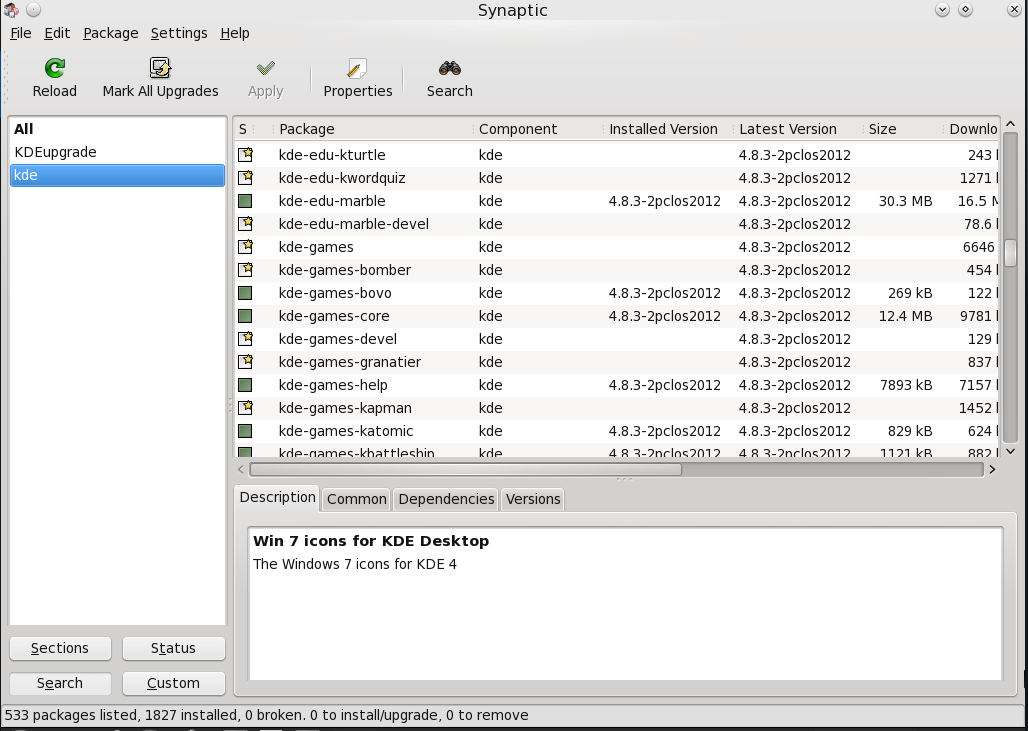
Scroll down the results in the upper right pane to find the package name that most closely resembles the name of the removed 4.6.5 package and Mark for Installation. If any package with a similar name cannot be found, it has been obsoleted and is no longer needed. When all that can be found have been properly marked, and the removed but not replaced packages from the initial upgrade are also marked, again click Apply --> Apply to complete the package upgrades, then close Synaptic and reboot.
For most users, the above method works quite well, even though a bit clumsy in execution.
If you experience difficulties, such as broken packages being reported, or packages missing dependencies, those packages should be unmarked/removed from the upgrade list, so the rest of the upgrade can proceed. If that still doesn't work, stop where you are and report the exact problem in the appropriate forum section, giving as much detail as you can, then wait for a reply to receive help.
The second upgrade method referred to, at the beginning of this announcement would be installing, or reinstalling, from the finalized, reluctantly delayed, quarterly release ISO image.
The quarterly ISO has been released as well.