Connecting Your Computer To Your TV
by rm
According to the Financial Times, “US broadcast networks are suffering a precipitous drop in television ratings” (http://www.ft.com/cms/s/0/549b10da-2c1f-11e2-8582-00144feabdc0.html). Interestingly, the same report says that the reason for this is not that people are watching less TV. What is happening is that people are “viewing shows via digital recorders, on-demand videos and online streaming to computers and mobile devices”. Are you part of this trend yet?

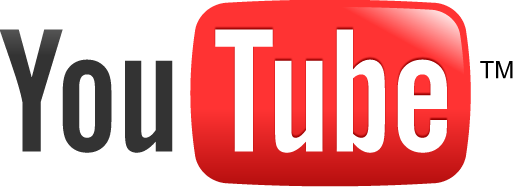
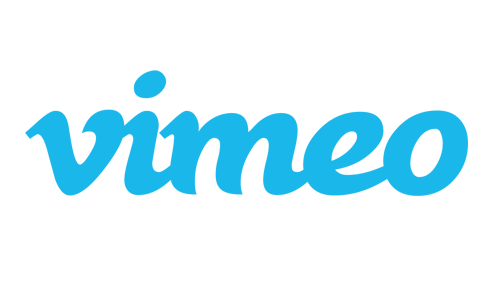
Connecting your computer to the TV has many advantages. For example, if you have a collection of DVD movies, you can back them up to the computer to preserve them and enjoy them anytime you want, without even having to get up and insert the media every time. You can also browse the Internet from the comfort of your couch. You can enjoy video streaming from sites such as Youtube[a], Hulu, etc., which has the added benefit of allowing you to enjoy much better content than what is normally available on the TV networks. For example, there are some excellent documentaries available through Hulu.com that you can watch at any time, for free. Also, there are some very informative websites providing news about important current events, sometimes from angles that network news programs rarely, or never, present. One thing I like to do when having friends over is to set AmaroK or Clementine to play some pleasant music and display my photography collection through digiKam as a continuous full screen slide show that people can turn to from time to time. This creates conversation opportunities, but allows the gathering to switch away their attention in other directions at any time. Nice, eh?
So what do you need to set this up? Well, it depends on what you want to accomplish. If, for example, all you want is to use your TV as a monitor, likely all you need is a TV with a VGA input port. Most modern TVs have one. You could use standard computer speakers with this setup, or run an audio cable from your computer’s audio card to the TV's auxiliary audio port. I am sure many people can go this very simple route. Unfortunately, this type of setup is likely not going to maximize the quality of video or sound that your computer is able to generate.
Modern TV’s are able to display HD quality video in different resolutions, 1080p being the golden standard at the moment. That resolution is higher than what standard DVD movies are able to deliver. You would need to buy Blu-ray movies if you wanted to see them at 1080p resolution. And of course you would need to have a Blu-ray drive to be able to play them (unless you are able to RIP them with another computer to a high resolution file first). Additionally, you would need to have a graphics card that is able to output 1080p resolution, the appropriate computer drivers for it, and a connection between the computer and the TV that delivers the full 1080p resolution. If any of those steps is missing you will not be able to enjoy full resolution video.
Sound quality can also be a big factor in your enjoyment of certain media. Most movies these days come with high quality Dolby 5.1 sound. To explain this in simple terms, think of the difference between stereo sound and monaural sound. If you have ever listened to stereo music using a set of headphones you likely noticed that some sounds are only heard (or are more prominent) in one side of the headphones, while other sounds appear to be coming only from the other side. Well, with a 5.1 sound system you will have sounds coming from 5 different speakers, giving you a 3D sound sensation, plus incredible, earthquake level, base. To achieve high quality sound from your computer, as with the video, you need to have the full 5.1 quality through the full path, from the sound card, drivers, etc., all the way to the speakers.

Back of editor’s TV.
To make matters worse, you are probably going to want other devices connected to the TV as well. For example, you may have a VCR (yes, some of us still have them), a DVD player, a Blu-ray player, a cable TV connection, and who knows what else. And believe me, trying to connect and disconnect each device whenever you want to switch from one to the other is going to get old fast. Because of that, many people opt to have a “receiver”. A receiver is a device that is able to receive audio and video connections from different devices and route the output appropriately. Of course, there are many types of receivers at different price points. Make sure that you get one with the right number and type of inputs that you want to send to it. I got an Onkyo receiver and have been very pleased with it. A great website to go to for information on this subject is http://www.avsforum.com/. Also, while I am at it, a great place to get cables at good prices is http://www.monoprice.com/. Avoid the temptation to just go to RadioShack. Don't say I didn't warn you.

Ok, we are almost done. If your modem/router is not located on the living room, you may want to add a WiFi network card to your PC. The faster your Internet connection, the better your streaming video experience will be. And, finally, a very important piece is a good wireless keyboard mouse device. The one I have is called “IOGEAR Multimedia Keyboard with Laser Trackball and Scroll Wheel” and I have been very happy with it.
Now, what does all this have to do with Linux and PCLinuxOS in particular? Well, that just happens to be the OS I have chosen for my TV connected PC. Of course you can use just about any operating system to connect your PC to your TV/Sound system, but I have found that PCLinuxOS offers me a few advantages. First of all, PCLinuxOS has all the drivers I need to run my hardware. For example, I am able to take advantage of the high quality Digital Audio Output of my sound card almost out of the box. The only configuration I had to do was to go into “Configure Your Desktop”, go to the Hardware section and select “Multimedia”. Once there I selected the Phonon icon. This allows you to select the Audio device you want to use to output sound for each category of application. For some reason (probably for compatibility sake) the default device was the Analog device. Since I am using the optical (digital) output of my sound card, I had to check the “Show advanced devices” checkbox to be able to see the Digital Audio Output listed. Once that was done, I made sure this was the output used for the Music, Video, and Games categories of the Audio Playback section. After restarting KDE, I was able to enjoy beautifully crisp digital audio from my 5.1 setup.
One thing that is really nice with PCLinuxOS, besides the easy hardware configuration, is the plethora of great multimedia software available on its repositories. For example, I have found dvdrip to be the nicest/easiest way to get good quality backups of my DVD collection. Getting dvdrip going with another distro that I like to use proved to be quite a challenge, and that is a strong reason for me having chosen to stay with PCLinuxOS for this machine, in spite of not yet having a 64 bit release.
And finally, one feature of KDE that makes it ideal for a living room PC is the Zoom desktop effect. This effect allows one to temporarily enlarge the items being displayed by pressing a couple of keyboard keys (Win and +). This is very useful for reading small text on any application or on any part of the screen. To return to normal size just use the Win key and the “0” key. Very, very useful.

Inside of a HTPC. Image from Wikimedia.
By the way, don't think you need a supercomputer to accomplish this. I purchased my computer refurbished a couple of years ago. It originally had Windows Vista as the OS. That didn't last long. But it came with a decent integrated High Definition Audio sound card, a decent NVIDIA graphics card with DVI outputs (I just bought a $2 DVI to HDMI adapter from monoprice), and a few other nice specs, all for $402.78. I have a feeling that today one can do even better than that. In other words, it doesn't take much to get your PC home theater ready. For a true home theater experience, the most expensive parts are going to be the speakers and the receiver. Of course if you want one of those huge TVs on the market now, that will cost you dearly as well, but you do not really need one that big for an average size living room. But, make sure you do your research first before buying any of those parts. Hint: Bose is likely not what you will want to get.
Of
course, there is a lot more that can be said about what you can
do with a PC connected to your TV/Home theater. I just hope that
if you have been thinking about what it would take to hook up
your computer to your TV, this little write-up proves to be of
help to you