Network File System (NFS)
by Jaydot
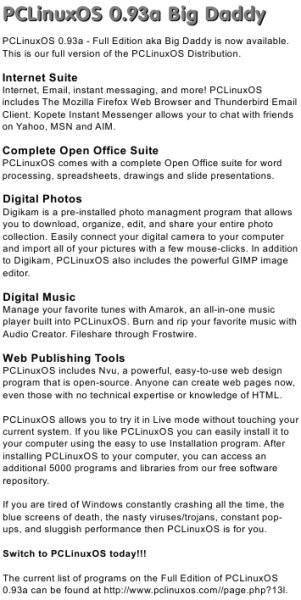 The Network File System (NFS) enables file access for Linux-only networks. Those who need to connect to network file shares with Windows machines need to use Samba.
The Network File System (NFS) enables file access for Linux-only networks. Those who need to connect to network file shares with Windows machines need to use Samba.
To start, open a file manager such as Konqueror, and create a folder called "shared."
Hostnames
Open PCLinuxOS Control Center (PCC) and click on the Networking option. Next, click on Hostnames. Within Hostnames add the Internet Protocol (IP) addresses and a name for each machine - an alias is optional. Do this for each machine you want to connect to the network.
Configure Disk Sharing
Still in PCC, go to Mount Points/Configure disk sharing. For most purposes, "Allow all users" is the optimum choice.
Manage NFS Shares
Add the shares you want here by clicking on the "browse" button. Next, click on the Advanced tab and in the option, Read-Only share, change this to "no" if you want to have write, as well as read access.
Create Network File System (NFS)
Go to Create Network File System (NFS) mount points and click on "search servers." All of the computers that you entered IP and hostnames for will now appear in the left pane. Click on one of the computer names and an arrow will appear on the left. Clicking this arrow will expand to show you the shares that you created. Choose one of the shares and then click Mount Point. PCC will suggest a path for the share. If this is correct, then just click enter. If not, then enter the correct path of the share. For example, user "matt" on a machine named "box1" wants to connect to a share on machine "bob," which has a hard drive holding your music collection. The path to the share that you would type is:
/home/bob/shared/music
Do this for each share and mount the share. If you look at the icon associated with the share, you will notice a lightning symbol on an unmounted share and a closed connection on a mounted one.
When you have completed creating the mount points and mounted all the shares, click "done." You will be asked if you want the changes recorded in fstab. Click "yes." There may be occasions when you want to set up a share for the current session only. In this case, you would say "no."
Using Shares
In your file manager, go to your home folder and look in share. All the shares you have set up will be in there and you will be able to browse your own network.