Configuring and Using Epson Stylus NX
by Patrick G. Horneker
Editor's Note: Exercise EXTREME caution when following the instructions in this article. This article's author advocates installing packages from outside the official PCLinuxOS repository. Should you follow them, you will then have a non-standard installation of PCLinuxOS, and may not be able to get any assistance for any problems you may encounter in the PCLinuxOS forum, since unknown changes will have been made to your system. Please remember that the best way to get the packages you need is to make a request in the Package Request section of the forum for those packages to be added to the official PCLinuxOS repository.
Introduction
Recently, I had some color issues with my aging Hewlett-Packard PSC2175. It served its purpose over the past eight years I had the machine. It printed with amazing speed, and color copies printed correctly. When it came to scanning and printing photographs, the device was starting to show its age. Color photographs were biased towards the red side on photographs taken indoors, even with my digital cameras. When I used xsane to scan the white area on the scanner lid, the auto adjustments for gamma, contrast and brightness to get a true white were an indication that the scanner had an issue. There were inaccurate colors in the resulting scans when I compared what was on the screen to the original photographs.
This meant one of two things. I either needed to get a stand alone scanner, or an all-in-one device. Shopping around online at Best Buy, Office Depot, OfficeMax, Staples, Meijer and Wal-Mart lead me to one conclusion: An all-in-one device was actually cheaper to purchase than a stand alone scanner.

At the time of this writing, Office Depot and Best Buy had the Epson Stylus NX415 on sale for $49.99 USD, which is 50% off the original retail price.
Two other things led me to purchase this all-in-one device.
First, according to books on digital photography I have read, Epson printers are the best at printing photographs.
Second, replacing the HP57 color cartridge is not really cost effective. In the past, I had used generic equivalents, but the last time I used a generic color cartridge in the PSC-2175, the printer rejected the cartridge. Replacing the cartridge with a Hewlett-Packard cartridge solved that problem, but created another problem. It cost me $39.99 every time I had to replace the cartridge, and hence the device was no longer cost effective to operate.
With Epson cartridges running at an average of $15.00 per cartridge per color, this saves me some money every time I need to change one cartridge. Even with the worst-case scanario (all four cartridges need replacing), I still save a little money over the HP equivalent (which would be about $63.00 if both cartridges needed replacing).
This is not to say that HP printers are not good. In fact, they are excellent printers. The issue I have there is with the cost of operation.
Of course, Epson does not specify cartridge yields for their ink cartridges. This is in part because a little ink is used every time you power up the printer. This is necessary to ensure quality of the output and to keep the ink from clogging the nozzles on the cartridges.
Preparing Your PCLinuxOS Machine
Unlike Hewlett-Packard printers and all-in-one devices, the newest Epson all-in-one devices require download of additional software, or at least updating what you have on your PCLinuxOS installation.
Epson all-in-one devices only require the latest Sane and the latest Gutenprint drivers to function. The bad news is that neither the epkowa backend nor the iscan functionality as supplied with PCLinuxOS supports any of the NX series all-in-one devices (through the sane-backends-iscan package). The good news is that the latest Gutenprint drivers do support the NX-415 and other NX series all-in-one devices.
The first thing to do is to download the latest iscan package from the Avasys website. You will be asked to agree to their licensing agreement. Then you will be asked about your working environment and your distribution. For PCLinuxOS 2010, you will need to specify "PCLinuxOS" as your distribution, then "Other" as the version. After answering the questions, you will then be taken to the page from where you can download the needed RPM packages.
For PCLinuxOS 2010, you only need to download the iscan-2.24.0-4.i386.rpm package. This provides the scanner drivers for local use. If you wish to use this for network scanning, you will also need to download the iscan-network-nt-1.1.0-2.i386.rpm package.
Now that you have the needed RPM packages, presumably in your Downloads directory (if you used Firefox to visit the Avasys website), you will need to install the RPM packages.
Notes on the Printer Drivers
Although the Gutenprint drivers do the job well for this printer, you may also want to download and install the pipslite-1.4.0-5.i386.rpm package for the Avasys developed driver as well as the Epson-Stylus_NX415-pipslite-en.ppd file for installation with CUPS.
PIPS stands for Photo Image Printing System and was designed specifically for printing of photographs to Epson printers.
Special Instructions for Installation
PCLinuxOS comes with the iscan-sane-backends-iscan package already installed if you are using the full XFCE, LXDE, KDE or GNOME versions .
If you do not have SANE installed on your PCLinuxOS installation, you will need to open Synaptic and under Tasks, select tasks-scanning to install the required packages to install SANE.
The iscan package you have just downloaded will conflict with the sane-backends and sane-backends-iscan because of the epkowa driver in the packages. This is OK as we will be replacing the iscan functionality of the epkowa driver with a newer version of the epkowa driver as well as installing the iscan graphical utility not present in the sane-backends-iscan package (due to licensing restrictions).
As of this writing, the current iscan package is named iscan-2.24.0-4.i386.rpm .
To install this package, login to a terminal window as root (using the su command), and then type in the following:
rpm -i –replacefiles iscan-2.24.0-4.i386.rpm
This will install the necessary SANE drivers that are compatible with the NX-415 and several other Epson all-in-one devices (such as the WorkForce 310 and the Stylus NX-515, which is similar to the NX-415, but includes wireless printing through a Wi-Fi connection).
Note: If Synaptic updates any of the sane packages, you will need to reinstall the iscan package to ensure the NX-415 all-in-one device will continue to work. You can do this by issuing rpm -U —replacefiles iscan-2.24.0-4.i386.rpm as root.
Once you have succeeded, you now have the Avasys iscan utility available to scan images, and that utility will appear in the Graphics menu, as well as an entry under File → Create → Scanning (iscan) within the latest version of GIMP.
Now, We Setup the Hardware
Once we have the software installed, we will need to setup the hardware.
The NX-415 comes with four ink cartridges (Epson 69), a power cord, a CD-ROM, a Quick Setup Guide poster, and a user's guide.
Epson does not supply a USB cable with this printer, so you will need to be sure you have a spare USB 2.0 cable available. (Actually, this is a trend among all the major printer manufacturers to not include a USB cable with the inexpensive models, not just Epson and Hewlett-Packard.)
On the Quick Setup poster, you will only need to follow the instructions shown until you get to the Install CD-ROM part. You will not need the CD-ROM as we have already installed the necessary software to get the NX-415 to work under PCLinuxOS.
Once you have the NX-415 setup according to the Quick Setup instructions, you may then plugin the USB cable.
Next, We Setup the Print Queue
Now that we have iscan and the Gutenprint drivers installed, we are now ready to setup the print queue.
Printerdrake currently does not detect the NX-415, and hence we are not able to setup the print queue this way. Instead, we need to setup the print queue using the CUPS web interface, i.e. open a web browser to http://localhost:631/ . Then select the Administration Tab, click on Add Printer, then select NX-410 (the CD-ROM that came with the NX-415 confirms that the NX-415 is a part of the NX-410 series). When prompted, you will need to type root for the user name, and the root password for the password. (This is the password you use to login as the system administrator.)
Then, select Next of which the next screen will display a suggested name for the print queue, specifically EPSON_epson_stylus_nx415 . You can change this to whatever you want, such as StylusNX415 . However, there must be some name in this field as it is the only required field for this screen. Click on Next to get to the next screen.
Here, you select an appropriate printer driver for CUPS to use. I suggest selecting NX-415 using the CUPS + Gutenprint 5.2.5 driver . The latest Gutenprint drivers support the newest Epson all-in-one devices, and they do an excellent job when it comes to printing.
Click on Next to create the print queue. You will then get an opportunity to set default options for the NX-415. Click on Set Default Options to finish the setup.
Close the web browser to exit the CUPS Web interface. We are now ready to use the NX-415.
The Iscan Utility
The NX-415 will work with scanning utilities that use the SANE interface. When we installed the iscan package, we upgraded the SANE interface to support Epson's newest all-in-one devices. More specifically we upgraded the iscan utilities and epkowa driver to the latest versions not supported by the sane-backends and sane-backends-iscan packages.
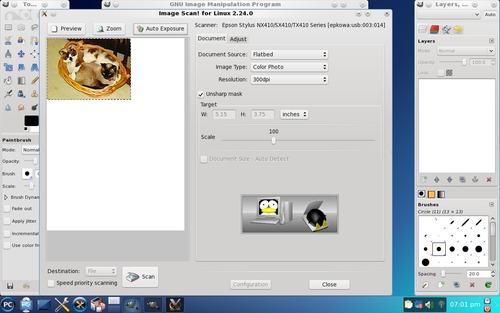
As a bonus, we get the Image Scan! graphical utility designed specifically for Epson's scanners and all-in-one devices.
IMO, Image Scan! does a much better job of scanning than xsane . As you can see in this screenshot, Image Scan! has an Auto Exposure button that automatically adjusts the scan so you get great photograph scans every time.
Click on the Adjust tab, and you will see options not found in the xsane utility.
Also, as shown in this screenshot, Image Scan! works as a GIMP plug-in as well as a stand alone utility.
Of course, xsane has an auto adjustment feature, but Image Scan! makes color and brightness adjustment much easier so you can concentrate on your photograph, and not on configuring the scanning software. This is useful if you have a lot of photographs you need to scan.
By default, ImageScan is set to scan at 300dpi on the NX-415. You can scan up to 2400dpi on the NX-415, NX-515, WorkForce 310 and several other models. The NX-110 and NX-115 can scan up to 1200dpi. Of course the latter are lower end models of the NX series.
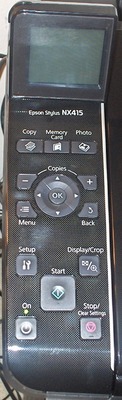
Controls on the NX-415
The NX-415 has a number of features that you can use even without your PCLinuxOS machine powered on. Here you can copy documents, print photo proof sheets, print photographs from memory cards, and check ink levels of the cartridges.
There is a 2.5 inch LCD screen for display of information and images off the memory card.
The photo proof sheets you can print from here can be used to select photographs off the memory card to print. You can select images by making a checkmark in pencil in the circle area below each thumbnail. The proof sheet is then scanned, and the resulting photographs are printed. The process is similar to the forms used for taking SAT tests in high schools.
The Setup button pulls up a menu that allows you to see the ink levels of the four cartridges without having to use the mtink utility. (This is a great feature as the mtink utility does not support this printer.)
