GIMP From A Beginner's Perspective: Part 3
by Dan Malewski (Blndsyd)
As I sit thinking about this series on Gimp and a beginner’s perspective, I realize in my past articles I may have "jumped the gun" a bit. I will be stepping back a bit and starting from what I believe is more of a beginning to The Gimp.
What is the first thing that happens when we open Gimp? Right off the bat, three "windows" open up. The left one is the Tool panel. The middle is where your images and editing will be. The right is the Layer, Channel, Paths, Undo, Brushes, Patterns and Gradients panel.
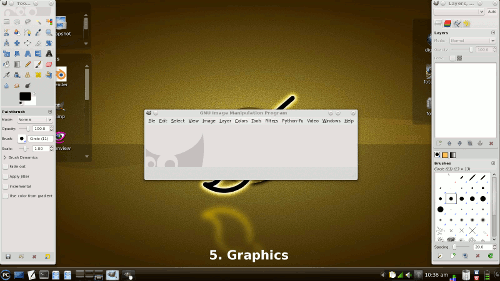
This time around, I will be focusing on the "Tools" window. I will look at what some of those wonderful buttons do. I’m going to let you play with the ones that I don’t talk about. The best way to learn, I found, was just going and doing.
The first one I will look at is the "Rectangle Select Tool" found in the top left position.

This one will select a rectangle for many different needs. One would be to fill in some color. Let’s try it. Open a new file and select the rectangle tool. Pick a spot, left click and drag. You should see something like this.
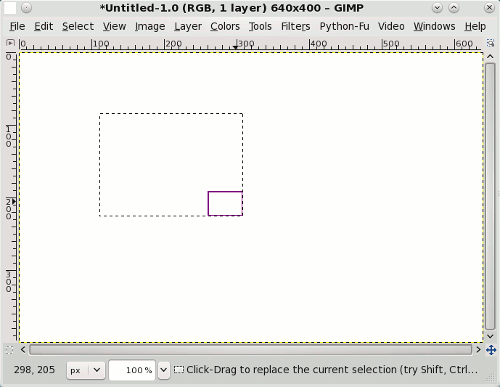
This will lead us to another one of the buttons on the tool window. The fill button. Gimp calls it a "Bucket Fill Tool" and it looks like a bucket of paint. Select it, point inside the rectangle you just made, and left click. Now it has filled the rectangle.

You will also be able to cut things out with the rectangle tool. All you would need to do is make your rectangle > right click>select Edit> then select Cut.
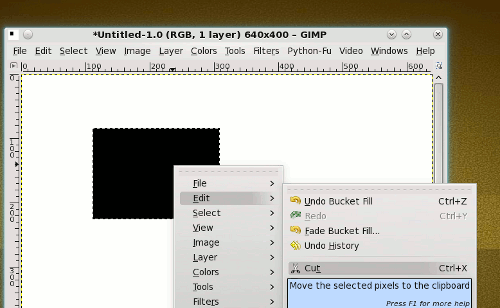
Next time, I will go through more of those buttons on the Tool Panel.
Thanks and enjoy the Gimp