Mark's Quick Gimp Tip
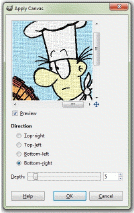
The Apply Canvas
filter in action.
I use Gimp to enhance my photos and edit my cartoons. I also use Gimp to create or modify images I use for wallpapers on my KDE desktops. So, I often play around with the many tools Gimp offers. These tool and filters can add that extra "snap" to the image you're editing/manipulating. One such filter is called "Apply Canvas."

This filters places a canvas texture over an image. The texture looks just like a woven canvas surface (traditionally used by artists for oil painting). You can control the direction and depth of the texture with the sliders and move the panning tool around various areas of the image while you're in thumbnail mode. Apply Canvas is easy to find. Simply go to Filters>Artistic>Apply Canvas. When selected, a design window pops up where you can experiment and see a thumbnail preview of the image.
There are other filters in the Artistic sub menu. Play with them all! (The "Clothify" filter is similar to Canvas.) They're easy to use and quite powerful. They let you change an image with one click of the mouse!