Mark's Quick Gimp Tip
As I've mentioned before, I use Gimp to enhance photos. And Gimp does a nice job of adding certain "special effects" to photos. Have you ever seen a film or commercial where everything is in black and white but one element is in color? That color element really stands out. Well, you can achieve this effect in The Gimp quite easily.
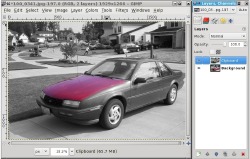
Step one, open a color photograph. Duplicate it by selecting Image>Duplicate. A new image appears in it's own window. In the new image, select Image>Mode>Grayscale. This changes the photo to black and white. Now, copy the photo by selecting Edit>Copy. Select the color photo. Paste the B&W image into the color photo as a new layer by selecting Edit>Paste As> New Layer. A new layer of the B&W photo will drop on top of the color photo perfectly aligned. Now, working on the B&W layer, simply grab your eraser tool and remove any gray area where you want color to show through.
And, Ta-Daa! A B&W photo with color added in specific areas! You can see the effect in the photo of my old red car. I erased the gray hood area to allow the red in the color photo to show through.