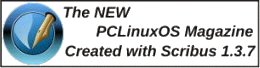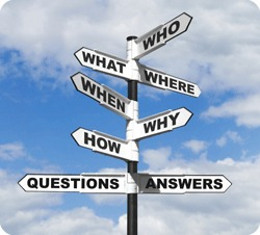E17: Settings Panel, Part 2
by Meemaw
We continue our exploration of the E17 Settings Panel. The next four sections are Menus, Language, Files and Input.
The fifth section is Menus.
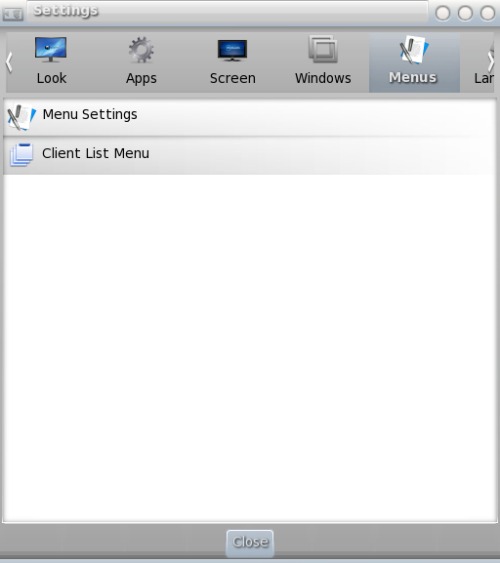
- Menu Settings
- Which and how menu items are shown in the menu.
- Client List Menu
- Controls the grouping of current open windows.
The next section is Language.
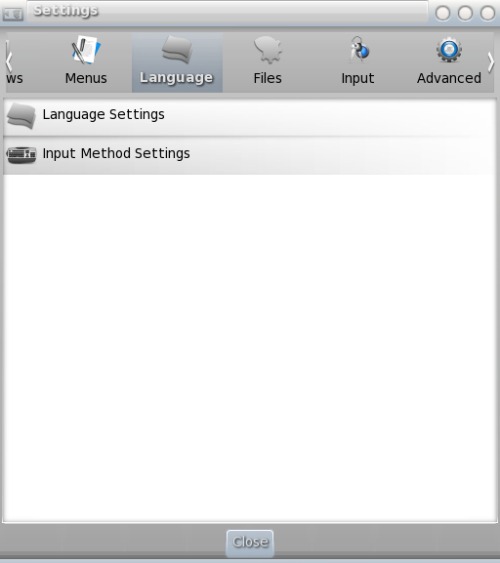
- Language Settings
- If you are not a native English speaker, you will find this option helpful to change the language of Enlightenment to your preferred one.
- Input Method Settings
- Select the input method. The default is for Smart Common Input Method, of SCIM.
The next section is Files.
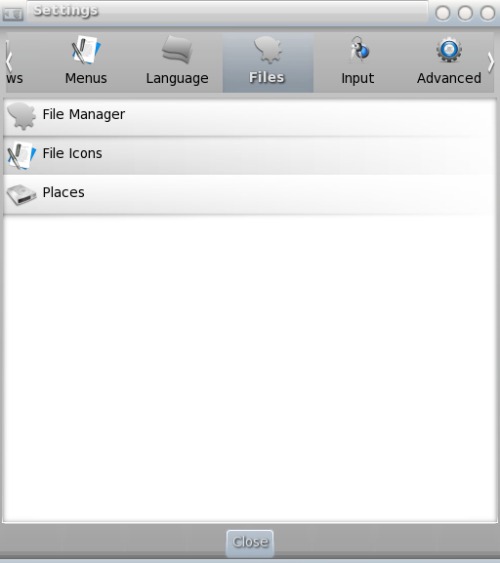
- File Manager
- Sets defaults to be used by e17's file manager.
- File Icons
- Select file associations for different types of files, and the icon to display.
- Places
- Select default folders to show in left pane of file manager.
The next section is Input.
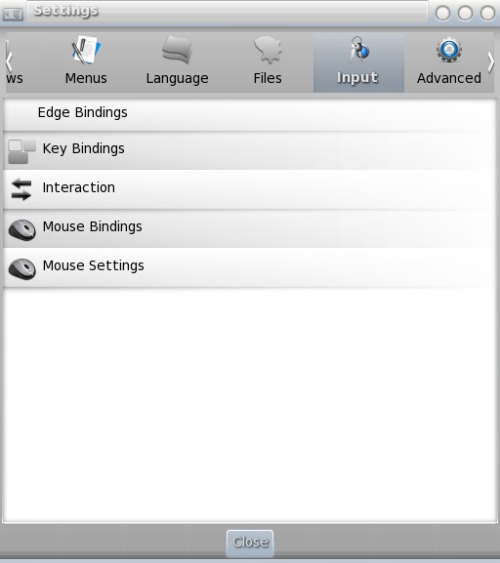
- Key Bindings
- You can configure 'hot keys' for certain commands.
- Edge Bindings
- Here you can configure what will happen when the mouse goes to or clicks on an edge of the screen.
- Interaction
- Enable/disable thumbscroll.
- Mouse Bindings
- Using multiple mouse buttons at the same time can also do something special. This is the place where you can configure this.
- Mouse Settings
- This configures your mouse for left or right hand and gives settings for acceleration and threshold.
Next month we'll finish out the items in this window.