Customize Your LXDE Right Click Menu
by Daniel Meiß-Wilhelm (Leiche)
You have downloaded an ISO, and you want to burn it to an optical disc. You can use Xfburn, Brasero, Simple Burn, and sometimes K3b. I use K3b on another of my installations, while I use Brasero on my LXDE installation.
We have installed Brasero via Synaptic. Maybe if we are lucky, Brasero is now in the right click menu when you right click on an ISO file.
It isn't, so we need a simple right click menu to perform some actions, and we can do this:
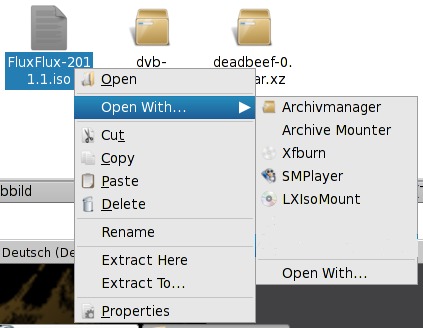
1. Select a file, maybe an *.iso file, right click, and choose "Open With…" from the context menu.
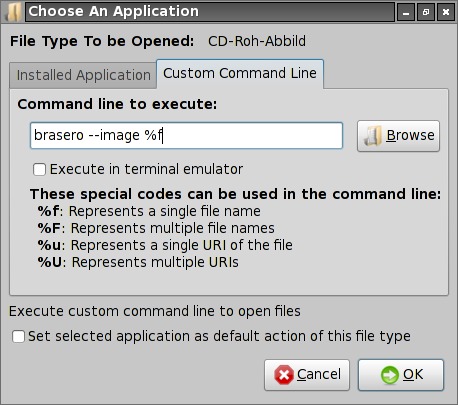
2. In the next window, select Custom Command Line, and enter the command line to execute: brasero --image %f
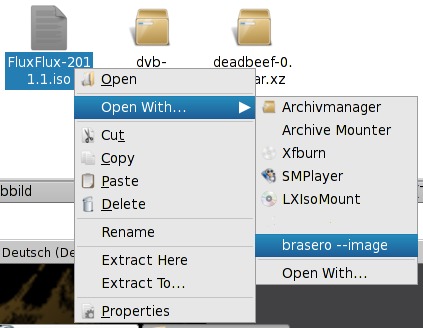
3. If you now right click again on the file, you will see a new entry called brasero --image. Select it, and brasero is ready to burn your *.iso file. Don't forget to put a blank CD or DVD in the drive.
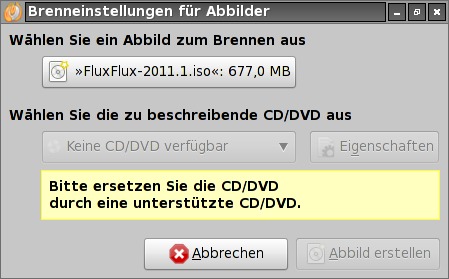
If no CD or DVD is in a drive, Brasero will display a message, reminding you that that you need to put a blank CD or DVD in your drive.
Now, we want to change the name of the entry, and add a stylish icon. We need to open a hidden directory in our home directory. The simplest way is to open PCManFM, the LXDE file manager. Right click on an empty spot, and PCManFM will display the following context menu.
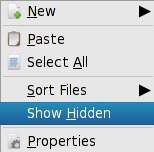
Select Show Hidden from the context menu, or use the keyboard shortcut "Ctrl+H". Navigate to .local/share/applications. Choose the file brasero --image with a right mouse click, and select Open with > Leafpad.
With Leafpad, you can edit the desktop file.
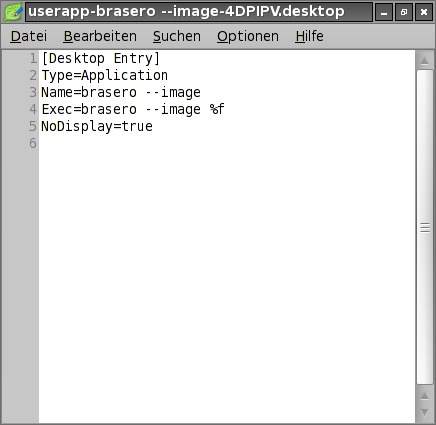
By the way, we see that a desktop file called userapp-brasero --image-4DPIPV.desktop, but we only read brasero --image. This is not an important issue for us. What we must change is only the name. Edit the "Name" line, for example, to Brasero Image Burner, or only Brasero. I think that the shorter the name is, the better it is. We also added the "Icon" entry. You will find most icons on your system stored in the /usr/share/icons directory. You can view the icons in PCManFM as thumbnails.
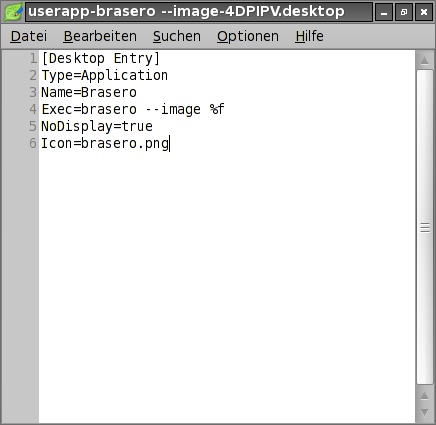
Don't forget to save your custom changes. If you now click again on an *.iso file with a right click, you will see this:
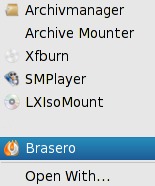
Isn't it easy?
You can add command with more actions, maybe with:
xterm -hold -e "su -c 'apt-get install %f'"
Just keep in mind that it is not recomended that you install packages from outside the repos for multiple reasons.
Enjoy!