Windows Migration: Keeping Your System Up To Date & Installing Software
by Paul Arnote (parnote)
I, like many other Linux users, am a former Windows user. There are very few Linux users who didn’t take this path to Linux. Under Linux, I had to learn some new ways of doing things. Well, alright … they weren’t exactly “new,” but they were definitely “new” to me. One of those things was installing software and how to keep my system up-to-date.
The Windows Way
One thing that you will find that is different under Linux is how you install software. Using the Windows way to install software, you would either insert a CD or DVD containing your software or download the software from the Internet. You would then proceed to install that software from either your CD/DVD, or from the installer that you downloaded from the Internet. When the process is through, you (hopefully) have your new software application installed – and hopefully, it works and nothing else was installed along with it.
Unfortunately for most people, this method of installing software under Windows is fraught with problems. First, there is the security aspect. Any one of the CD/DVDs or any one of the downloaded installers can easily introduce viruses, malware, crapware, or spyware to your computer.
Secondly, installing one software package could cause some other installed software applications to suddenly stop working. This occurs when key system files and libraries are changed for one application, but the other installed software applications are reliant on an older version. In the Windows world, I’ve often heard this referred to as “DLL-Hell.”
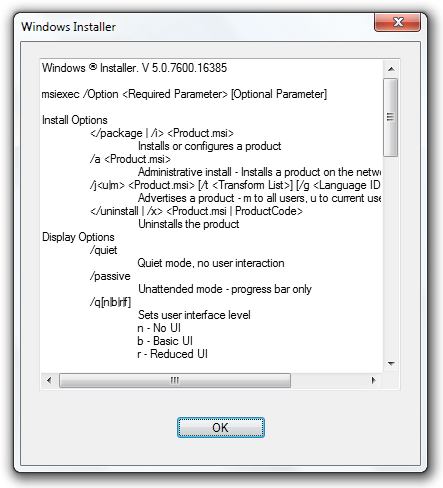
Third, since the installers are closed to prying eyes (in a feeble attempt to “keep the installer secure”) and you really have no idea of what you are installing, it’s easy (and unfortunately common) for software vendors in the Windows world to make agreements to include additional software (often from nefarious sources that you wouldn’t download from, anyway) that is automatically installed on your computer. This is usually software that you either don’t want or didn’t ask to be installed. These are often things like unnecessary and unwanted browser toolbars, some of which may literally hijack your web browser, and some of which may be next to impossible to remove completely.
Windows updates are handled in a similar fashion. I know that most Windows users I’ve met (and I know a LOT of them) dread Tuesdays. Even I dreaded Tuesdays when I was a Windows user. Why Tuesdays? Because that is the day of the week that Microsoft pushes out Windows updates. Even in the tech journals, it’s referred to as either “Microsoft Patch Tuesdays” or “Update Tuesdays.”
Now raise your hands – how many people reading this article have done one of the things in the following list?
- Allowed
your computer to automatically apply Windows updates and
came back to your computer where something wasn’t working
correctly, due to an improperly applied patch.
- Blindly
(and manually) applied all patches from Microsoft, without
knowing what patches were being applied.
- Manually
verify each and every patch before applying it (requires
selecting either the advanced or custom option, depending on
how they are wording it that week), and selected which of
the patches to apply, and which of the patches to
permanently ignore.
- Turn off automatic updates, permanently.
If I had a $5 bill for every time Microsoft released a bad patch and had to roll that patch back to a previous version (provided your computer still worked), I’d be a rich man. Unfortunately, Microsoft doesn’t pay us for such inconveniences and wastes of our time.
The PCLinuxOS Way
Even though it may seem foreign at first, Linux does things differently. Having experienced both the Windows way of doing things and the Linux way of doing things, I can tell you from first hand experience that the Linux way is much better – and a much more secure way of doing software updates and installations. Just as Linux itself is distributed freely, the vast majority of software applications, libraries and drivers are also available for free.
Under PCLinuxOS, as with nearly every other Linux distro, software and updates are handled and controlled from a central software repository. What is a repository? A repository is a collection of software applications, support libraries and drivers. Special care has been taken to insure that everything works on as wide of a variety of systems as possible, without breaking other applications in the process. In the rare but occasional event that two software packages are incompatible with one another, the user is given a choice to either uninstall the previously installed software package, or to abort the installation of the new software package. Essentially, almost every application and library in the PCLinuxOS repository has been custom built to PCLinuxOS specifications (to insure that your computer remains stable), and has been custom built to insure that all of the applications work seamlessly together.
Furthermore, the PCLinuxOS way (and not the way of every Linux distro, by the way) is to NOT – never, ever – install software that from outside of the official repos. Installing from outside the official PCLinuxOS repository can be a dicey proposition, even for seasoned Linux users. Great amounts of time and care have been invested to make sure that everything in the official PCLinuxOS repository works well with everything else. This helps keep your system stable over the long haul.
That stability comes in the form of making sure that when you install one software application, it doesn’t break other installed software packages. Once you’ve installed from outside of the official repository, you render your PCLinuxOS installation as ineligible for support on the forum. Why? Doesn’t this seem harsh?
Not really. Once you’ve installed packages that are from outside sources, there is no way for the PCLinuxOS developers or other PCLinuxOS users (upon whom you are relying for support and assistance, via the forum) to know all the changes that were made to your system. They don’t know what additional files were added to your system that might be conflicting with the approved PCLinuxOS libraries and software. They don’t know what vital libraries and software packages were replaced by newer or different versions that aren’t 100% compatible with the software and libraries installed on your system. Basically, because no one knows what changes have occurred to your system, it makes it next to impossible to track down exactly where the problem lies. Only when software packages have been custom built and made for PCLinuxOS by the PCLinuxOS developers can we fully know and understand what changes are made to your system when they are installed.
Currently, there are over 13,300 individual software packages available for installation in the official PCLinuxOS repositories. Each of those software packages have been vigorously tested to insure that everything works together as it should. There are also (currently, at the time I’m writing this article) around 150 additional software packages in a special testing section of the repositories that advanced PCLinuxOS users who have signed up as testers can test, before it is released to the general PCLinuxOS users. The number of software packages in testing is likely to vary from time to time, sometimes widely, depending on what it is that the PCLinuxOS developers are currently working on and testing. Only “advanced users” who really know what they are doing should ever install applications from testing, and never on an installation that you rely on for your everyday computing needs.
So what happens when there’s a software application you need, but it’s not in the official PCLinuxOS repositories? Fortunately, there is a special section of the PCLinuxOS forum, called “New Package Requests.” Once you have 10 posts in the PCLinuxOS forum, this special section of the PCLinuxOS forum will be opened up to you. Until then, it will remain hidden from your view.
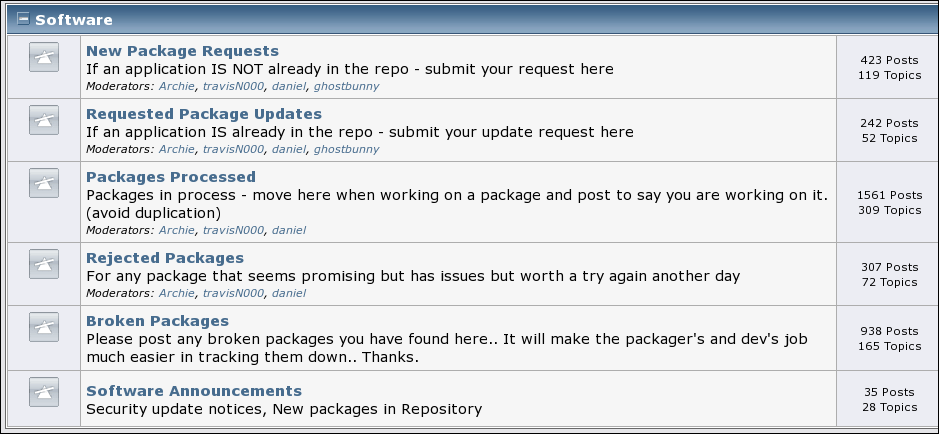
After you’ve read the guidelines for making a package request, post your request in the appropriate board. Now, just sit back and wait. Other PCLinuxOS community members will come along and give your request a “+1” if they agree that it needs to be added to the PCLinuxOS repositories. Discussion of suggested packages is NOT allowed; that’s something that better fits into the realm of discussions that exist in the Software Discussions section of the forum. Don’t take offense if someone doesn’t agree with you about a software package being added to the PCLinuxOS repositories. This is a community, and not all members of a community necessarily agree on all things (just like in real life). Sometimes, one of the PCLinuxOS packagers will see the request before anyone has responded to it, will build it into an RPM package file, and send it upstream to the repository maintainer (currently, Neal Brooks, a.k.a. Neal ManBear).
The repository maintainer – who also happens to be the lead developer – has the responsibility of deciding what section of the repository that software packages are[a] sent to, as well as making sure that it is packaged properly. If the software package doesn’t impact other applications and libraries, it will sometimes go straight to the repos. Otherwise (and this happens with most new packages), it will go to the testers to make sure that it works as it should, and that it doesn’t have any unintended bad effects or bugs. Then, once sufficient time and testing has elapsed, and once there is a high level of certainty that the new package works as it should, without breaking other applications in the repository, the new package is released for general, everyday PCLinuxOS users to download and use[b].
How To Update Your System
PCLinuxOS, like most every other Linux distribution, uses a package manager to not only install applications, but to also update your system. PCLinuxOS uses Synaptic as its package manager. Synaptic is a graphical front end to the apt-get command on the command line (insulating you from the command line). Unless you are well versed in the Linux command line, as well as PCLinuxOS’s use of the apt-get command set, it’s best to simply stick with using Synaptic.
(Editor’s Note: In the following screenshots of Synaptic “in action,” only the contents of the windows are being displayed. The window title bar and frame have been cropped out. This is because, regardless of which desktop environment, icon theme, or window decorations you are using, Synaptic will appear the same.)
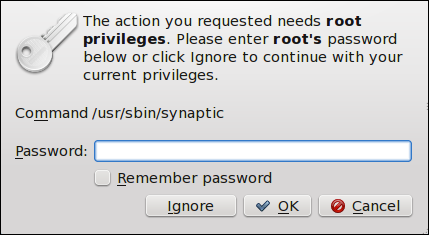
When you first launch Synaptic, you will need to provide the root user’s password. This helps provide another layer of security. Since all software additions from Synaptic are available to all users on the system, this prevents regular users from making system-wide changes unless they know the root user’s password.
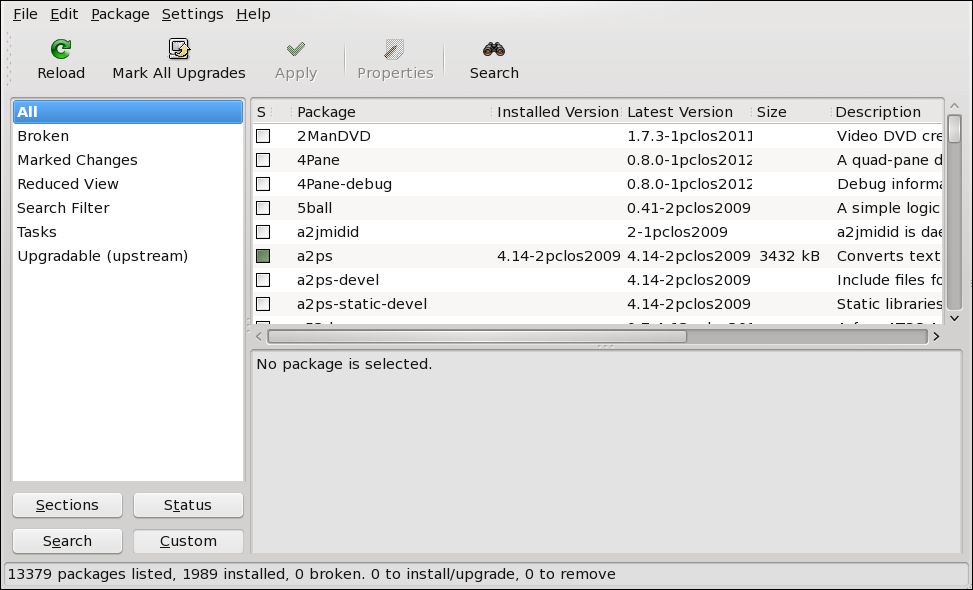
After successfully entering the root user’s password, Synaptic will launch. You will see something quite similar to what is pictured above. In fact, one of your very first actions after installing PCLinuxOS should be to run Synaptic and apply any and all updates available for your system. This will help not only keep your system running at its peak, but it will also insure that you have the latest versions of all installed software. Having the latest versions of your software helps eliminate security vulnerabilities and makes sure that the software you are running has the latest “fixes” for any problems that might have previously existed.
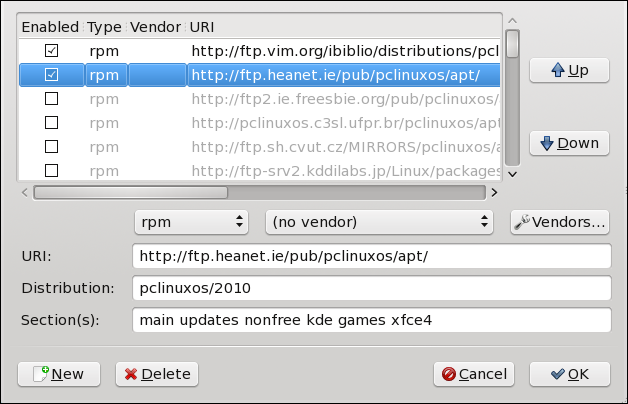
You should choose the PCLinuxOS repository mirror that is either closest to you, or the one that offers you the best performance (typically, only discernable by trying it out). Also, you should only ever choose ONE repository to use. Never choose multiple repository mirrors (with one minor exception). Why? Because different mirrors sync at different times from the PCLinuxOS master repository (at ibiblio.org), and you will end up with conflicting packages available. Those conflicts could include dependency conflicts (the other applications and libraries that the application depends on to work).
Also, you should avoid choosing the main repository at ibiblio.org. That is the “master” repository, and all of the other repository mirrors are synced from it. If you – and 50 other users – are using it as their main repository from which to apply routine updates, your consumption of bandwidth may delay and slow down of the syncing of the repository mirrors.
Notice that I did say that there was one minor exception. In addition to a “regular” PCLinuxOS repository mirror, it is perfectly fine to also simultaneously enable the special “megagames” repository. Due to their size, many of the larger games available under PCLinuxOS are kept and maintained in their own special repository. This helps preserve bandwidth for other users who may not be into “gaming,” preventing the other repository mirrors from being bogged down by others downloading the large game files.
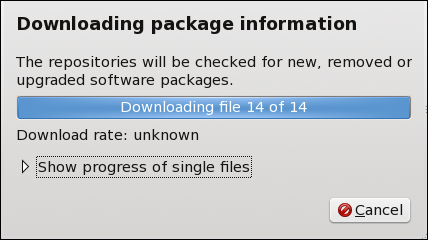
When you first open Synaptic (and every time after changing your repository mirror), you should click on the “Reload” button (far left) on the Synaptic toolbar. You will see a window similar to the one displayed above. This insures that you have the most up to date list of available software packages available. Because PCLinuxOS is what’s known as a “rolling release,” software updates are made available just as soon as they are packaged and have passed the testing procedure. On other Linux distros, the software updates are sometimes “held back” until the next scheduled release cycle.
As long as you regularly update your PCLinuxOS system, you will always have the most current and up to date version, and you will avoid having to reinstall every time a new PCLinuxOS Live CD is released. How often should you “regularly” update? Some recommend once a week. Others recommend once every two weeks. Minimally, you shouldn’t go more than a month without checking for updates.
The longer you wait before checking for updates, the more packages will have been updated. The more packages there are to update, the longer it will take to download and apply those updates. Conversely, if you you update every week, the number of available updates will be smaller, and the time involved in downloading and installing those updates will also be shorter. Plus, you will always have one of the most up to date PCLinuxOS systems around.
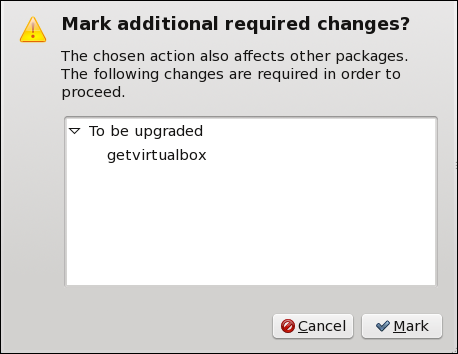
Next, you should click on the “Mark All Updates” button (second from the left) on the Synaptic toolbar. You will see a window similar to the one above. Synaptic will list the applications installed on your system that have newer versions. At this point, just click on the “Mark” button at the lower right of the above dialog box.
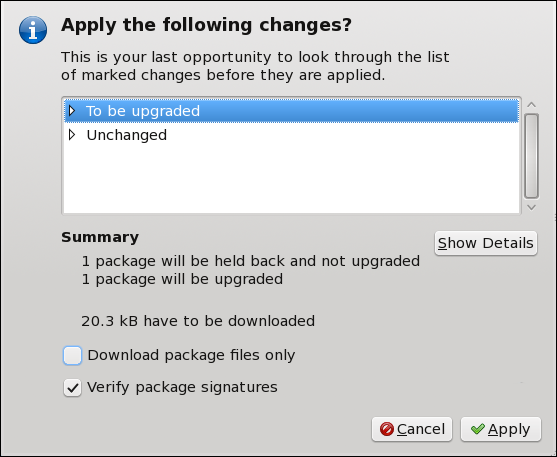
Now, click on the “Apply” button on the Synaptic toolbar (third from the left). You will see another dialog box (above) appear, asking you to confirm your choices. Simply click on the “Apply” button in the lower right corner of the dialog box to start the update process.
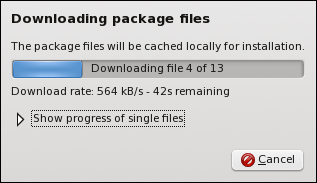
You should now see a dialog box similar to the one above, displaying a progress bar of the progress for the downloading of the updated files. If you wish, you can watch the progress of individual files download by clicking on the small triangle pointer next to “Show progress of single files.”
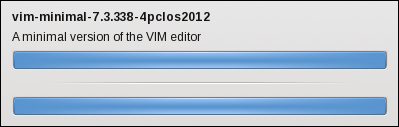
Once all the files have been downloaded, Synaptic will automatically install all of your downloaded updates. A dialog box similar to the one shown above should appear. The top progress bar represents the progress for the specified file, while the bottom progress bar represents the overall progress for installation of all of the downloaded updates. When both progress bars have extended the full width across the window (as above), and all updates have been installed, the dialog box will close itself. You will then be returned to the original Synaptic window.
Voila! Your PCLinuxOS installation is now fully up-to-date.
Installing “Other” Applications
Once you have your freshly installed PCLinuxOS fully updated, it’s now time to check out what other applications exist that you may want to use. Granted, most PCLinuxOS versions come with a fully complete set of “other” applications ready for you to use. Yet given the varied and individual needs of any set of computer users, there’s no way to anticipate what every user will want or need. So, PCLinuxOS comes with a wide assortment of the most popular applications pre-installed, which helps users get up and running right out of the blocks.
Certainly, there will be software applications that you will want to install, and you will certainly have different desires and needs than other users. Thankfully, you can choose to install from over 13,000 software packages that are in the PCLinuxOS repository. Just like PCLinuxOS, all of the software titles in the PCLinuxOS repository are also free, open source software.
I can assure you that you can find applications to perform nearly any task you might be able to imagine, right in the PCLinuxOS repository. One user may prefer to use Amarok (a music playing application for KDE), while another may have a preference for Clementine or DeaDBeeF (two other music playing applications). Yes, they are all in the PCLinuxOS repository, and all are awaiting your installation, if you choose.
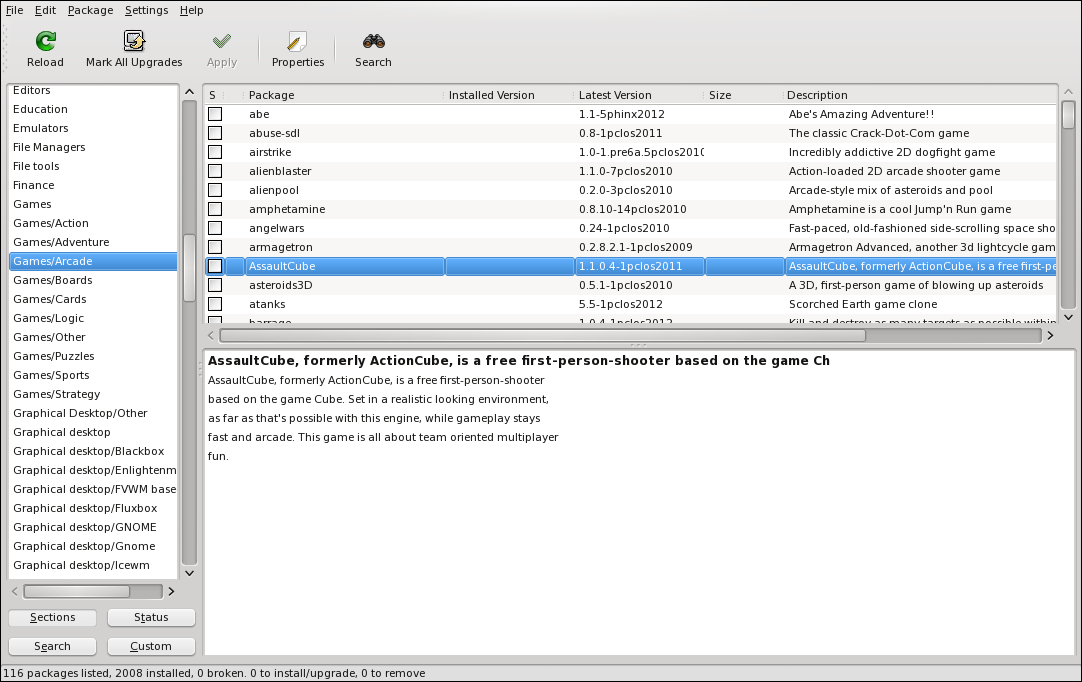
If you are brand new to Linux, I recommend taking a little time to browse through the PCLinuxOS repository to see what all might be available. Don’t worry – nothing is installed until you apply your changes (exactly as we did when we performed updates in the last section of the article).
If you click on the “Sections” button in the lower left corner of the main Synaptic window, you will see the left pane of the Synaptic window list a myriad of categories, or sections, for the available software packages. Select a section that interests you, then click on one of the software packages listed in the top right window. When you do, a brief description of the software package appears in the window at the bottom right of the main Synaptic window.
If you want to install that software package, right click on the package name and choose “Mark for Installation” from the context menu that pops up. Repeat this procedure for each software package you want to install. If you accidentally select a package that you don’t want – or if you change your mind about installing it – simply right click on it again, but this time choose “Unmark” from the context menu. The software package will be removed from the list of items to download and install.
When you have finished selecting the software packages you want to install, click on the “Apply” button on the Synaptic toolbar (third icon from the left), and click on the “Apply” button in the dialog box that pops up. Sit back and wait while Synaptic downloads and installs your chosen software packages. The procedure is exactly the same as what was described in the earlier section of the article, when we applied the updates to our system.
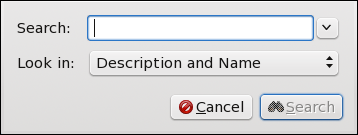
Sometimes, you have an idea of what you are wanting to
install. Instead of trying to find it in the list of over
13,000 software packages, you can search through Synaptic’s
list to find the application you want to install. Simply
select the “Search” button on the Synaptic toolbar, and type
in some identifying information (name, genre, etc.) for the
software you are wanting to install, followed by clicking on
the “Search” button in the lower right hand corner of the
search dialog box. Synaptic will then list all of the software
packages that meet your search criteria. Don’t worry if your
search results don’t immediately net results. Just change your
search criteria a little bit. Sometimes, the packager used
different terminology or language in either the name or
description. Select the software package(s) that you want to
install, and proceed as described earlier for marking them for
installation and applying those software packages to your
PCLinuxOS installation.
Occasionally, you will receive a dialog box with extra information after the installation of a software package, or after applying updates. If that information is labeled as a “Warning,” simply note what the message is and move on. The vast majority of the time, those “Warnings” are to let you know what additional actions were taken to install a software package, and can be safely ignored.
However, if the information is labeled as an “Error,” take special notice of what the error message says. Often times, it occurs because all of the packages you marked for installation can’t be downloaded and installed from the selected mirror (maybe the mirror’s server was updating from ibiblio.org and was unreachable). If Synaptic ever pops up a dialog box asking if you want to continue ignoring those software packages that could not be downloaded, always select NO! If you select “Yes,” Synaptic will continue to ignore those packages (and any subsequent updates) forever. It will, simply, do as you tell it to do. Simply wait a few minutes (10 or 15 minutes should do), and click on the “Apply” button again to finish the download and installation of your updates or software package installations.
Summary
Overall, you should find it fairly easy to keep your system up-to-date. You should also find it very easy to install software. One thing that is nice about PCLinuxOS – and Linux, in general – is that you can install whatever software you need, without breaking your bank. Remember that if a software application isn’t available in the PCLinuxOS repository, you can make a suggestion to add it in the PCLinuxOS forum. Just be sure that a Linux version of the software exists, and that it can be freely distributed.
With this, you’ve just took another big step down your Linux path, and on your path to greater freedom from closed source, proprietary, costly software. We think you will like what you find here.