How To Connect To AOL Using A Dial Up Modem
by: John "Papawoob" Paxton - jpaxton@nc.rr.com
Having spent several hours figuring this out, I thought that I should put it in a how-to, so that anyone who is still using dial up and AOL ("BIP" to the Europeans) would be able to connect to the Internet while using Linux. First, look in your distribution's repositories for a program called Penggy. This is necessary because AOL does not follow the same standards that other ISPs use. Once you have found Penggy, download and install it using your distro's package manager. If your distro does not have a binary package you can download the source code and find more info at:
http://savannah.nongnu.org/projects/pengfork#.
I will assume that you know what modem device you are using (e.g. /dev/ttyS0, external, or /dev/ttyS3, internal COM4), and that everything works to connect to a "normal" ISP. Now we get to the fun part and do a bit of editing to three configuration files. These are "aol-secrets," "penggy.cfg," and "phonetab."
The Penggy folder should be located at /etc/penggy. Once you have located it, open the "aol-secrets" file with your favorite text editor. Add your screen name and password at the bottom of the existing text as in the example below but without the brackets < >. Be sure there is a carriage return (blank) line at the end of the file.
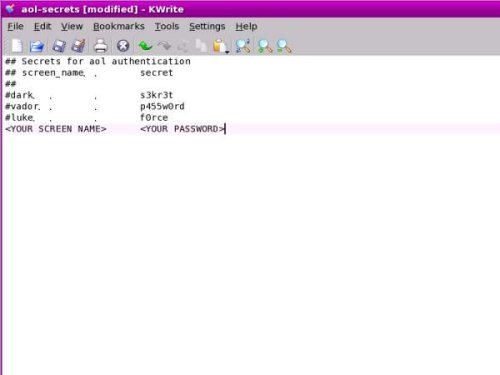
After you have done this, save the file and close the editor
Next, edit the file named "phonetab." Open this file with your text editor. It should look like the example below:
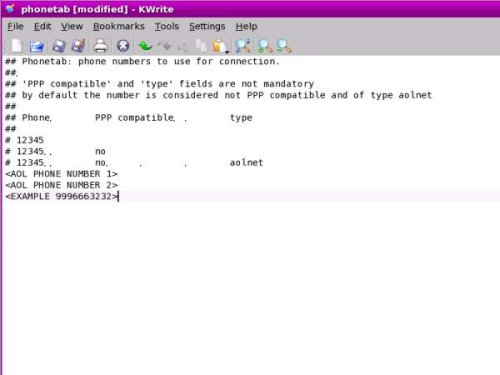
Add any phone numbers that you have for connecting to AOL. Add them at the bottom of the existing text without the brackets < >, the word "example", save the file and close the editor. Finally, open the file "penggy.cfg" with your text editor. The pertinent sections are shown below, as the file is too large to insert here.
## Parameter: modem_device ## Type: path ## Description: sets the serial device to use for the modem. ## Default: /dev/modem ## ## The default is probably good if /dev/modem is a link to the serial ## device that your modem is attached to. Otherwise change this parameter. ## # modem_device = /dev/ttyS0 modem_device=/dev/ttyS4
Here you need to add in your modem's location. If your modem shows up as /dev/modem, shown in red above, then you do not need to make any changes. However, if your modem shows up as something else, such as /dev/ttyS4, you will need to add it at the bottom of the section, shown in blue above. When you have finished this you need to move on to the next section, shown below:
## This option is used to tell penggy to connect with this screen name. ## You really need to change this parameter or pass it at the command line ## prompt, or penggy will complain about not having a screen name for ## the connection. ## # screen_name = foobar YOUR SCREEN NAME
Add in your screen name, as shown in green above. There are other settings that can be changed, but the defaults have been well thought out, so changes are probably not necessary. If you are satisfied, save the file and close the text editor.
To connect to AOL, open a terminal. A terminal may be found in your start menu or in the panel that runs along the bottom or top of your desktop. Once you have opened the terminal, type "su" and then hit enter (or return). Enter your password when prompted. This will will give you root (administrator) privileges; Penggy requires these to run. Next, type "penggy" and then hit enter. You should see some text come up in the terminal and hear your modem dialing. Next, you will see in the terminal, text saying "connecting", "authenticating", etc. Finally, you should see that you are connected. As long as the terminal stays open you should remain online. When you are finished surfing and wish to disconnect, close the terminal. Each time you want to go online, you need to follow the steps in this paragraph. I hope this will be helpful and save some of you considerable headaches.