How to Change a Lightscribe Label
by kolosus
This article assumes that you have the SimpleLabeler program installed on your computer and know how to open it.
Once SimpleLabeler is opened, you are given a sample of thumbnails to chose from. Click the last one (you could use any other one, but for this example & for convenience we will use the last one) named 'Good Sports'. Click on 'Next'. The program will show 'Generating Preview' and then the preview will be shown. Do not burn the label! This is your template. It will show you how the 'Good Sports' template looks.
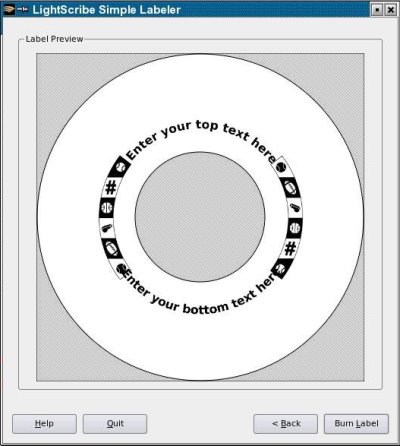
Go to folder:
/opt/lightscribeApplications/SimpleLabeler/content/images/borders/fullsize
That is the folder SimpleLabeler is installed to by default. There you will find an image named 'fs00008.png'. Open it. I used KolourPaint, but you could use any program you want. I'm not familiar with Gimp. It is just overkill for what I had in mind.
Once opened, you will see the label layout. You will probably have to zoom out to see the image properly. Here you can place any image that you want. I inserted the PCLinuxOS logo. Going back and forth to the SimpleLabeler program and to your image manipulator program, you can lay out your label the way you want it. The only limits are your imagination and the program you are using.
Once you have the layout the way you wish, erase the default borders that come with the template (unless you want them to stay). Convert the image to greyscale, if your label is in color. This improves the labeling contrast greatly. Save the image in your /home folder as "fs00008.png".
Now comes the part where we trick SimpleLabeler. Rename the original file 'fs00008.png' to something like 'fs00008.bak'. Place the label that you created in the folder:
/opt/lightscribeApplications/SimpleLabeler/content/images/borders/fullsize
It will take the place of the original label.
Go back to SimpleLabeler and do the label selection process again. Be sure to select the 'Good Sports' thumbnail. This time when it shows you the generated preview, it should be of the label you created.
Voilà!! Burn it!
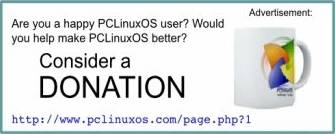
If the preview is not of the label that you created, then there was a problem. Retrace your steps.
It is quite possible the contrast of the first burn of the label may not be to your liking. The dye used on your media and the intensity (and age) of your burner are usually the cause. If you do successive burns you might want to remove any text, as otherwise they would be darkened too and the contrast of the image will always be trying to catch up to a moving target. On successive burns the images should align perfectly. They did for me and I've done many.
I'm sure Sebastian will soon add LightScribe support right into K3B. Till then we have SimpleLabeler.