My Favorites
by Pam Dougan
I spend time in the Forums, just like everyone else, and while I was there I saw a post asking about a Favorite Applications shortcut menu. We all have a few applications we use almost all the time, but don't want to clutter up our panels or desktop with all those icons. I read the reply from Pastor Ed and wanted to share it with you. His method places a sub-menu in the KDE menu.
- Right click on the existing KMenu entry, and select "Menu Editor".
- Next, create a new submenu: "File -> New Submenu (and name it whatever you want) -> MyFaves". To keep it out of sight of your main menu entries, place this new "MyFaves" menu in a subdirectory, like the "More Applications" submenu.
- Once it's created, start adding your favorite applications to it. You can either use the "File -> New Item" to create them from scratch, OR......select existing menu entries wherever they are; use "Edit -> Copy", then navigate to your "MyFaves" submenu, and then use "Edit -> Paste" to stock your new menu.
- Save your changes. Now, you'll have a "MyFaves" menu wherever you've placed it.
- To put this new menu in your top panel, right click on your top panel, and "Add Application to Panel"
- Then, navigate through the menu system that will pop up, and keep moving until you find your MyFaves menu. Move your mouse into that menu, and select "Add This Menu". You should have your specialized menu in your top panel now.
Many times there is more than one way to get what you want. Here is an alternate procedure that I used. It puts one folder on your desktop that can be added to a panel.
- Right click on the desktop and choose "Add New Folder". Name it "MyFaves" or whatever your choice may be and open the folder.
- Go into the KDE menu and navigate to the program you want. Drag the icon from the KDE menu to the new folder (It's easier if the open folder is 'under' the KDE menu when you do it.) You will get a drop menu asking if you want to "Move Here" or "Link Here" - choose Link. You will now have a link to that program in your folder. Repeat the procedure for every program you want.
- Close the folder, then left-click and drag it to your panel. You will have an icon of a folder (which you can change if you want) and when you click on the folder, you will get a drop-down list of the links in it, from which you can open your program. If you find another program later, all you have to do is open the desktop folder and add it there.
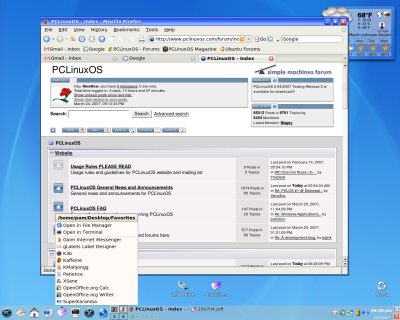
Have fun!
Top