MS Vista/Linux Dual Boot Tutorial
by Gimlet
Many people and I have discovered that the new MS OS Vista has a new boot loader. Creating a dual boot system can no longer be accomplished with the usual methods. Here is a solution that I have found to be quick and simple.
If you are starting with Vista installed, do a volume defragmentation using the Windows defragmentation tools. When the defragmentation has finished, go to Start/Control Panel/Administrative Tools. Select Computer Management, then Disk Management.
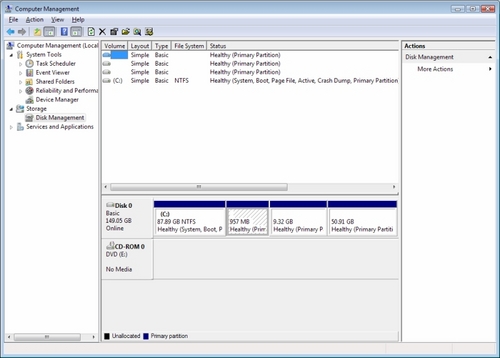
Fig. Disk Management window
Select your Windows hard drive with a right click and select "Shrink Volume" from the sub menu. Shrink your partition to allow for your Linux install. 2 gig swap, 10 gig /, and whatever you want for /home. Close down all open windows.
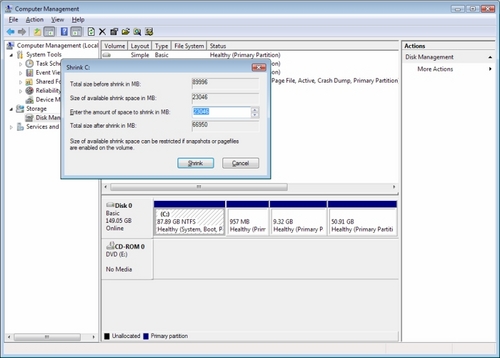
Fig. Shrink Volume
Download and install EasyBCD. It can be found at the link below:
http://neosmart.net/dl.php?id=1
Take your Linux Distro of choice (mine is PCLinuxOS) and do an install. Follow the instructions. When you reach the point where the distro asks you where you want to install Grub/Lilo, make sure you tell it to install to /root. That means the partition you installed Linux to. Make sure it is not installed to the MBR. When you are finished your install, reboot.
Ok, don't be surprised when all you see is Windows rebooting. This is where EasyBCD comes into play. Start EasyBCD. It should look like this:
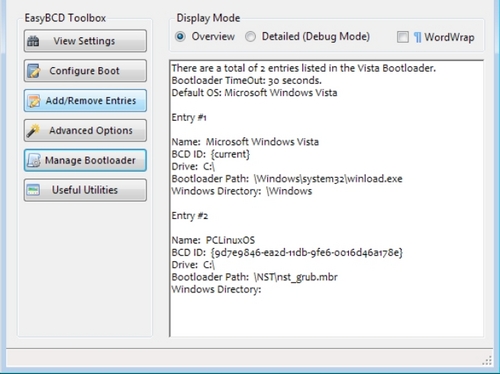
Fig. EasyBCD
Select Add/Remove Entries.
Then select the Linux/BSD tab on the bottom right. Now click on the Type drop down menu and select the type of boot loader you installed (Grub/Lilo). Next, give it a name in the name box. (PCLinuxOS)
Now here comes the only part that confused me but, that happens a lot. Look to the bottom left again. You will see two entries, Hard Drive and Partition. In my case I have only one hard drive so the hard drive is "0" and the / partition is "3." Here is why. Windows is on the first partition, swap is the second partition, and root (/) was on the third partition. So if you had two hard drives and Linux was on the second hard drive and you setup the drive with swap first, then root, then home, you would select hard drive "1" and partition "2." Click "add entry" and you are done.
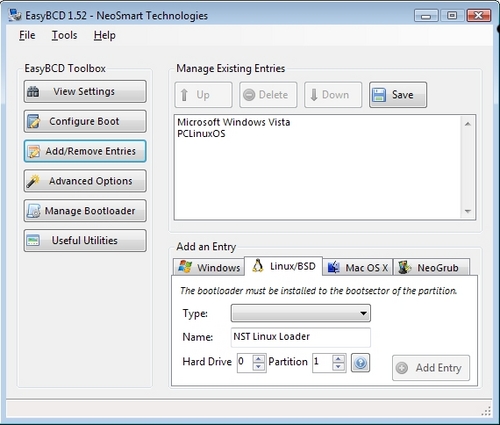
Fig. Add/ Remove Window
Reboot Windows and you should be greeted with a black screen with white text listing the two operating systems. Select the Linux entry and you should see the Grub/Lilo boot loader. Select your OS and away you go. If for any reason you want to remove Linux and get your Vista boot loader back, just fire up EasyBCD and select Manage Bootloader, set your options, and click write MBR
I hope this is helpful. I am sure there are other ways to do this but I have found this simple and quick. I have been using it for several months with no problems.
Top