It's Magic - PMagic
by Gary L. Ratliff Sr.
If you have not yet marked your browser for the site: Distrowatch.com, the following article will explain why you should. It will also cover in detail a special distribution which was recently highlighted on this site.
Distrowatch serves up a veritable cornucopia of Linux delights. The main feature is the most recent Linux distributions. There are also links to sites which allow the purchase of the distributions on CD or DVD for nominal fees. There are reviews of the most recent distros and there are links to the most recent Linux and other open source podcasts. Also, there are highlights of Linux news in the press. All this will keep the Linux aficionado current on the very latest happenings of interest to him.
Any of the desired features are as near as a mouse click away, but the Linux world changes rapidly and the newest distro will rarely be featured beyond a two week period. I examine this site a few times per week and download and burn to CD the iso images I find of interest
Most of the distros will be normal releases of full production distributions such as Ubuntu, Red Hat, or Suse. Some will be very specialized distributions such as Musix for musicians or the distribution recently featured whose purpose was to drill oneself to prepare for the Linux Professional Exam.
Parted Magic 1.8 - An Introduction
This was featured some time ago, so it will not be found on the home page at this time. Readers who wish to download and burn a copy will find this at: http://partedmagic.com/
This is a 30 mb download, so it should be finished within a short period of time, even with a 56k modem connection to the Internet. The distribution is dedicated to supplying all the tools one would want to enable them to partition their hard drives to aid them in installing Linux while keeping their Windows distribution, which comes with virtually any new PC purchase. (Dell and HP currently are offering Linux pre-installed and we hope many more mainstay OEM's will join this effort to bring a superior operating system to the market.)
It also features a rich set of tools and utilities to supplement this effort. There is full help and man pages to cover every feature used in this distribution. Great care is shown from the initial splash screen. Here the user is presented with options to enable them to boot with the default settings, use older VESA video, or even a special set of scripts for those who have less than 128 megs of memory on an older computer.
Next, the application is loaded and the user should be ready to select which item he wishes to use. These are opened by clicking on one of the icons which will appear at the bottom of the screen. From left to right these items will control: Gparted the Gnome Partition Editor, Thunar File Manager, Terminal Command Line Interface, Screen Shots, Utilities, Help and Information, Quit Parted Magic. When an icon presents a menu of other selections, one is to click the arrow to the left of the icon instead of clicking the icon. This will open a new menu.
Everything is well thought out, including allowing the user to determine which method they would like to use to quit the application.
Help, Mr. Wizard, Help!
The first time user will most likely desire to learn to use the features of this system. Partitioning one's hard drive to create a dual boot system is one of the tasks which the new user approaches with some trepidation. This task is covered in a fully illustrated tutorial which steps the user through the task. The only item not mentioned in this section was the need to first defragment the hard drive of the Windows operating system before starting the partitioning of the drive.
The help section contains man pages for the items in the distribution as well as FAQ sheets for the use of Parted Magic and other major tools of the distro such as the testdisk partition recovery tool. The purpose of this item is to recover lost partitions or to restore or recover the boot sector when your hard drive will no longer boot.
Just in time management is a method which was taught in the business schools when I was earning my MBA in the early 70's. True to form, while preparing this article, the boot sector for the Windows ME system suddenly failed to function. However, examining the system from my PCLINUXOS system revealed the data to be intact.
My solution was to purchase a new 160 gig PATA drive and replace the older system. In my opinion, the Windows ME portion was constantly crashing and any use of Internet Explorer resulted in constant intrusions from pop-up ads which only disturbed my intended use of the system. Using Firefox did not seem to remedy the situation as IE just stuck its pop-ups on that too.
Now I have a fresh install of Windows XP Professional and the hard drive boots as well as the new 160 gig hard drive which I am partitioning to use with the system. My old Dell 8100 machine has close to 500 gigs with the new hard drive and the 360 gigs from the E-book mentioned in my multi-booting article.
Utilities: A tool for every purpose
One icon which produces a menu is the Utilities icon. Again, to open the menu just click on the arrow to the left side of the icon. Here you will learn how the pictures used in the tutorial mentioned earlier were captured. If you wish to create your own tutorial of an illustrated journal of your explorations of the system, this will capture your screen for you as you perform various tasks.
Another tool will allow you to re-master the CD to make your own customized version of Pmagic, so if you feel there is an application which you must have for your partitioning tool, this will do it for you.
There is a tool to allow burning another copy of the CD and another which will allow you to create a self booting flash drive. As the entire system is just over 30 megs even the smallest flash drive can be used for this.
To create this, click the USB icon and it will search your system for USB devices currently attached to your system. If you do not have any, the utility will inform you of this fact and quit. Slide a flash drive into a USB port and it will discover this; from here you are given the option to create the full self-booting PMagic system or just install the syslinux boot program.
Other tools allow mounting the system and examining any of the files found there with the file manager. Each step you perform in your session is saved for you and will be moved to one of the partitions on your system with the Session File Saver. This file will be saved as a zip archive.
There is no printer install feature so if you want hard copies of any of the reports which you created the save session would move a zipped record to your root partition and you could then use your installed printer to print out your report.
The commands to accomplish this task would be:
su <enter the root password> cd /root gunzip filename.txt.zip kwrite filename.txt <click the File and Print options>
However, PCLinuxOS makes this operation easier for you. There is no need to use any of the command line features to perform this task. Just finding the file and clicking on it will open the archiver and this will produce a list of the files in the archive. Select the file you desire to print, then right-click and select the 'open with' item and type kwrite in the box provided. From here, print out the desired file.
One caveat of the PMagic system is that all your actions are performed as root. A message reminds you of this before any task is undertaken. Because you are logged in as root without any password you can do some serious damage to the system if you don't take the time to study the help sections and become familiar with the operations of this very powerful tool.
This is just one example of the many gems which you are likely to discover from examining the site Distrowatch. With the cost of burnable CDs in the $10.00 per fifty range and the easy tools provided for burning CDs in the k3b tool provided in PCLinuxOS, you too will be able to discover and make use of them.
If you find an interesting tool please share it with your fellow PCLinuxOS users. That is the spirit which is causing the growth of Linux.
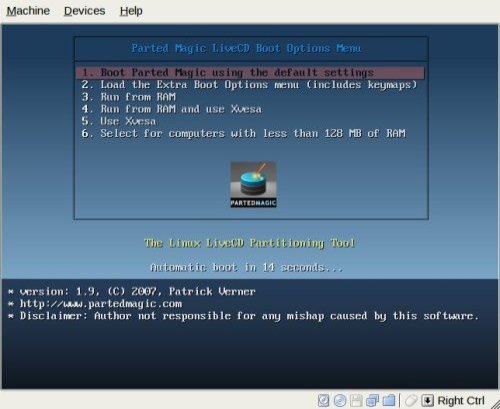
This picture shows the many options available from the very first moment the system is turned on with the PMagic CD in the drive.
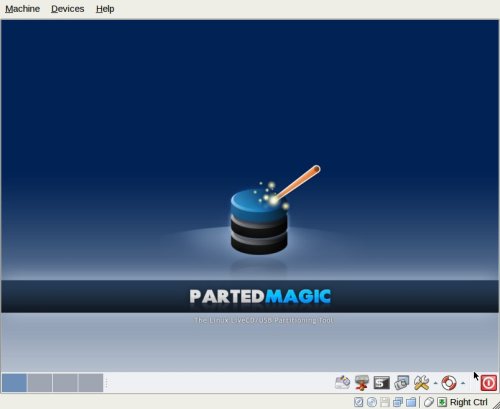
Here is the screen found on boot up. Getting the system to function is accomplished by clicking one of the icons as mentioned in the article text.
Some of the icons open a menu of related items.
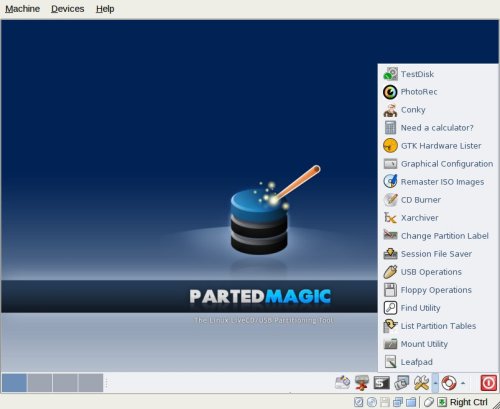
Here is the utilities menu expanded. If you don't find a particular item you desire there is even a tool for re-mastering the CD to include any application you might care to add.