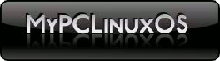Howto Repair kdeinit Problems
by Vince LaPorte
This week, after installing several DVD editing programs, my PCLOS 2007 system failed to start. I was able to login as usual but the next screen (blueish orbs at the bottom) stopped after lighting up the first orb. At the top of the screen a white area eventually presented the message: "Could not open kdeinit, check your installation."
After searching the PCLOS forums for "kdeinit", I found several posts which led to repair and recovery. It appears that in installing several KDE type programs I altered the library dependencies in my system. Thus, I had some older KDE libraries that would not play well with the newer libraries that I inadvertently installed with my DVD editing programs.
The solution - update and upgrade my KDE system so all the libraries would be "in sync." One post suggested only to update "libart_lgpl2" but, most other posts suggested to update and upgrade everything - the whole system. Naturally I took the latter suggestion - more posts.
Navigation is some what limited as I could not get to my desktop and my favorite software install program - Synaptic. To get a command line prompt from my stuck blue screen, I pressed Ctrl+Alt+F1. This will open a terminal, or Konsole window. Next, type su, then press enter. You will now be asked to enter your root password.
Note: Your cursor will not move while typing your password. This is a security feature.
Now I have root access, but, text only (command line). Recalling that Synaptic is only a GUI for the apt-get command, I typed apt-get clean <enter> , apt-get update <enter>, apt-get dist-upgrade <enter>.
Plan on having a cup or two of coffee while the update and upgrade processes complete. Then I shutdown with shutdown -h now. When I restarted, my system was happy.
Lesson - be careful if you install lots of KDE software. Look at the "additional required changes" in Synaptic as you are selecting new programs to install. If there are many "additional required packages" that will be installed keep this howto handy.