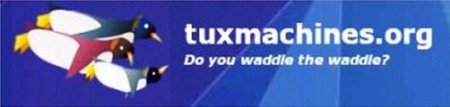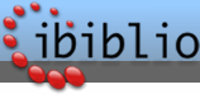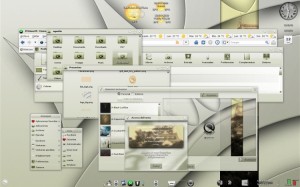Game Zone: Quake 3 Arena
by AndrzjeL
Today in Games Zone, I will show you how to install and run Quake III Arena Linux client.
What is it? You really don't know? Google is Your friend then.

First, we need a Quake III Arena CD with the original (Windows version) of the game. Why would we need that if we are going to use Linux Client? Quite right. We need two things from it: the maps and your original CDkey. So start digging, find it, and have it at the ready.
Next thing we need is the Linux Quake III Arena client. Download a free copy.
If you use Firefox, like I did, it will be downloaded to the desktop, or to your specified download directory, if you specified a different directory as your default directory in which to store your downloaded files. If not, then just move the file to your desktop anyways, after the download has been finished.
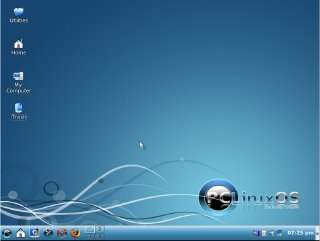
It's a relatively small file (only about 30 MB), compared to the CD. It contains the basic files needed to install the game. That's why we need the original CD. We are going to install the Linux version of the game, but we are going to copy maps, mods etc from the CD.
Why not install the original CD in wine, you may ask? Trust me I have tried that; it's not a great idea.
Another thing we are going to need is an installed version of PCLinuxOS. I will use fresh copy of PCLinuxOS 2009.2. I installed it, set up my Internet connection, applied the updates, and configured the graphical server. Nothing more was done.
So, the file is now downloaded and waiting on your desktop. Good!
Right click on the downloaded file, and from the menu, select "EXTRACT > EXTRACT HERE".
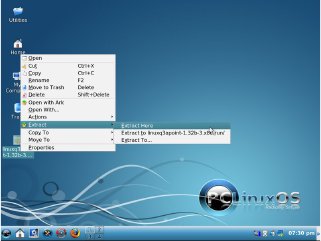
A new window will come up. The extracting process has now started.
The extracting process has finished. Look at your desktop. You have two files now.
Right click on the new file, and pick PROPERTIES from the menu.
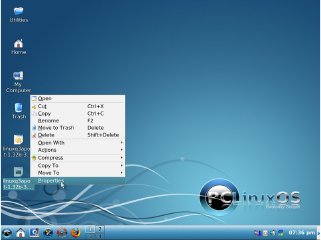
A new window with the properties of the file will come up.
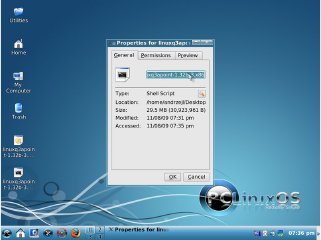
Click on the PERMISSIONS tab. Then tick the box next to the IS EXECUTABLE selection, and click OK.
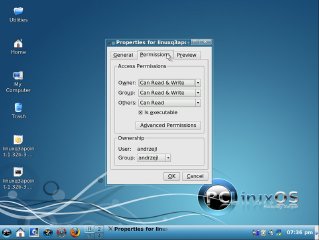
Right click the the file again, and select ACTIONS > RUN AS ROOT from the popup context menu. When asked, type in root's password and click OK.
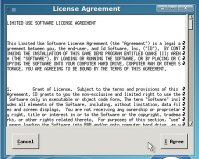
A License Agreement will pop up. Read the License, and if you are OK with the terms and conditions, click I AGREE to proceed. Another License Agreement will pop up. Read the license, and if you are OK with the terms and conditions, click I AGREE to proceed.
The license agreement covers the installer window. Once you have agreed to the terms and conditions, you can begin the installation process. Click on the BEGIN INSTALL button.
Installation in progress. Please wait patiently.
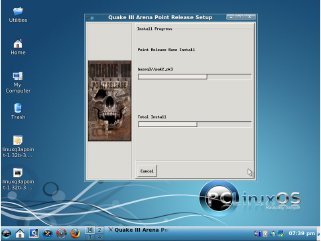
After the installation has finished, click START to proceed.
Now that the installation has finished, insert the original game CD to the CDROM. Once you have done that, a window will pop up asking to choose an action. Choose to OPEN IN NEW WINDOW and click OK.
Konqueror will open. Its address bar will show an entry similar to system:/media/hdc. You can now see the contents of the Quake III Arena CD. Right click on ANY folder in there and choose ACTIONS > OPEN AS ROOT. Please don't start the topic on the forum complaining that your game CD does not contain folder called ANY.

Type in the root password when asked for it, and click OK.
A second window will come up, probably showing an error. Don't panic. Nothing is wrong. In the new Konqueror window address bar, type in /usr/local/games/quake3/, and press ENTER on your keyboard.
Now, in the lower window, you can see the game that you have just installed. In the window above it, you can see contents of the CD.
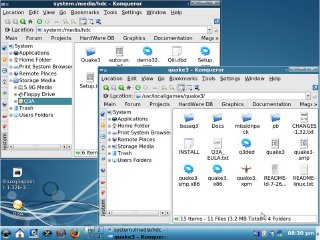
In the CD window, find the folder called QUAKE3. Click on it. Now You're inside that folder. Locate the folder named BASEQ3. Right click on it. Pick COPY from the menu.
Now, go to the lower window with the /usr/local/games/quake3/ in the address bar. Right click inside that window in any blank space, and from the menu choose PASTE URL.
A new window will pop up to tell you that a folder called BASEQ3 already exists. It will ask you to choose an action. Click OVERWRITE ALL.
Over 480 MB of maps, mods and config files is now being copied to the game folder. Please wait patiently.

Copying is now finished. We don't need the CD any more. Please take it out of the CDROM, and close the top window. Now, right click in the window that we have left open. From the menu, choose to CREATE NEW > TEXT FILE.
Type in the name of the file Q3A.sh and click OK.
Find the newly created Q3A.sh file and double click on it. Kwrite — text editor will open. Please type in those 3 lines:
artsd a alsa cd /usr/local/games/quake3/ artsdsp m /usr/local/games/quake3/quake3smp.x86
Leave one line blank at the end of the file and close the Kwrite window. Save the file when asked.
Right click on the newly created Q3A.sh file and choose PROPERTIES from the menu.
When new window will come up, click on the PERMISSIONS tab. Tick the box next to IS EXECUTABLE. Click OK.
Now go to KMENU > SYSTEM > TERMINALS > TERMINAL PROGRAM SUPER USER MODE.
Type in root's password when asked and click OK.
Type:
ln s /usr/local/games/quake3/Q3A.sh /bin/Q3A
and press ENTER on your keyboard. Close the terminal.
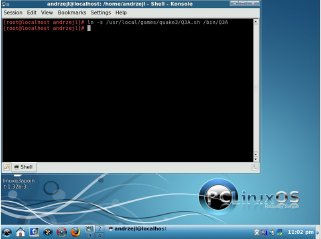
Right click on any blank space on the desktop. Choose to CREATE NEW > LINK TO APPLICATION.
Type in Quake 3 Arena in the name box. Click on the blue gear icon.
Pick any icon you like.
Notice that the blue gear icon has changed to the icon that you chose.
Click on the APPLICATION tab, and in the COMMAND line type in Q3A. Click OK to close this window.
Notice that Quake 3 Arena icon is now present on your desktop. You can move it around by left clicking and dragging it. You can delete the two files that we were using before from the desktop, too. Right click on them and pick DELETE from the menu.
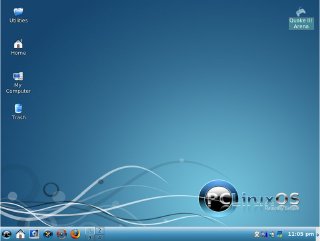
Now that the game is installed, and the desktop is cleared, we can enjoy our game. Click on its new desktop icon. It should start soon. When it starts, you will be asked to type in your CDKEY. Make sure you have it ready. After that… Enjoy the game!
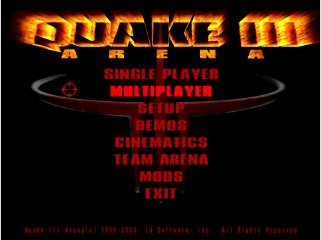

If the game won't start (which is very unlikely), open a terminal window. type in Q3A, and press Enter.
Look for error messages. Search either Google or the PCLinuxOS Forum for solutions to the error messages. Apply common sense. I believe following this article is safe, as I have used this method many times before without any problems. However, you're following this article at your own risk.
Maybe I will meet You on one of the servers one day.
AndrzejL