E17 Accessories: ePDF & ePhoto
by Darrel Johnston (djohnston)
Most of us make sure we have a PDF reader and a photo viewer on our selected desktop. When you are using E17, an option for each program is ePDF and ePhoto.
ePDF
ePDF is a lightweight viewer for pdf files. It doesn't have as many options as Adobe's reader.
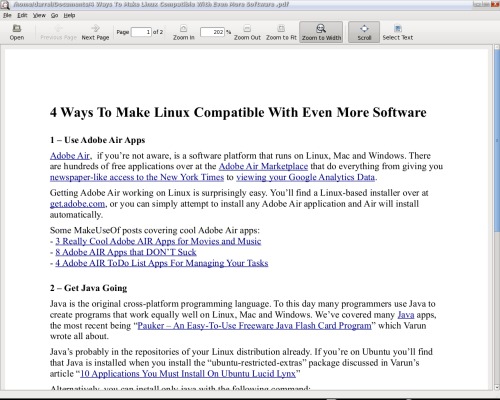
There is a Select Text icon in the toolbar, but I could not find a way to copy the selected text to the clipboard.
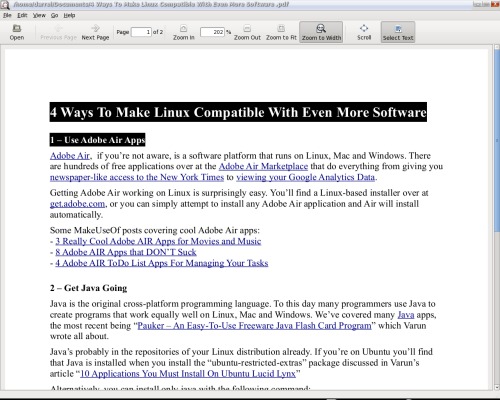
The File menu options are pretty standard.
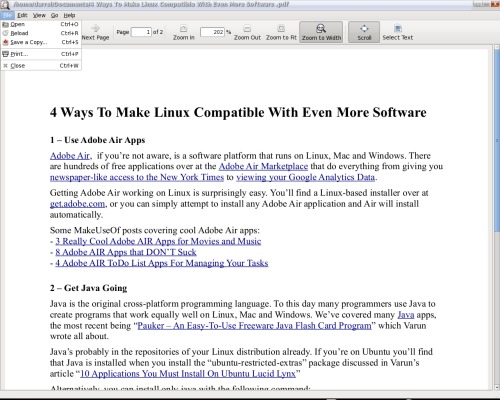
The Edit menu options are sparse. Notice the absence of any copy, cut and paste functions.
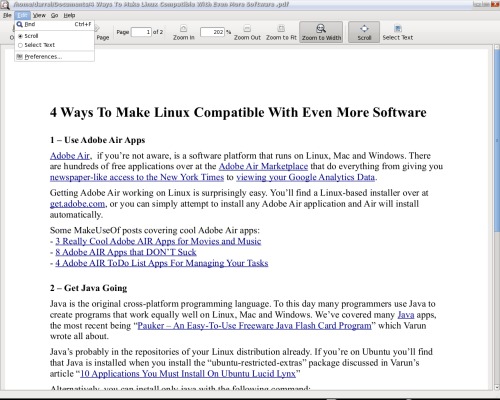
Shown below is the result of selecting Edit Preferences from the program menu. The only option is to select an external web browser.
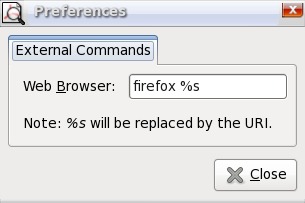
ePDF is supposed to be light on resources. When viewing some of the PCLinuxOS magazine issues, I saw CPU loads of as high as 99%, and a few seconds of lag times when going from one page to the next. This happened whether the window was at default size or maximized to screen size.
ePhoto
ePhoto is an e17 application for viewing graphics files. When viewed, each image is scaled to the display window size. If you have a very large window for ePhoto and display a small image, the image will be enlarged to the window's size, and can appear to be very grainy. I could find no option to change this characteristic of the program. If ePhoto is started from the Graphics section of the menu, it will appear as it does below.

Clicking on the Change Directory icon brings up the file requester window shown below. The default starting directory is your home directory. Note that there is no slider.
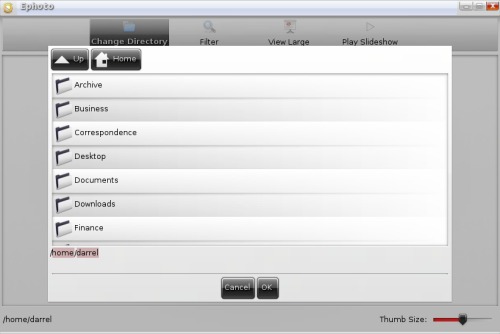
By left-clicking on one of the folders and holding the left mouse button down, a slider will appear to the right. To slide the directory list downwards, you must move your mouse upwards. To slide the list upwards, you move the mouse downwards. This seems to be counter-intuitive. In any case, once you let go of the left mouse button, the slider will disappear in about three seconds.
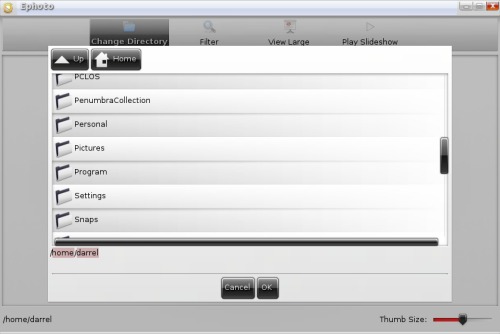
Here I have selected a directory, and all graphics files within that directory are displayed as thumbnails.
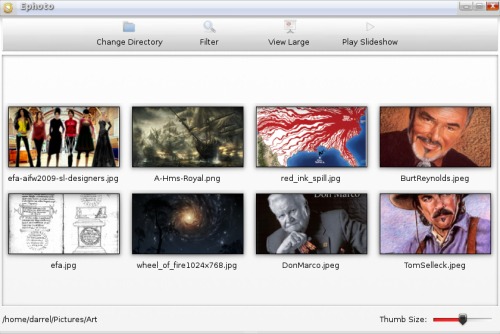
The size of the thumbnails can be changed with the Thumb Size slider in the lower right corner of the window.
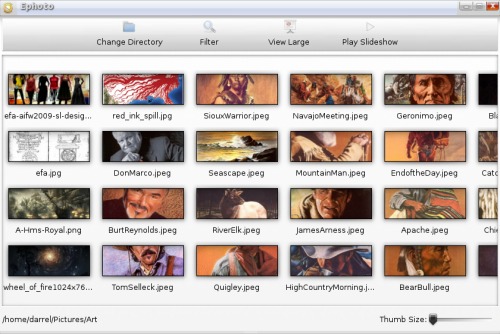
Shown below is the result of either clicking on the View Large icon in the top toolbar or double-clicking one of the shown thumbnails. Click the Go Back icon on the bottom toolbar to return to thumbnail view. You can cycle through the directory's graphics files using the green arrow icons.
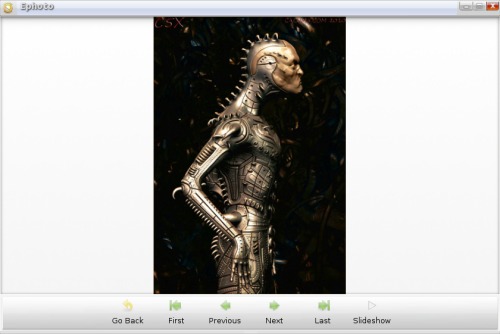
Clicking the Slideshow icon in the bottom toolbar or the Play Slideshow icon in the top toolbar will display a slideshow in the display window. I found no full screen slideshow option. The slideshow will continuously cycle through the list until you single-left-click on the picture being displayed. You will then be returned to the thumbnails display.
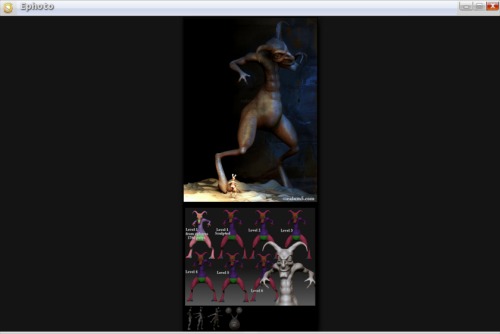
I cannot determine the purpose for the Filter icon in the top toolbar. It is only available in the thumbnail mode. Clicking on it brings up no options or requester window.
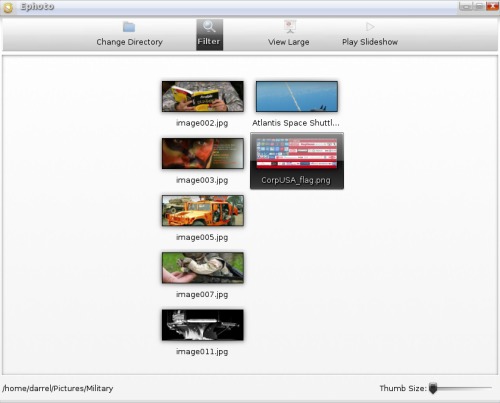
The program is stable, but ePhoto lacks a lot of the functions and options we have come to expect from today's applications.
Conclusion
As you can see, ePDF and ePhoto are capable native e17 applications, but lacking in features that are found on many other applications that exist for the other desktop environments. It's not certain if the lack of features is due to the beta nature of the e17 desktop, or if those features have been left out to make for lighter-weight applications that will run with a minimal memory footprint, much as the rest of e17 has been designed to perform.
ePDF can easily be replaced with more capable PDF viewers, and the choice varies with whether you have the Qt4/KDE version of e17 installed, or the Gtk+ based version. Under the version of e17 that is based on Qt4/KDE, you may want to give Okular a try, while on the Gtk+ version, Evince or ePDFViewer make good, lightweight alternatives. Similar choices exist for ePhoto.
Still, if you're looking to stick to native e17 applications, then you are likely to find ePDF and ePhoto suitable for most of your PDF and photo viewing needs.
Meemaw and parnote also contributed to parts of this article.
