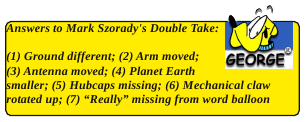Firefox Add-on: Video DownloadHelper
by Paul Arnote (parnote)
It's doubtful that there is anyone on the planet who uses the internet that doesn't know about video sharing sites, such as YouTube and Vimeo, to only name two. Currently, the most prevalent video format used to present those videos is the *.flv format, which requires Adobe Flash Player to render the content. A newer, better way is on the horizon, with embedded video being a part of the HTML5 specification. However, its widespread adoption may be a few years out yet, since the powers-that-be are still hammering out and jockeying for position over which video format to use and the "rights" to use certain video codecs.
One of the "drawbacks" to the use of Flash for playback, for the common user, is that it doesn't allow users to save copies of the videos, without some assistance from another application. Presumably, this is an attempt to impose some form of DRM (Digital Rights Management) on the videos, to prevent users from pilfering the video content. Fortunately, this limitation is easily circumvented by a number of solutions.
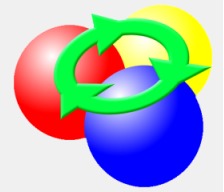
One of those solutions is Video DownloadHelper. Originally started in 2007 and currently available as version 4.8.4, it is a Firefox-only extension that also works for other forms of media, and not just video. If there are video, audio or (sometimes) image files on a web site, chances are good that Video DownloadHelper will be able to provide download access to those files. You can go to the previous link at the beginning of this paragraph, or to the official Firefox Add-ons page to download and install this handy tool. From the appearances on their website, they may be in the process of changing their name to only DownloadHelper, with references to the add-on eliminating the reference to the "video" part of the name.
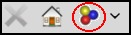
Toolbar icon
When you come to a web page that has elements that Video DownloadHelper can help you download, the three floating yellow, red and blue balls will start rotating on your Firefox toolbar. If you have the option set for it to also appear on your Firefox status bar, you will see the same thing there, as well. Clicking on the "down arrow" next to the animated icon in either location will show you the file names of the elements it has detected that it can help you download.
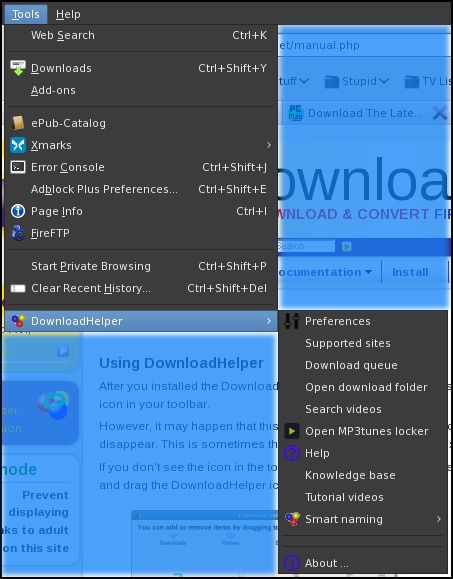
DownloadHelper menu added to the Firefox Tools menu
After installation, you will also find a new menu entry, called DownloadHelper, on your Firefox Tools menu. A right click of your mouse on the toolbar or status bar icon will display the same menu as a context menu.
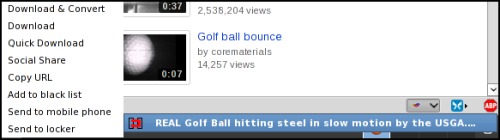
Filename of video element, displaying choices in the context menu
As you can see from the above screen shot that I took while visiting the YouTube site, clicking on the "down arrow" next to the animated icon in my status bar highlights the video file I just played, along with a context menu that pops up providing choices for what to do with the video. "Download & Convert", the first menu item is supposed to download and then convert the video file into a format that you have predefined. I've found this function, which relies on ffmpeg to do the conversion, to behave erratically at times. I've found that I get better and more consistent results loading the video into Avidemux, and performing the conversion there. The "Download" entry will download the video, without converting, to a directory of your choice, as an *.flv video file. If you choose "Quick Download," the video will be downloaded, without conversion, to the "dwhelper" directory that Video DownloadHelper created in your /home directory.
Since I don't belong to any social networking sites, I could not test the "Social Share" menu entry. Nor could I find anything mentioning it in the official documentation. The "Copy URL" option copies the URL of the video file to your clipboard. "Add to black list" adds the video to the Video DownloadHelper's black list, so it will not offer to try to download the video again. "Send to mobile phone" allows you to send it to your mobile phone, after supplying the phone number, and after creating a free account at MP3Tunes.com. "Send to locker" is similar to the mobile phone destination, in that you have to create a free account at MP3Tunes.com, but now the video is stored in your "locker" there, on the web.
One thing I'm not going to go over here are the configuration options, under Video DownloadHelper's "Preferences" menu. The Video DownloadHelper online documentation does a more than adequate job of covering all of the many options you have when configuring the Firefox add-on.
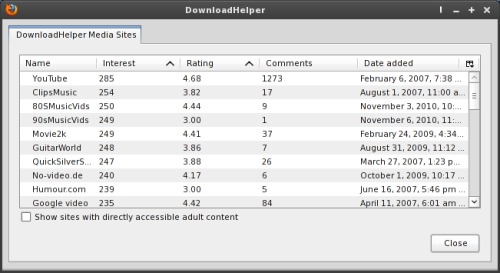
DownloadHelper Media Sites dialog box
A left click of your mouse on the toolbar or status bar icon will bring up a list of media sites with directly accessible media content. Selecting one of the video sites will open a page in Firefox from the Video DownloadHelper web site, with links to the media.
By default, sites with adult content are not listed. If you wish to view sites with adult content, merely check the box at the lower left corner of the dialog box. After being asked if you really meant to list sites with adult content, followed by a "Yes/No" dialog box asking you to confirm that you are over 18 years of age, the sites with adult content will be listed in the dialog box, right along with the sites that have more "general interest" videos and media. If you have children in your house that use your computer, this may pose some problems that you may not be prepared to deal with.
If you do have children in the home, the Video DownloadHelper developers have fortunately come up with a responsible solution. Ever since v 3.5, Video DownloadHelper has featured a "Safe Mode." To activate it, visit their web site and click on the link in the middle of the page. The next time that Video DownloadHelper is run, it will automatically switch to the "safe mode" configuration, preventing the listing of sites with known adult content.
Summary
Video DownloadHelper takes the pain and agony out of downloading videos from wherever they may appear on the web. Sure, there are other applications that attempt to do the same thing, but Video DownloadHelper works very well, with minimum effort, without having to leave the confines and comfort of your Firefox browser. If you also use either Chromium or the Google Chrome browser, I wouldn't look for this to be ported to that platform any time soon, if ever. In fact, there are no video download extensions for Chromium or Google Chrome that I can find (maybe I'm not looking in the right place?). If you consider that both Chromium uses the Google Chrome browser extensions, and the fact that Google also "owns" YouTube and Google Video, it's unlikely that you will ever find any official extension for Chromium/Chrome that allows for the downloading of video or any other multimedia content.
Simply put, Video DownloadHelper is the best solution for snagging those videos that you may want to grab a copy of for your own private use.