AltOS: Icaros Part 3
by Darrel Johnston (djohnston)
As stated in the previous article, the logical volumes SYS: and DEVS: are assigned during bootup.
Standard assigns that are generally present in an AmigaOS system include:
SYS:, which points to the boot drive's root directory.
C:, which points to a directory containing shell commands. At boot
time, this is SYS:C, if it exists, otherwise SYS:. The command path
defaults to C: and the current working directory, so putting
executables in C: allows them to be executed simply by typing their
name.
DEVS:, which points to a directory containing the system's devices. At
boot time, this is SYS:Devs if that directory exists, otherwise SYS:.
L:, which points to a directory containing AmigaDOS handlers and
filesystems. At boot time, this is SYS:L if it exists, otherwise L: is
not automatically created.
LIBS:, which points to a directory containing the system's libraries.
At boot time, this is SYS:Libs if that directory exists, otherwise SYS:.
S:, which points to a directory with scripts, including the
startup-sequence which is executed automatically at boot time, if it
exists. At boot time, this is SYS:S if it exists, otherwise S: is not
automatically created.
PROGDIR:, a special assign that always points to the directory
containing the currently running executable. So, if you run
"SYS:Tools/Multiview" and "SYS:System/Format", PROGDIR: points at
SYS:Tools for Multiview while simultaneously pointing at SYS:System for
the Format command. This feature was introduced in Workbench 2.0.
An application launcher is not part of the "stock" Workbench 3.x or AROS desktops. An application named AmiStart first appeared in January of 1998. It replicated the basic functions of
the Windows Start menu and taskbar. Icaros includes a modified AmiStart
taskbar for ease of launching programs, showing the date and time via a
clock, and for docking minimized program windows. Without such a
utility, the method for launching programs is by double-clicking a disk
drive icon on the desktop, then browsing to the appropriate drawer to
open the executable program file. (In Amiga terminology, a disk
directory, or "folder", is referred to as a "drawer".) Not all of the
drawers and files are normally visible. However, we can show all files
and drawers by utilizing one of the functions of the Wanderer toolbar
which appears at the top of the desktop. Right-click the Wanderer
toolbar and select Windows > View > All files.
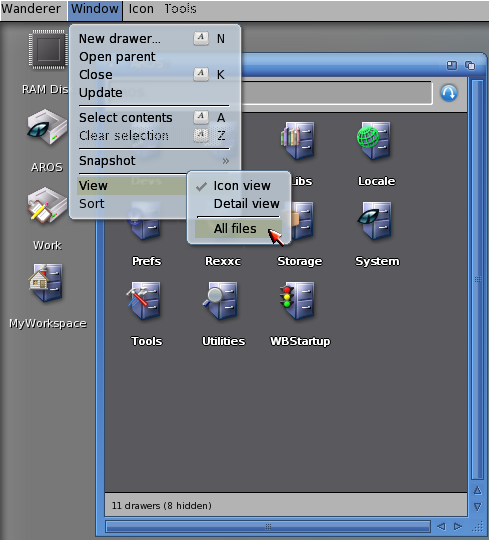
The resulting view is shown below.

I did change the system theme, which results in a different window
style. I also resized the second window to give a better view. To
resize a window, left-click the mouse on the lower right-hand corner of
a window. Hold the mouse button down and drag the window borders to the
desired size, then release the mouse button. The "fancy-looking"
drawers each have a different looking icon due to a corresponding
"info" file which describes the icon. For example, the Devs drawer has
a corresponding icon description file named Devs.info. Any drawer which
does not have a corresponding info file is hidden in normal view, and
is "plain-looking" when unhidden.
A bit of eye candy is implemented in Icaros in the form of "animated"
icons, which were first implemented in Amiga's Workbench by a third
party. The icons aren't fully animated, in that they aren't in constant
motion, like some of the icons available for the e17 window manager.
They are animated in the sense that they have one image when selected
and a different image when not selected. Shown below are all the
normally visible system drawer icons selected.
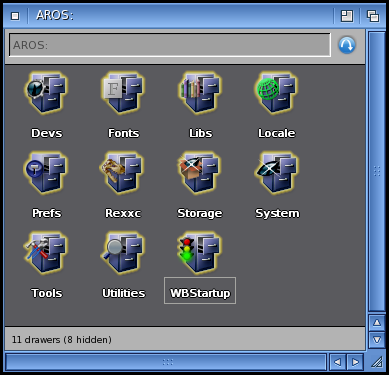
It should also be noted that navigating successive directory levels on
an Amiga desktop will open a new window for each double-click. Icaros
opens each new directory in the same window. Navigating backwards is
done by clicking the round blue arrow icon in the upper right corner of
the window. Now that we have some basic navigation tips, let's take a
short look at the configuration of the AmiStart taskbar. By
right-clicking on the taskbar, we can see there are a few configuration
options.
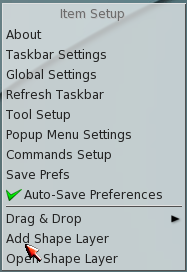
I want to give it a bit more eye candy. I selected Taskbar Settings and saw the following window.
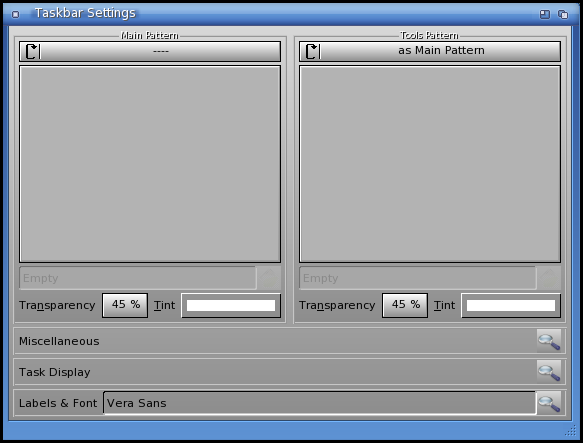
I clicked the Main Pattern selection bar and selected the following pattern.
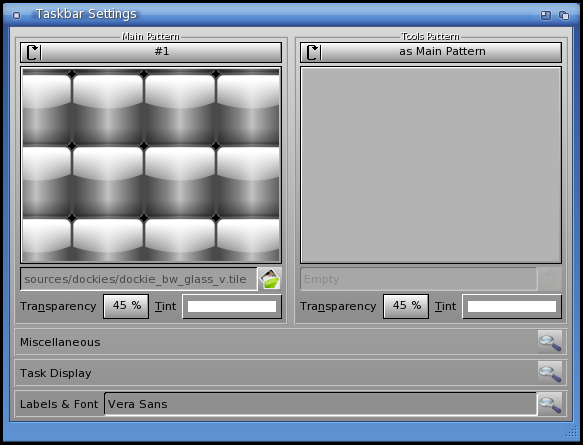
After closing the Taskbar Settings window, the taskbar now has an
opaque background, and the icons appear to float on the desktop.

Let's now take a look at some of the applications included on the
Icaros CD by first looking at the programs located on the taskbar. The
first icon on the left is the start menu button. Next, we have the
Application drawer, which is a simplified file browser.
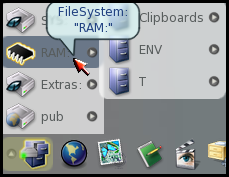
The globe icon starts the web browser application, Origyn. Origyn does
not have a flash plugin. I should note here that I could not get
networking started with the standard VirtualBox settings. At the time,
the Icaros forum was offline for maintenance. I got on IRC and logged onto the #aros
channel of Freenode. Within five minutes, one of the administrators
advised me to change the VirtualBox network settings from NAT to
Bridged adapter. As soon as I did, I was able to connect to the
internet. Shown below is the web browser on the Aminet site.
In January, 1992 Swiss student Urban Müller took over a software
archive that had been started by other members of a computer science
students' club. Soon the archive became mirrored worldwide and in 1995
started being distributed on monthly CD-ROMs. Reports of daily
additions to this software archive were posted automatically to Usenet
(de.comp.sys.amiga.archive), or could be requested as an email
newsletter. Most of the programs on Aminet were public domain or
shareware, but software companies made updates and demo versions of
their programs available as well.
Aminet was the first attempt by an internet community to create a
centralized public archive maintained by the users themselves, and to
keep the community united and free to download new open source
software, new program demo releases, patches and localization of Amiga
programs (AmigaOS and its modern programs are free to be localized by
any single user into any country language). Its creation predates of
various years any Linux archive or PC archive or archives for other
platforms.
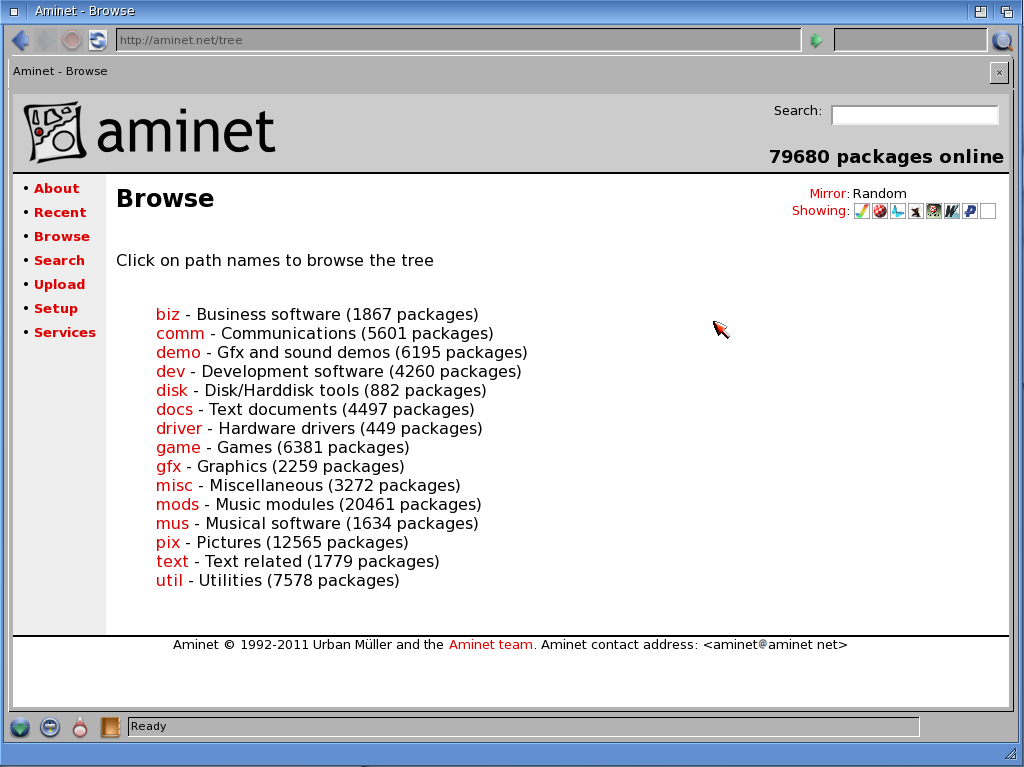
There are still a lot of packages available. The software was
originally available only for AmigaOS systems. The packages listed
there now are available for Amiga Motorola 680x0 systems, Amiga PowerPC, PowerPC MorphOS, i386 AROS, i386 Amithlon, PowerPC WarpUp and PowerPC PowerUp systems. The icons shown next to each package will indicate which
system the package is intended for. In some cases, the package will run
on more than one system.
The fourth icon on the taskbar is for SimpleMail, an application similar in function to Thunderbird.
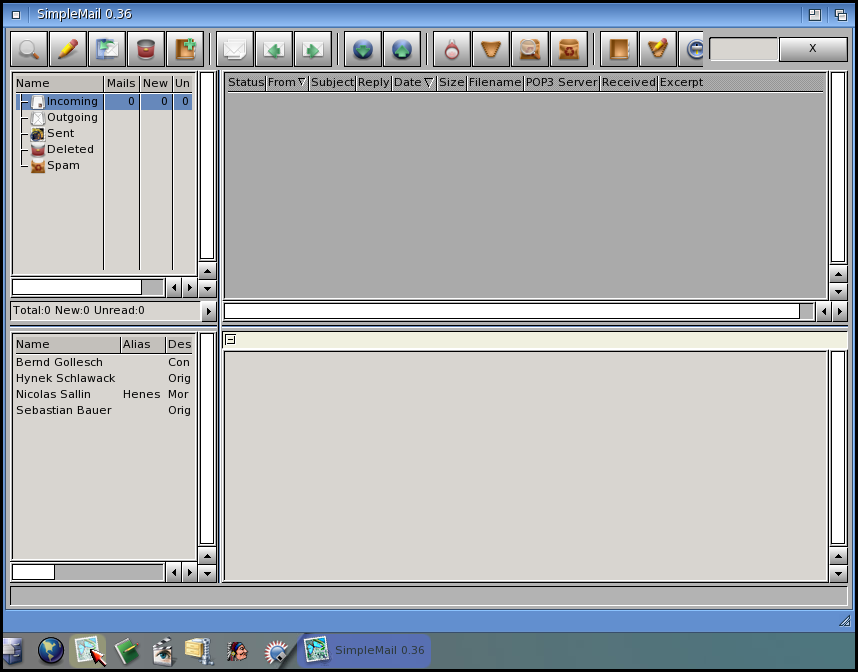
The fifth icon is for the edit application. It is very elementary and
is a replacement for ed, the standard Amiga system editor. The sixth
icon is for Mplayer, which does not have all the same functions as the
Linux version.
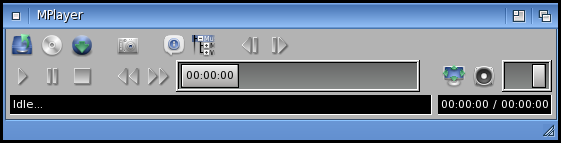
The seventh icon is for ZuneARC, an archive extractor and creator.
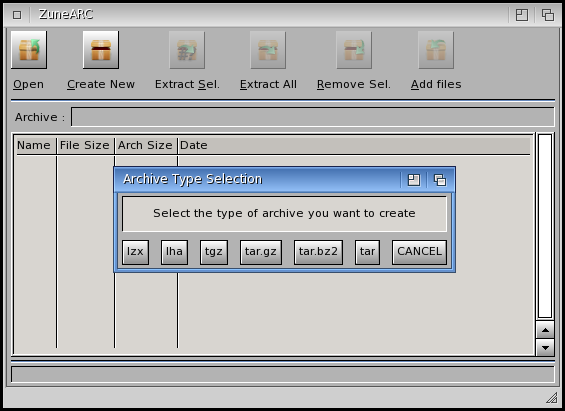
The next icon is for SCOUT, a system inspector.
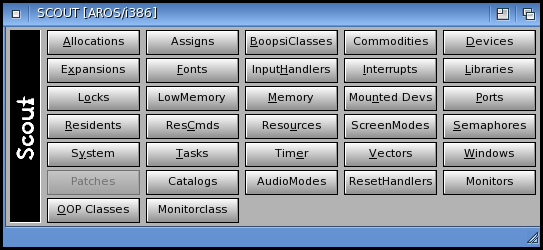
The last icon on the AmiStart taskbar is for Directory Opus.
It is a very powerful and versatile file manager which began life as an
Amiga utility and is now sold by GPSoftware as a direct replacement for
the Windows file explorer.
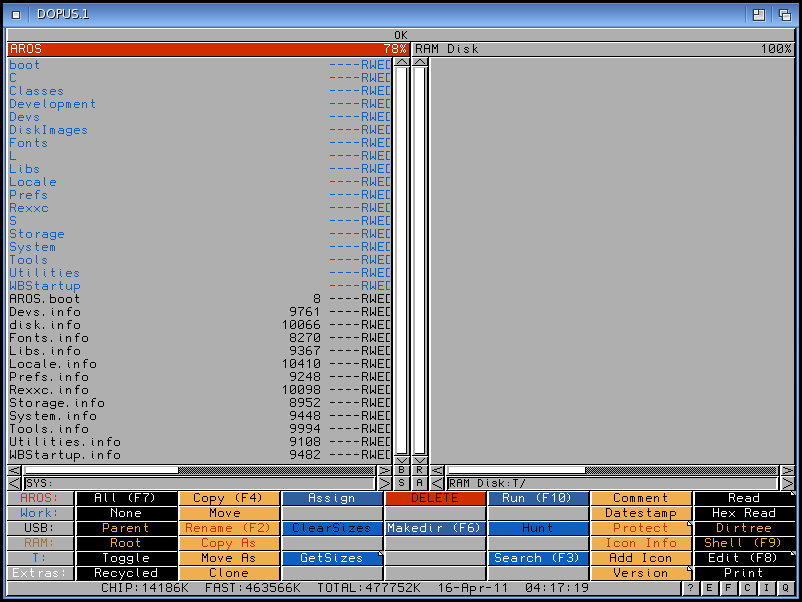
Changing the system theme also resulted in a different start menu.
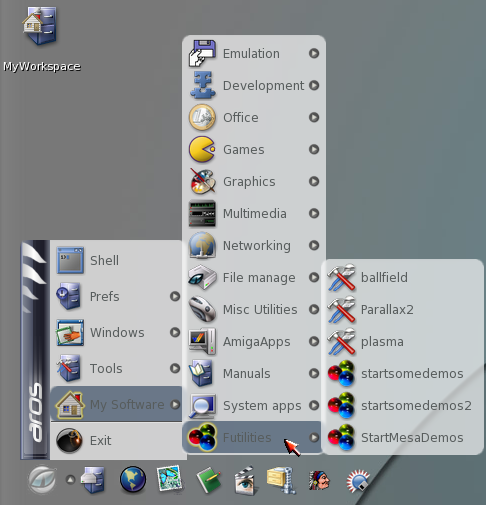
Here are a few of the demos running.
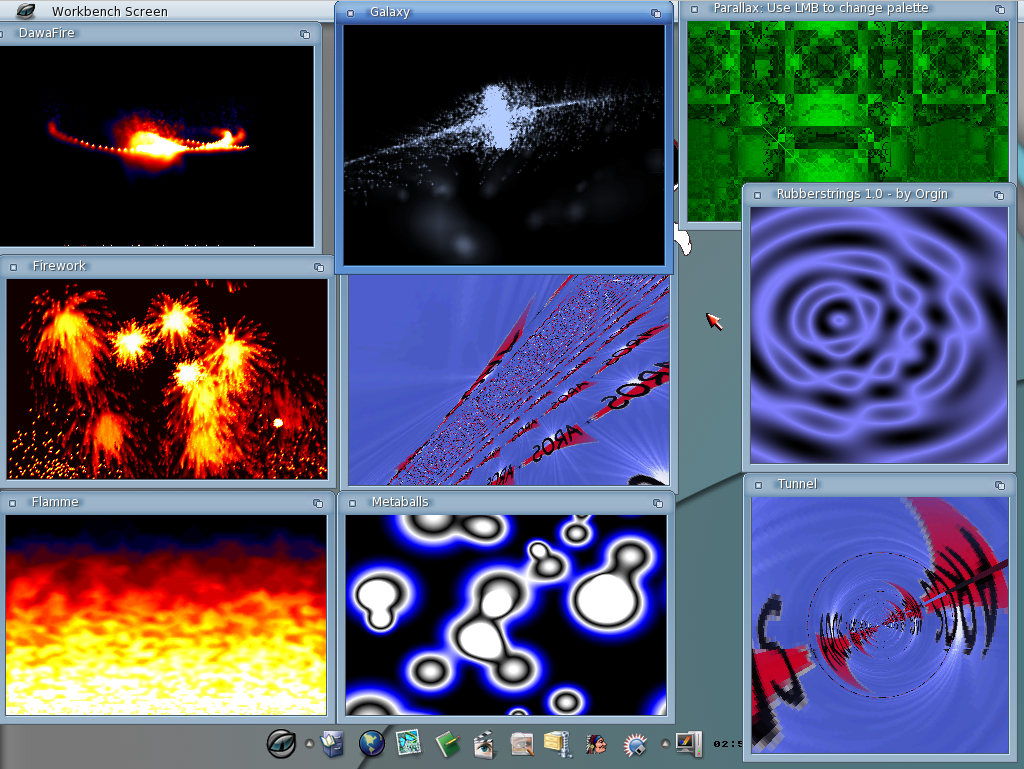
In the System apps section, we have Scout, a screenshot tool, a window
manipulator tool, a PCI inspector, AAEDT (a networking tool), and the
LiveUpdater, for updating the installed system.

Icaros comes with a full range of documentation installed. Also shown is a page from the Icaros Desktop manual.
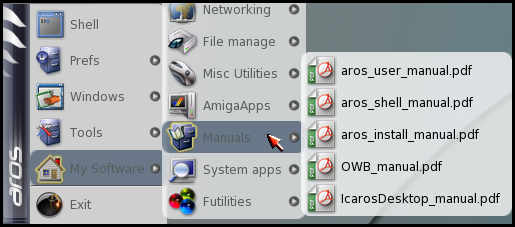
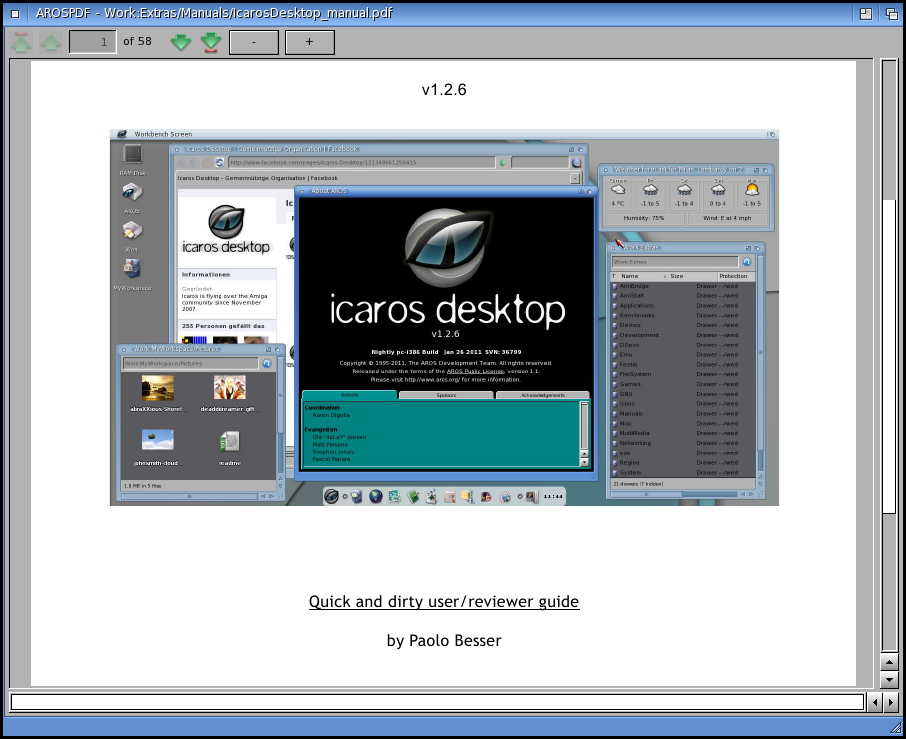
The next menu section is AmigaApps. Using the Janus UAE
application, you can run the same applications that run on a real
Amiga. AmiBridge is a set of scripts to both setup and run the Janus
UAE, a port of e-UAE for AROS. (UAE is called both Universal and
Ubiquitous Amiga Emulator). Please note that in order to run any
version of UAE, you need access to an original Amiga in order to
transfer the Workbench ROMs to disk. Alternatively, you can buy the Amiga Forever CD or enhanced DVD, which contain all files needed to run UAE. If you
use the ROMs from Amiga Forever, you get all versions of Workbench up
to 3.1. e-UAE is also a package in the PCLinuxOS repositories.
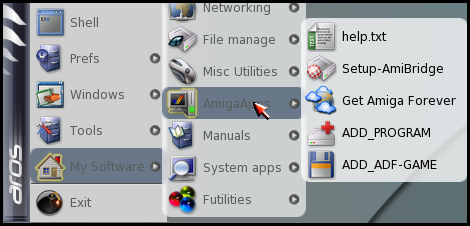
In the Misc Utilities section, we have a set of system benchmark tools,
a resident code indicator and WeatherForecast, which is similar to
desktop weather programs for Linux.
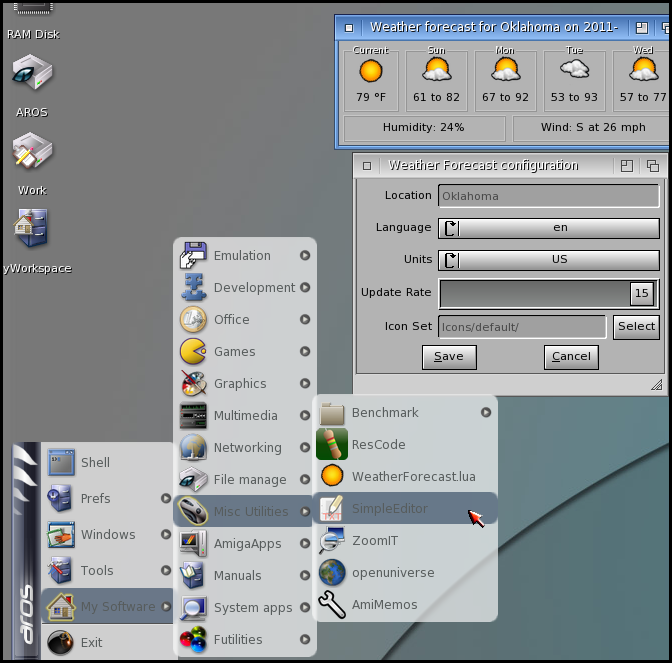
We also have a simple text editor which includes copy, cut paste, undo and redo functions, a screen zoom tool, OpenUniverse
and AmiMemos, for displaying memos on our desktop. OpenUniverse is a
program simulating the Solar System's bodies in 3D on your desktop.
According to the website, the program is available for Windows, Linux
and most "NIXes". It has been ported to AROS, as well.

There are a few file managers. Besides DirectoryOpus and ZuneARC, there
are two file finders, HFinder having the most options, and FryingPan, a
CD burning program.
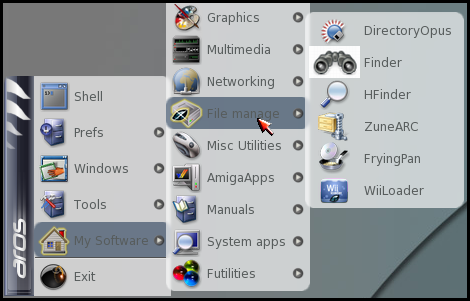
In the Networking section of the menu, Web Apps contains some URL
shortcuts which will open in the Origyn web browser. There is an IRC
client, a Jabber client, an MSN client, chat program, a GUI for wget.
remote desktop and virtual networking clients, as well as an FTP client.
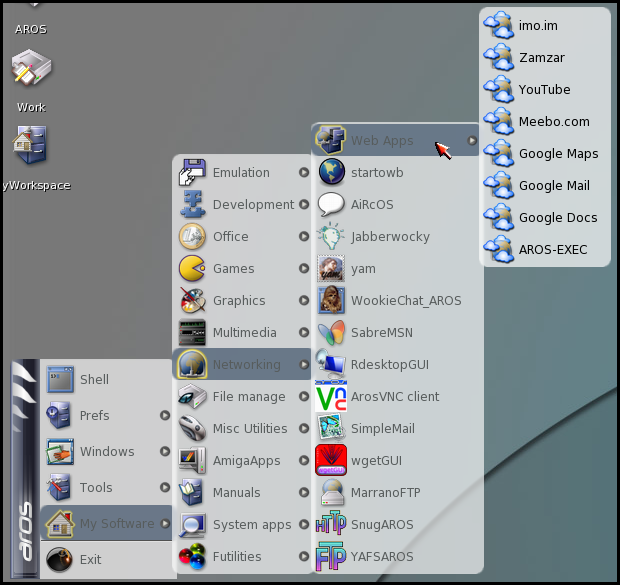
The Multimedia section has a screen recorder which will output to a
motion jpeg file, a music CD ripper tool, a microphone recorder
program, a program for use with a Roland TB-303, and four different digital studio programs.
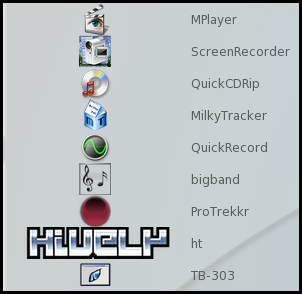
Shown below is the ProTrekkr program.
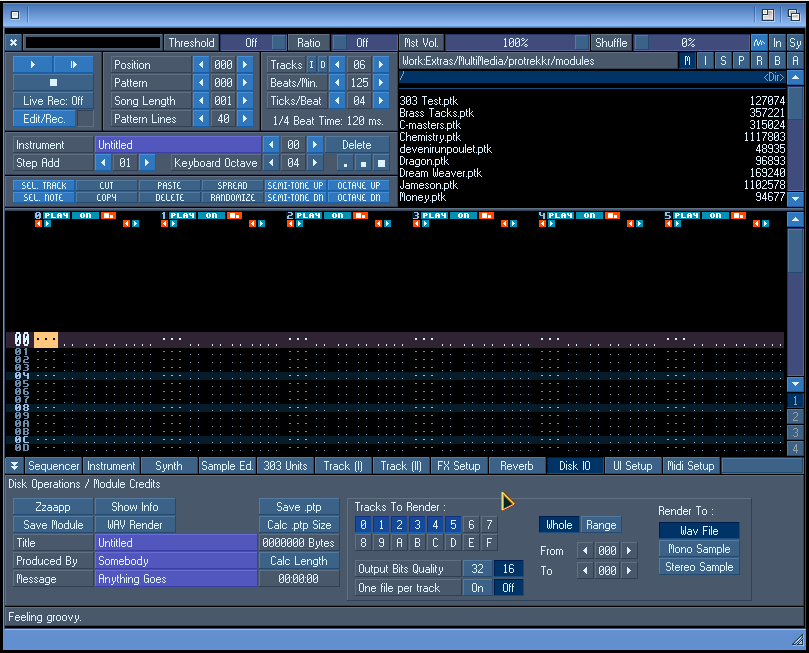
In the Graphics section, we have some picture viewers, some paint programs and a fractal mountain generator.
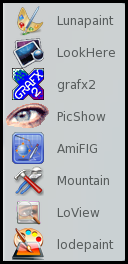
Shown below is the Lunapaint program.
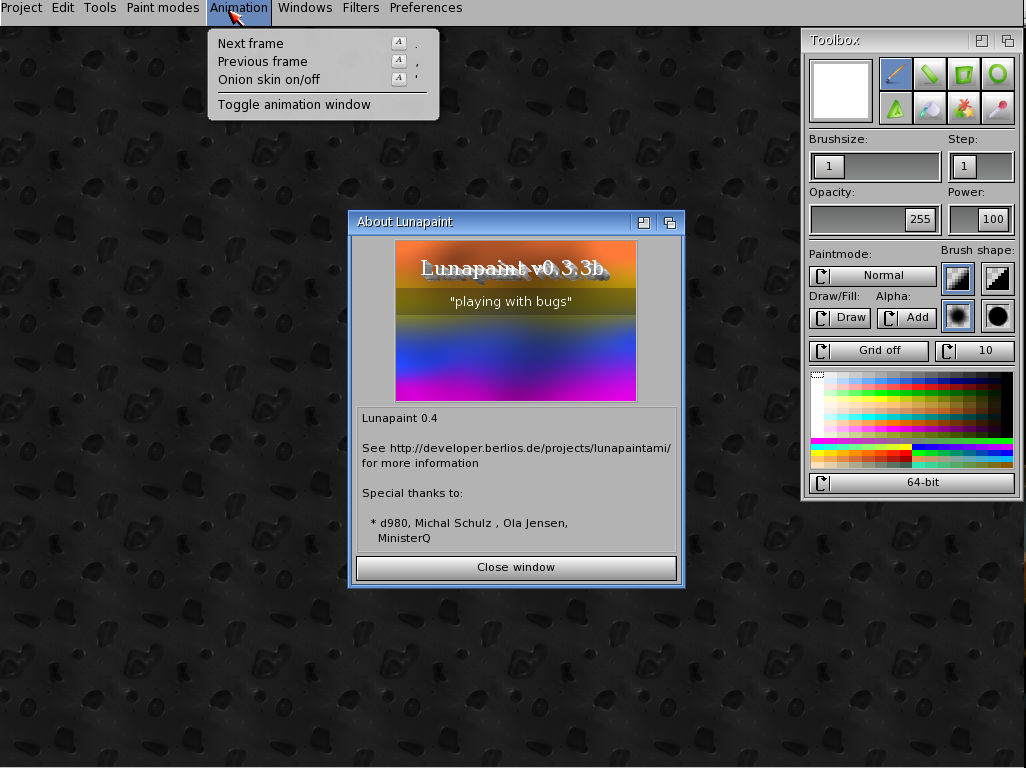
How about a game?
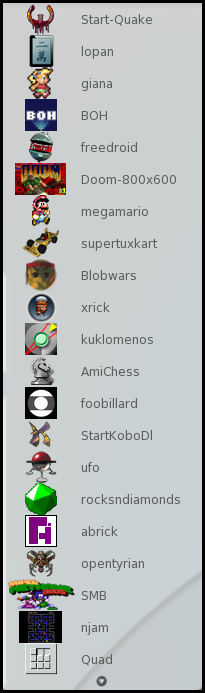
More games.
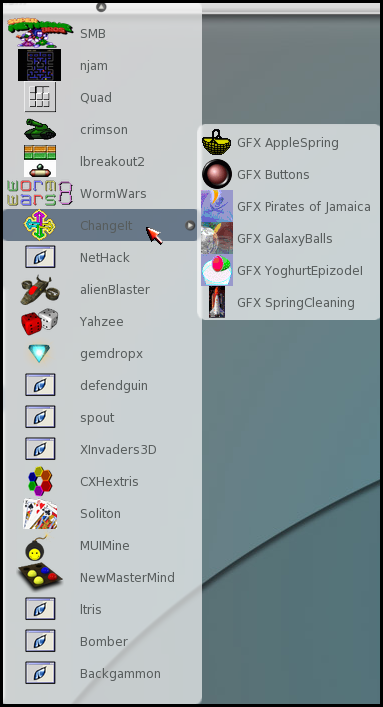
Doom, anyone?

There is no port of LibreOffice to AROS yet. There are still a few office tools.
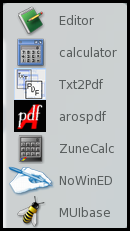
The Development section is well populated.
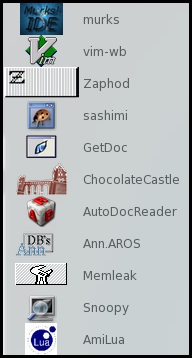
There are even a few emulators. There are three more Commodore emulators not shown.
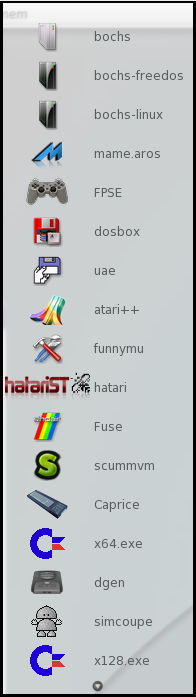
Icaros has a web browser, (albeit without a flash plugin), mail client,
plenty of games and emulators, multimedia programs and text editors.
What is sorely missing is an office suite which, in my opinion, would
round out the desktop for everyday use. It's certainly not short on eye
candy, although it does not do 3D desktop effects, such as Compiz or
ecomorph. Although there is no memory protection, I've suffered no
crashes when running many programs at once. This may be due to AROS
programmers following a set of strict guidelines on program memory
management. I cannot say the same about an Amiga. I've experienced my
share of guru meditations,
the equivalent of the Microsoft's blue screen of death. Without a
doubt, Icaros is very fast on any modern hardware. From the Icaros
Desktop manual:
AROS doesn't need great horsepower, and can't take advantage from a
multicore architecture. It can run in a 64-bit environment, but there
is no need for a quad-core processor to speed things up. Frequency and
front-side bus speeds are the only two variables to consider. Although
AROS can run on low-power and lowend processors, like old 500-1000 MHz
ones, you probably would like to choose a faster one. New AROS users
often think that, since their old Amiga 500 or 1200 could run the
workbench and many apps with a 7 MHz processor, AROS should do this as
well on older, 200 MHz PCs. That's only partially true. Nowadays
applications need more horsepower and can't definitely run in a
obsolete machine. If your old 400 MHz K6-II computer didn't play DivX
movies full screen and full framerate under Windows, it will absolutely
not do that in AROS. There are also many aspects of AROS that are more
advanced than bare AmigaOS 3.1: the decoration system, for instance,
needs a good processor to run smoothly. Browsing the web with OWB
requires power, so: the more, the better. To enjoy a good AROS
experience, please choose a 1.600 MHz processor or a better one:
low-end Athlons and Celerons are perfect and absolutely affordable.
Working models are:
Intel: Pentium, Pentium II, Pentium III, Pentium4, PentiumD, Core, Core2 DuoCore2 Quad, Core i7-i5-i3, Atom and derivates
AMD: K6, K6-II, K6-III, Athlon, AthlonXP, Athlon64, Athlon64 X2, Phenom, Phenom II Duron, Celeron and derivates
The AmiBridge installation and setup will be the subject of Part 4 of the Icaros series.