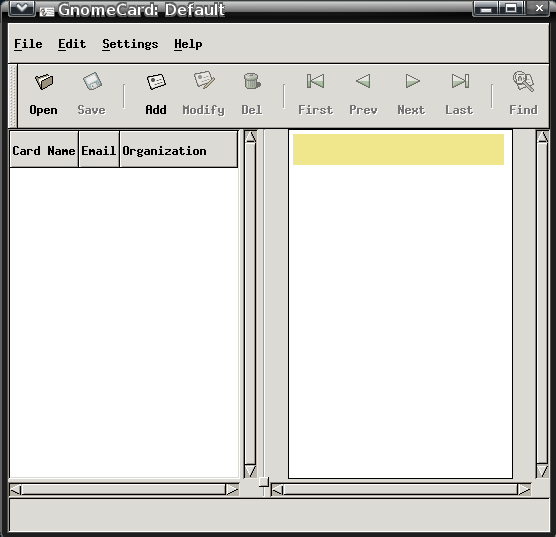Gnome 2.32: Four Miscellaneous Desktop
Apps
by Darrel Johnston (djohnston)
gnome-specimen
According to the Synaptic description, Gnome Specimen is an application to “view and compare fonts installed on your system.”
Gnome Specimen currently features:
- A list of all fonts available (the left pane)
- A list of font previews (the right pane)
- Configurable preview text and font size
- Configurable foreground and background colors used in the preview pane”
Other than being able to change the foreground and background colors of the preview, it has the same basic preview functions as the PCLinuxOS Control Center font manager (PCC > System > Manage, add and remove fonts). The other difference is that Gnome Specimen cannot add or delete system fonts. It is a bit dated, having not been updated since December 31st, 2007.
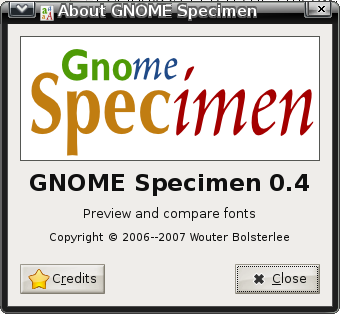
An unorthodox looking font.
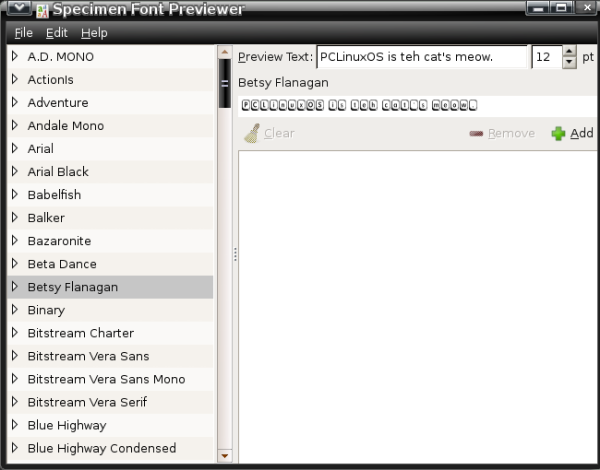
This one is much more readable.
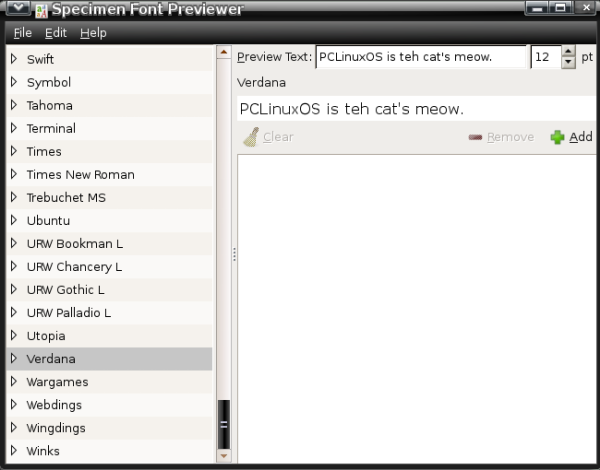
wallpapoz
Wallpapoz is a Gnome wallpaper configuration tool. You can have a different wallpaper for each workspace, as well as having them change automatically on a user-defined schedule. After installing the package using Synaptic, I had no menu entry for it. A quick look at the supplied desktop file showed why. The original wallpapoz.desktop file is shown below.
[Desktop Entry]
Encoding=UTF-8
Name=Wallpapoz
GenericName=Wallpapers tool
GenericName[id]=Alat gambar latar desktop
GenericName[ja]=壁紙設定ツール
GenericName[sv]=Skrivbordsbakgrund verktyg
GenericName[de]=Wallpaper Tool
GenericName[es]=Configurar la imagen del fondo
GenericName[fr]=Outil pour les fonds d'écran
Comment=Gnome Desktop Wallpapers Configuration Tool
Comment[id]=Alat Konfigurasi Gambar Latar Desktop Gnome
Comment[ja]=Gnomeデスクトップ環境の壁紙設定ツール
Comment[sv]=Gnome Skrivbord Bakgrunds Konfiguerings Verktyg
Comment[de]=Gnome Desktop-Hintergund Konfiguration
Comment[es]=Herramienta para Configurar La Imagen Del Fondo Del Escritorio
Comment[fr]=Outil de configuration des fonds d'écran pour Gnome
Exec=wallpapoz
Icon=wallpapoz.png
Terminal=false
Type=Application
Categories=Utility;
There is no proper category defined. Change the Categories= line to what is shown below.
Categories=GTK;X-MandrivaLinux-System-Configuration;Settings;
Save the edited /usr/share/applications/wallpapoz.desktop file file to ~/.local/share/applications/wallpapoz.desktop. The menu entry will then survive any updates to the wallpapoz package.
To have the wallpaper changer start automatically on login, add /usr/bin/daemon_wallpapoz to startup apps (System > Control Center > Startup Applications in the main menu).
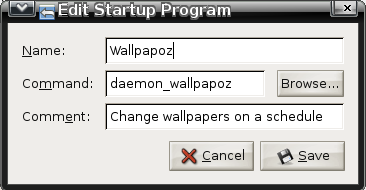
When the application is first started, all desktops will have one wallpaper defined, the currently configured one. Each workspace will also contain the default “rename this” for the user-definable Wallpaper field. Double-click the entry to edit it. Click on the arrow to the left of a workspace number to see the wallpapers that are associated with it.
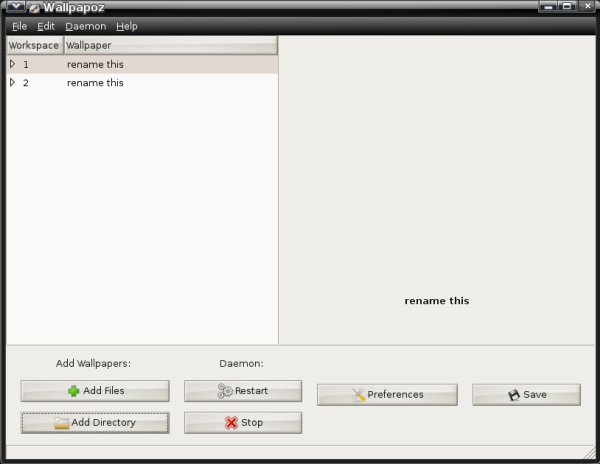
You can choose to add individual files or an entire directory’s files to a workspace. If you choose a directory, you can also add all subdirectories by checking the recursive option. I chose to create two directories, one for each workspace, and store the wallpaper images in each workspace’s folder.
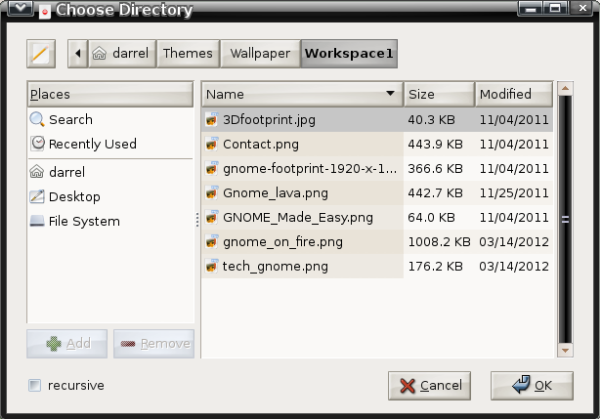
Right-clicking the wallpaper group name or an individual wallpaper in the group will bring up a window with additional options.
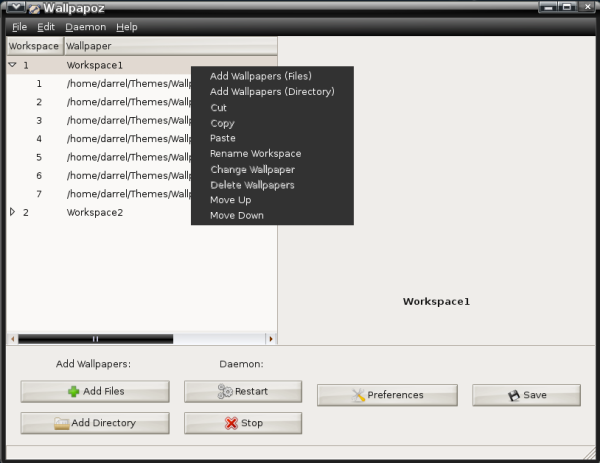
This is a preview of the first wallpaper in the Workspace1 group,
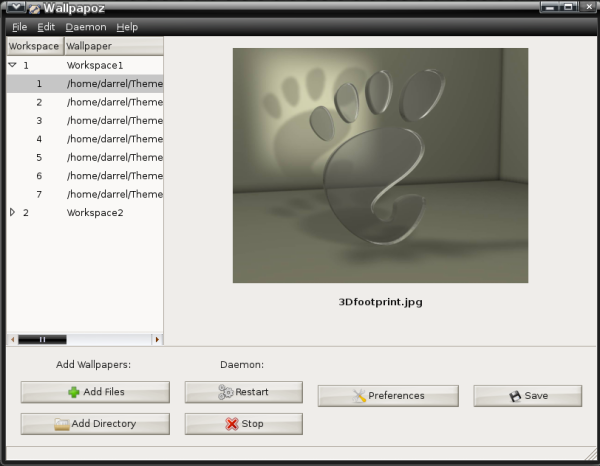
This is a preview of the first wallpaper in the Workspace2 group,
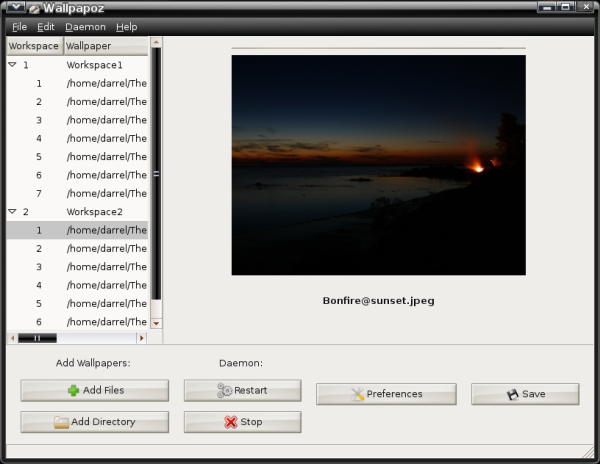
You can stop and restart the daemon by clicking a button. Click the Preferences button to open the configuration window.
I tried setting the change interval to 0 minutes, so that the wallpapers would never change. But, after saving, it reverts to 1 minute. Nevertheless, this application offers the ability to have a different wallpaper for each workspace in Gnome2 by checking the Change desktop wallpaper when changing workspace option. Click the Style pulldown menu button to choose the method of scaling the wallpaper image to the desktop.
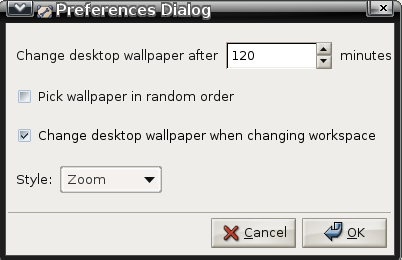
Here is workspace number one showing one of its wallpapers.

Here is workspace number two showing one of its wallpapers.
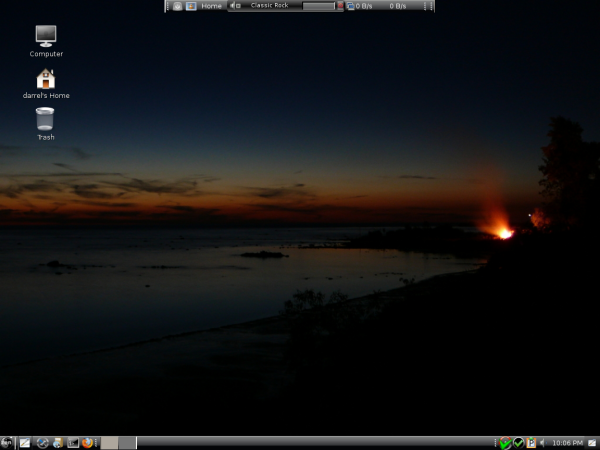
gpass
The GNOME Password Manager lets you manage a collection of passwords. The password collection is stored in an encrypted file, protected by a master-password. GPass encrypts the password file by using Blowfish encryption. It has a heavy dependency on a full Gnome desktop environment. Its functions are similar to Keepass and Revelation. This is another dated application, as the last version, 0.5.1, was released on March 25th, 2006.
Once installed, the menu entry is in the Office section of the main menu. First run window is shown below.
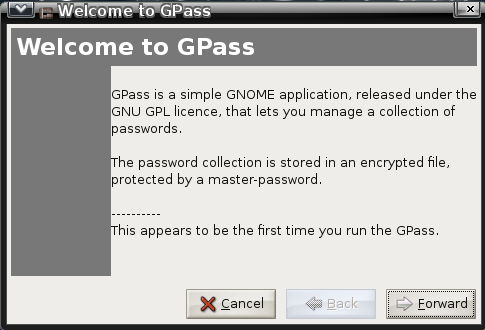
Enter a master password.
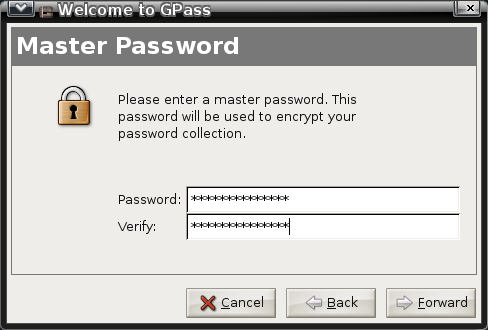
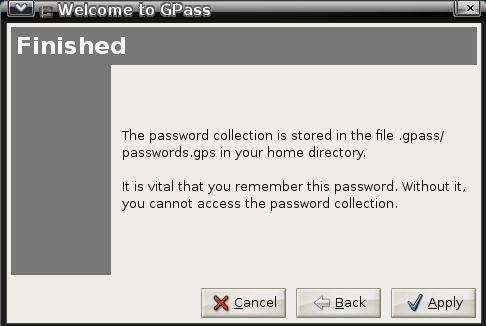
Click the Add button to add a password for an application.
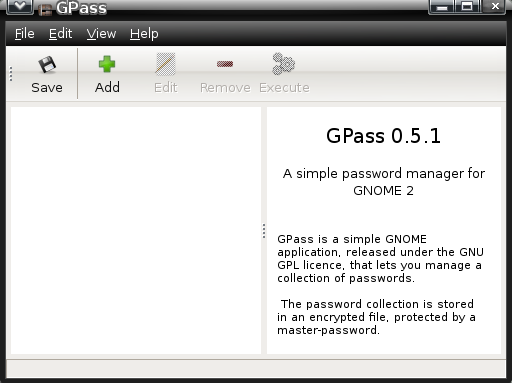
gnome-pim
The GNOME Personal Information Manager currently consists of:
- gnomecal : personal calendar and todo list
- gnomecard: contact list of friends and business associates
After installing the gnome-pim package using Synaptic, I had no menu entries for these applications. There is no desktop file included for the Gnome Calendar and Planner application, so I created my own and stored it in the ~/.local/share/applications directory. The contents of the desktop file are shown below.
gnomecal.desktop
[Desktop Entry]
Encoding=UTF-8
Name=Calendar & Planner
Comment=Manage your appointments and deadlines
Exec=/usr/bin/gnomecal
Terminal=false
Type=Application
StartupNotify=false
Icon=/usr/share/icons/gnomecal.png
Categories=Utility;X-MandrivaLinux-Office-Accessories;GTK;
X-Desktop-File-Install-Version=0.11
The Gnome Contacts Manager had a desktop file in the /usr/share/gnome/apps/Applications directory, but the file had no Categories= entry at all, and did not show in the menu. Again, I created one and saved it as ~/.local/share/applications/gnomecard.desktop. The contents are shown below.
gnomecard.desktop
[Desktop Entry]
Encoding=UTF-8
Name=Contacts Manager
Comment=Manage your contacts
Exec=/usr/bin/gnomecard
Terminal=false
Type=Application
StartupNotify=false
Icon=/usr/share/pixmaps/gnome-gnomecard.png
Categories=Utility;X-MandrivaLinux-Office-Accessories;GTK;
X-Desktop-File-Install-Version=0.11
I found the calendar and planner to be a bit counter intuitive. You can add an item by selecting a day, then clicking on the time period in the left pane. Even if you enter the beginning time as the half hour, the planner enters the item as beginning on the hour. Once an item has been added, it cannot be edited or deleted, except in the To-do list Summary area. Also, there are no alarms or notifications given when an item is due. You have to open the planner application to scan the entered items.
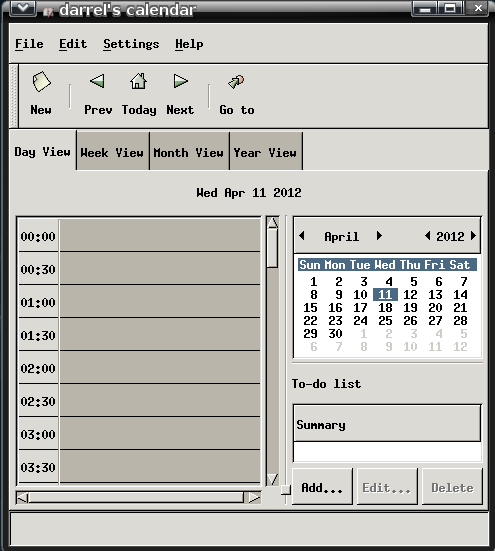
The contacts list is a standalone application. None of the contact information can be shared with other applications, making its use somewhat limited. I should also add that both the Personal Information Manager applications look outdated, as if they were designed with GTK version 1.