| Previous
Page |
PCLinuxOS
Magazine |
PCLinuxOS |
Article List |
Disclaimer |
Next Page |
Repo Review: Screen Recorders |
|
by Cg Boy Perhaps you're making a software video tutorial. Or recording a video game. Or maybe you just want to record a video of using PCLinuxOS. Either way, you'll want a good screen recording program. This month I'm going to have a look at the screen recorders available in the repository. I will review them in the order that I tried them. Let's see what's available. recordMyDesktop. recordMyDesktop is actually a command-line program, but fortunately for those of you who don't like using the terminal, there is also a GUI available, called qt-recordmydesktop. For this review I'll be using the GUI. The GUI is pretty good, and it has a thumbnail preview. You can set the recording area manually, or select a window as the area. It just selects the area around the window you want to record, so if you move the window, you'll have to set the area again. However, in order to use window selection you'll need to install the program Xwininfo. You can also set the location and filename of the recording. 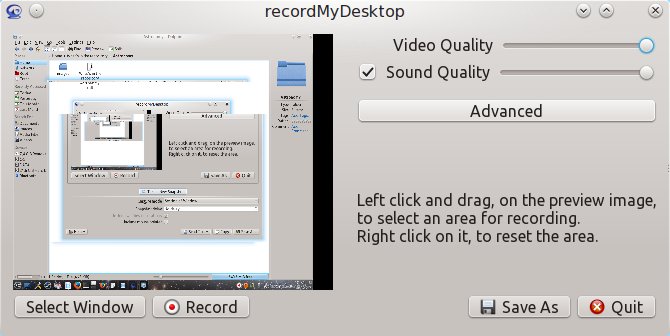 You can set things like the frame rate, whether or not to encode the video while recording, or use quick subsampling (which does something to the colours to make it use less processing power), and record full shots for every frame (uses more CPU power). For audio, you can set how many audio tracks will be used (maximum of two), and audio frequency, audio device, and options for using a JACK server. recordMyDesktop supports ALSA, OSS, and JACK. There are other options, like mouse cursor settings, an option for the recording area to follow the mouse cursor, and several other options you can see in the following image. 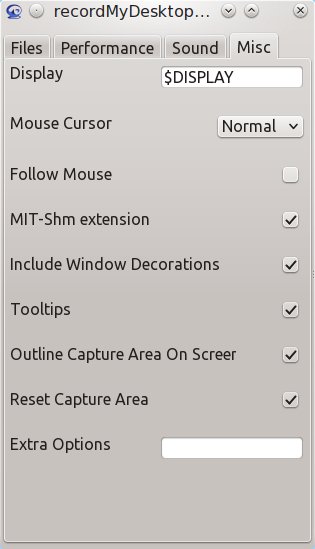 Along with the GUI, we get a handy applet in the system tray. This can be used to start, stop, and pause the recording, and can be used to select the recording area. So, how well does recordMyDesktop record the desktop? Pretty well. Not the best of these four, and I did have some problems with it, but on the whole it works quite well. Oh, and recordMyDesktop only uses open formats. It's pretty easy to use, and if you just want a quick and simple screen recorder, this may be a good option. SimpleScreenRecorder. Now we get to SimpleScreenRecorder, or SSR. SSR has some features that the others don't. But, it also lacks some features the others have. SSR has a pretty good interface, and you configure it in steps. You can create and load profiles. SSR allows you to select a recording area, use a window as the recording area, or record the whole screen, or for the recording area to follow the mouse cursor. And then there's the option to "Record OpenGL (experimental)" which injects a library into the program you want to record, and somehow captures the frames before they're displayed on the screen. At least I think so, anyway. It should give better results for game recording. You can also find the frame rate setting, options for scaling the video, and the option to show the mouse cursor in the recording. 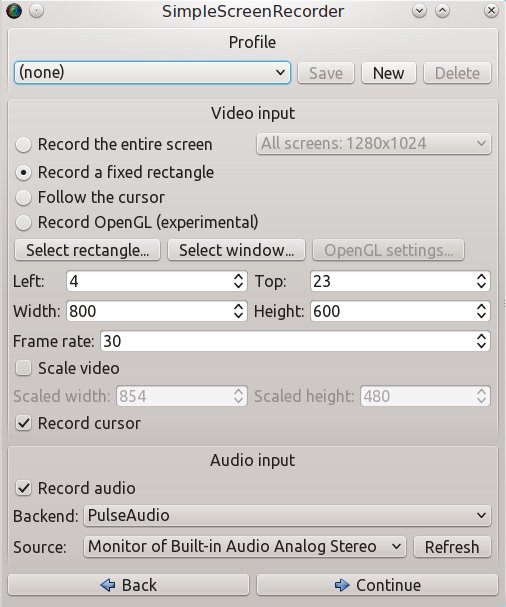 Now for the audio settings. You can choose what backend to use ("ALSA", "PulseAudio", and "JACK"), and if you're using ALSA or PulseAudio you can select what audio source to use. If you use JACK, there's the options to "Record system microphone" and "Record system speakers." As far as I know, SSR only supports one audio track. Once again there's a profile loader at the top of the window. As for the file options, you can set the filename and location. There's also the option to create a new video file every time you pause and resume the recording. You can set what format will be used for video (it supports a lot of formats). One can also set the codec (also supports a lot of codecs). There's also the "Allow frame skipping" option. There is also a thumbnail preview that can be enabled. 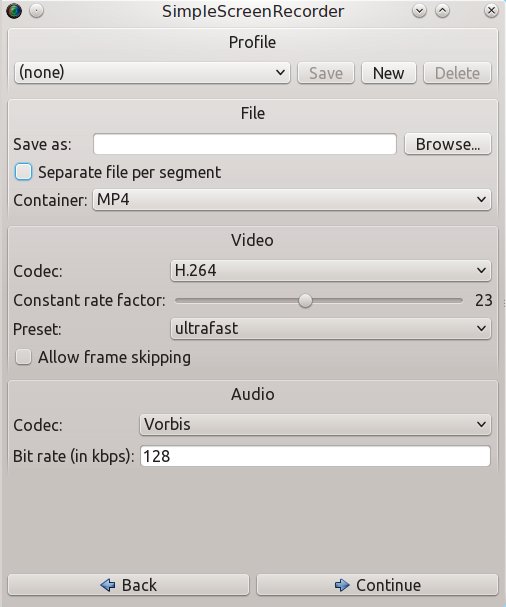 SSR also has a system tray applet, from which you can start, stop, and pause the recording. Ok, ok, now that we know all this, how well does SSR record the screen? I'd say it does it's job very well. The frame rates are pretty good. And if you're recording games, there's the OpenGL mode, which may give you better performance. I highly recommend SimpleScreenRecorder, even though it lacks some features others have, like the ability to use a webcam. Vokoscreen. So, now it's Vokoscreen. Vokoscreen also has a good interface. We can set the program to record the whole screen, a window, or an area. There's the option to have a magnification box magnify the area around the cursor, and you can make it display what key was just pressed. You can also set a countdown for recording. From within Vokoscreen, you can open the last video recorded, and email a video. Vokoscreen only supports PulseAudio and ALSA. You can then select the audio device that will be used, and there are the video file options. You can set the frame rate, the video codec, the audio code, the format, and whether or not to show the mouse cursor. The options for the video codec are "libx264" and "mpeg4", and "libmp3lame" and "libvorbis" for the audio codec. As for the format, you can choose "avi" or "mkv". 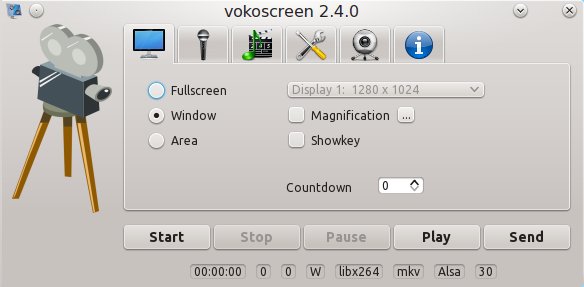 Vokoscreen supports webcam recording. This could be useful if you want to also be in the video. It opens up a small window with the video from the webcam. So you just move that to the recording area, and now you're in the recording. You have the option to rotate and mirror the camera video. 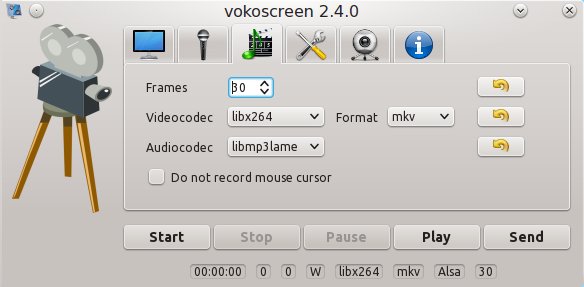 Like the others, Vokoscreen has a system tray applet, and from the applet, we can start, stop, pause, and resume the recording. So, is Vokoscreen any good? It's not great. I mean, it's an easy to use program, and the webcam feature could be useful, but I didn't get a very smooth video. But still, like I said, it's an easy to use program, and has features the others don't. VLC media player. Although it's a media player (which it does really well), VLC can also be used as a screen recorder. Although you can select a recording area in VLC, you have to set it in pixels, not by dragging on the screen. Plus, as far as I know VLC can't select a window to record. There various other options like frame rate, whether or not to have a preview of the recording, or to de-interlace the video, what video codec and format to use, the bitrate, the quality, the resolution, and the name and location of the video file. You can even add some video filters. 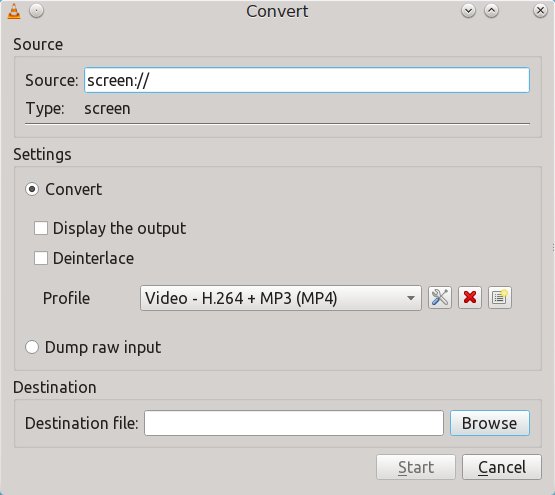 If you want audio in the recording, you'll need to enter an additional option (UNTESTED). Or you could just record the sound separately. Oh, and VLC won't record the mouse cursor. And of course, there's a system tray applet, from which you can start and stop the recording. 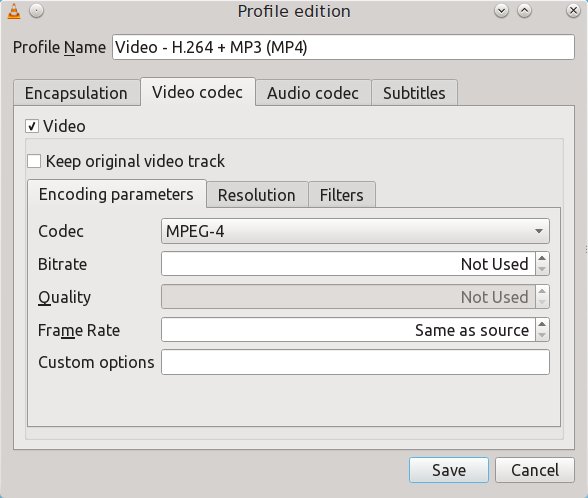 So, should I use VLC as a screen recorder? I wouldn't recommend VLC for this. It's an excellent media player, but I found that it was a bit too hard to set up for screen recording, and it lacked some features, especially with capture area selection. As for how well it records the screen, I think it gave higher frame rates than Vokoscreen, but still not as good as SimpleScreenRecorder. If you want to use the screen recording features of VLC, then I highly recommend reading guides on the internet.
Summary
|


