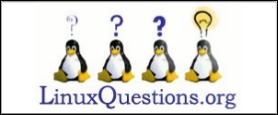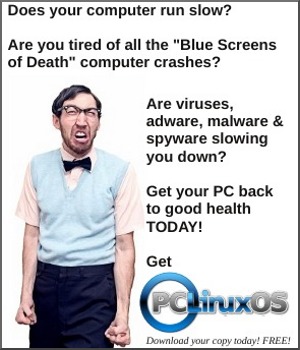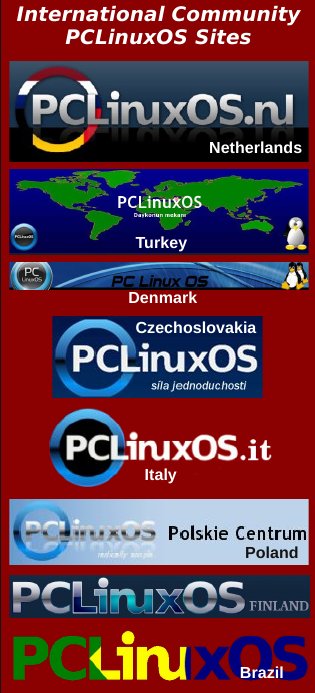| Previous
Page |
PCLinuxOS
Magazine |
PCLinuxOS |
Article List |
Disclaimer |
Next Page |
Tip Top Tips: How I Converted My H.264 Video To HEVC |
|
Editor's Note: Tip Top Tips is a semi-monthly column in The PCLinuxOS Magazine. Periodically, we will feature -- and possibly even expand upon -- one tip from the PCLinuxOS forum. The magazine will not accept independent tip submissions specifically intended for inclusion in the Tip Top Tips column. Rather, if you have a tip, share it in the PCLinuxOS forum's "Tips & Tricks" section. Your tip just may be selected for publication in The PCLinuxOS Magazine. This month's tip is from Archie. The HEVC (High Efficiency Video Coding) encoder has been available since around 2013, and until recently very few videos were encoded in this format. First of all there are a handful of benefits to HEVC, which you can read at https://linuxreviews.org/High_Efficiency_Video_Coding. The purpose of this is to show you how I converted a 27 MiB video into the same MP4 format (the same resolution, the same duration) at only 11.4 MiB, using VLC. These are the two files:
-rw-rw-r-- 1 archie archie 11940902 Aug 28 22:41 Mom-Is-Magic_1.mp4
Using ffprobe 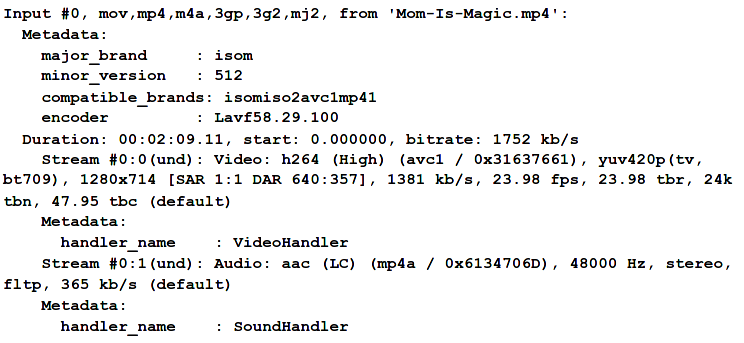
Note that on Stream #0:0(und) the video was encoded using h264. The other video file is Mom-Is-Magic_1.mp4. 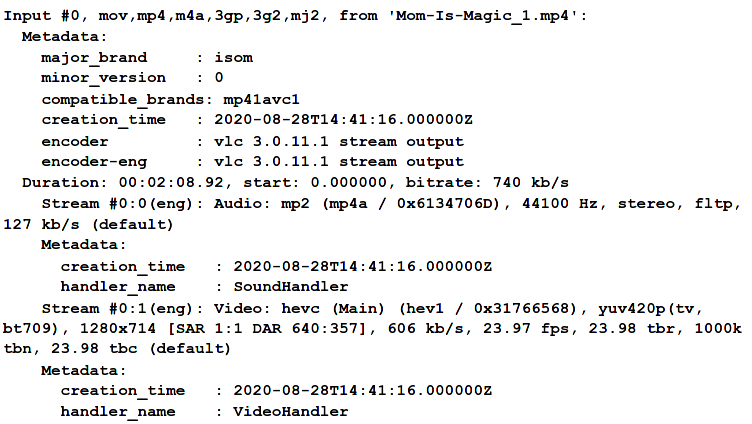
Note that on Stream #0:1(eng) the video was indeed encoded in hevc. I have to highlight the significant reduction in file size without losing video and sound quality from the original copy. What I did on the VLC menu was click on Media > Convert / Save (Ctrl+R). On the File tab, click Add then Open the video you want to convert. Once listed, click Convert/Save. Check that the Source is the actual file you wanted to convert. On the Settings section of the dialog window, you'll see Profile and a down arrow. Click to change the Profile to Video - H.265 + MP3 (MP4) or you can create your own profile using the (Encapsulation) MP4, (Video codec [enable Video] > Codec) H-265 (Note: also check that the resolution scale is set to either Auto or 1 or you can shrink your video dimensions), (Audio codec [enable Audio] and enable Keep original audio track or as I prefer, change the codec to MPEG 4 Audio (AAC)) ... Subtitles? If you're creating a new profile, do not forget to give it a Profile Name so it'll be easier to find next time. The last part is the Destination. You will need to click on Browse, navigate to the folder where you want to save your file, and click Save. When all is ready, click Start and wait for VLC to complete the task. Depending on the duration of your video, it may take a couple of minutes or longer. 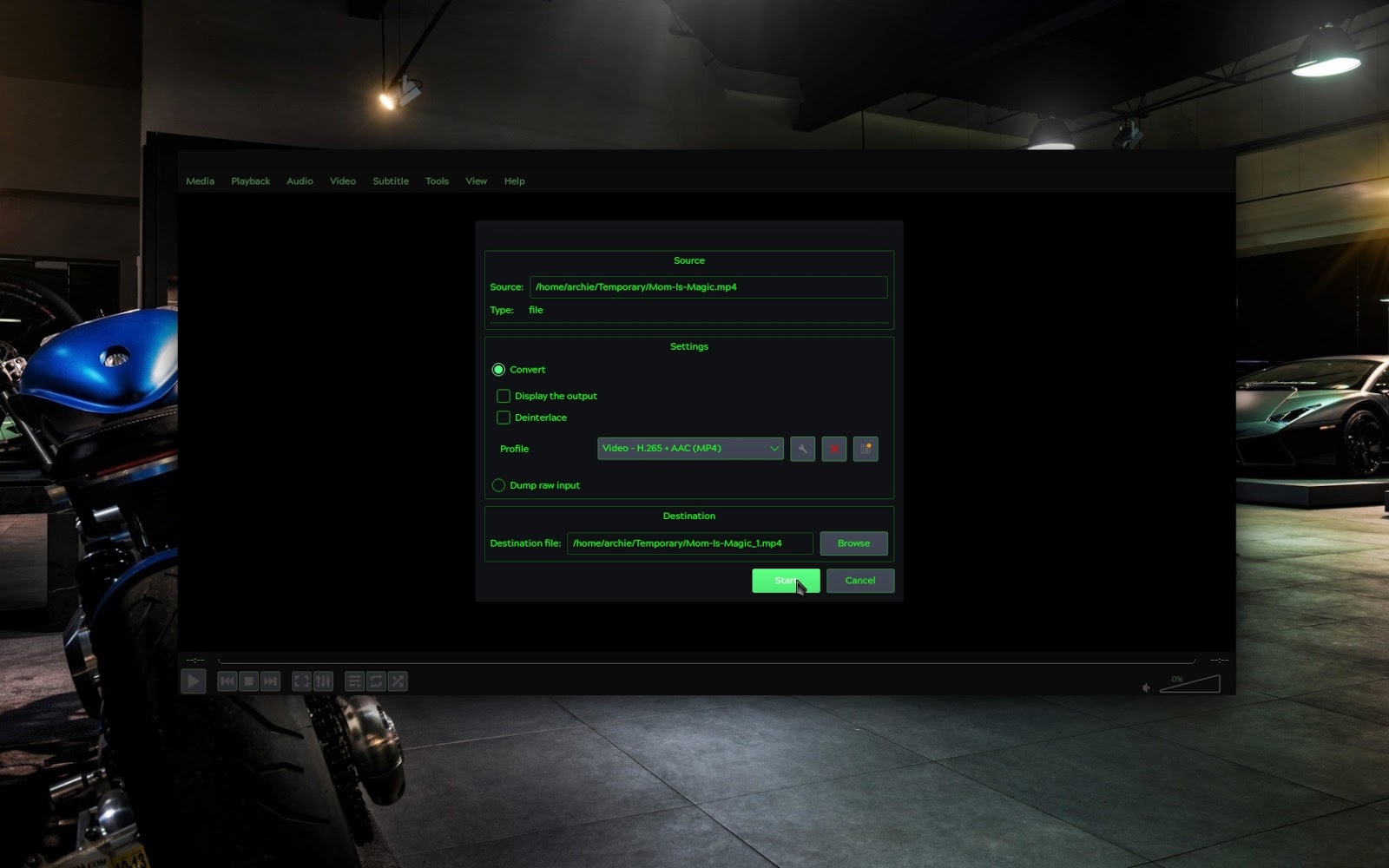 OR if you prefer the command line (which is much, much simpler): ffmpeg -i <original_video_fiilename.extension> -c:a copy -c:v libx265 <new_video_filename>.mp4 |