| Previous
Page |
PCLinuxOS
Magazine |
PCLinuxOS |
Article List |
Disclaimer |
Next Page |
Repo Review: Imagination Slideshow Maker |
|
by CgBoy Imagination is an easy to use tool designed for use in creating DVD slideshows. It provides a very simple and straightforward way for you to create slideshows of family photos, business presentations, or anything else that might require a slideshow. The user interface is quite well laid out and has been designed for speed and ease of use. In the upper right corner of the screen, you'll find the play button and frame seeker buttons for previewing the slideshow. Down at the bottom of the screen is the timeline, from which you can select slides and then edit their properties on the sidebar to the right. To begin making a slideshow, simply click on the Import pictures button up in the toolbar to start loading your images into Imagination. 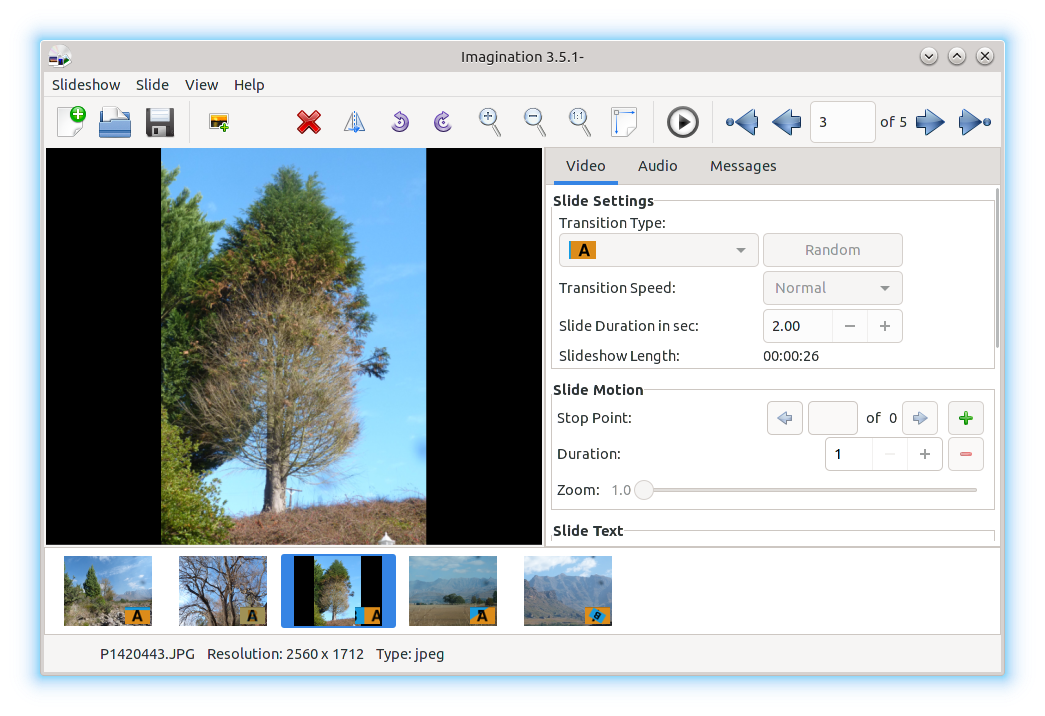 From the toolbar at the top, you can delete, flip, rotate, and zoom in or out on the currently selected slide. Imagination gives you a choice of 69 different transition effects, such as wipes and fades, which can be applied from a drop-down menu on the sidebar. You can also let Imagination choose random transition effects for you, if you wish. Both the transition speed and the slide duration time can be adjusted as well, and a time counter will show you how long the final slideshow will be. Imagination also allows you to create motion effects on a slide, by adding a series of key frames, or Stop Points as they're called, and then adjusting the zoom level and panning the image for each point. This way, you can achieve Ken Burns style effects in your slide show. 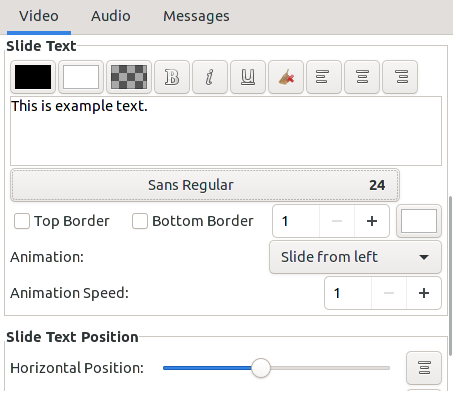 You can also add text to the slides, which you can manually scale and locate on the image to your liking. Various animation effects can also be applied to the text, such as making it slide across the screen, or spin around as the slideshow plays. Music can be added to your slideshow by clicking on the Import music button up in the toolbar (The icon appears to be missing for some reason, though, so the button looks blank). Going to the Audio tab on the side bar allows you to see the music tracks that you've loaded in, and you can delete and rearrange them from here. The tracks will play in order one after the other during the slide show, and will fade out during the last slide at the end of the video. 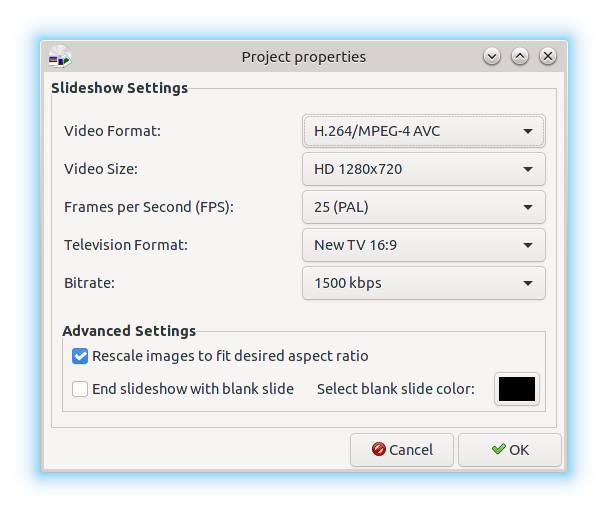 Clicking on the Slideshow menu up at the top, and then clicking Properties will open up a window where you can set the output video format, resolution, frame rate, aspect ratio, and video bitrate. The video format options include VOB (For DVDs), OGV, FLV, 3GP, and MP4. To export your slide show, simply open the Slideshow menu and click Export, then choose your output filename and location, and press OK. Summary Overall, I found Imagination to work very well during my usage, with only a few minor user interface bugs. If you want a simple and lightweight tool for easily creating slideshows of your photos, without needing to use a full-fledged video editor, then Imagination is a great choice. |
