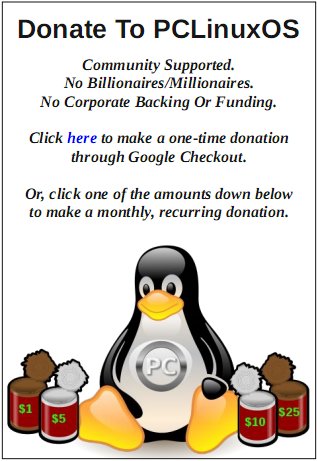| Previous
Page |
PCLinuxOS
Magazine |
PCLinuxOS |
Article List |
Disclaimer |
Next Page |
Inkscape Tutorial: Create A Magnifying Effect |
|
by Meemaw Here's a neat effect that I saw at goinkscape.com. It uses clipart of a magnifying glass and an object of your choice. I'm using a red crayon. 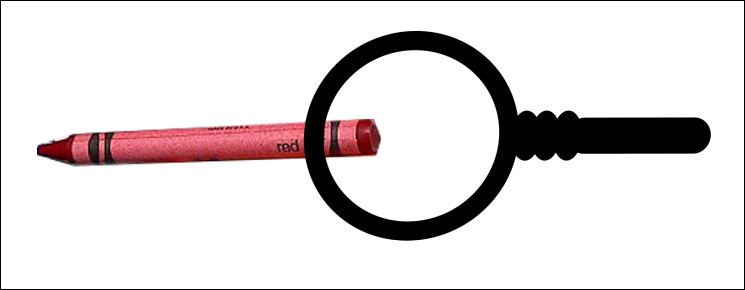 The magnifying glass I chose had a clear center and a bit of white in it indicating glass… if yours isn't clear in the center, you should be able to make one that is. You might just use a circle with no fill and a black stroke of 6 or 8, and some black ellipses to make the handle. To make it look like there's glass in it, just add a white fill that's almost transparent, and change it to a white to clear linear gradient. (The purple circle is only there to show the gradient.) Mine was already there. 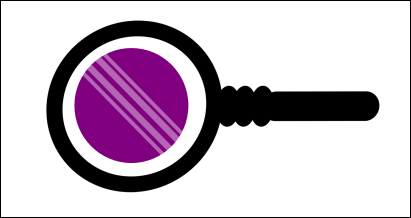 Now, make a circle the same size as your magnifying glass, and move your magnifying glass to the side. Then duplicate your object, in my case the crayon, and move it to the side. 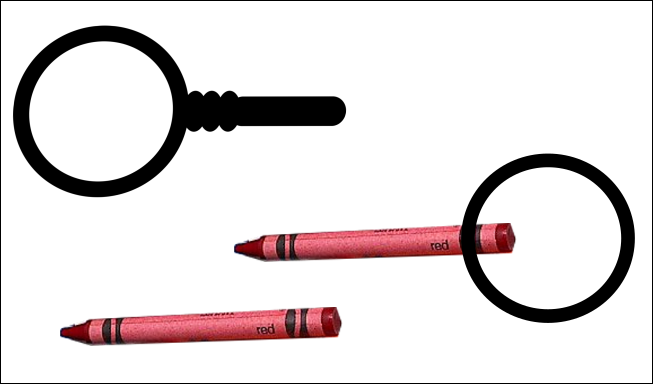 Now we're going to work our magic on these two objects. Choose the crayon, and enlarge it. Make it bigger but still not as big as your circle. Position the circle over the bigger crayon, choose them both, then click Object > Clip > Set. This saves only the part of the crayon inside the circle, and even rounds off the part that will be covered by the magnifying glass. 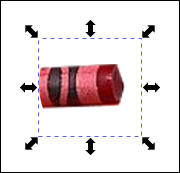 Now bring back your magnifying glass and crayon, and arrange them where you want them, with the clip under the magnifying glass. 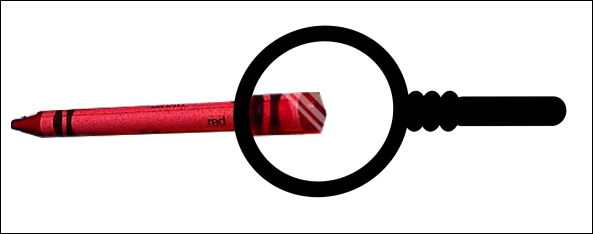 |