Mark's Quick Gimp Tip
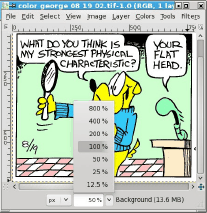
The Gimp, like all graphic applications, has a wealth of tools for editing images. And Gimp, like those big name apps, offers the user many different ways to carry out the same operation. For instance, in Gimp, you can zoom in and zoom out in many different ways. Using the keyboard, zoom in by using Shift +. Zoom out by using the minus key. You can also select Zoom->View from the main menu. Or, you can use a navigation tab in the right hand dialog box.
You can also use what I like to call the QuickZoom tool located the in the lower left of the image pane. Simply click on Quickzoom and select your zoom level. You can also select the zoom tool in the right hand toolbox. With the magnifying glass selected, simply drag it across any area of the image to zoom right in. Zoom out by holding down the the Ctrl key. Or, just left click with the mouse to zoom in and, again, to zoom out, hold down the Ctrl key and left mouse click. Gimp gives you many different ways to do the same thing.