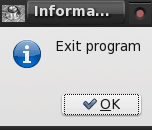Repo Spotlight: Know Your System With Systeminfo
by Darrel Johnston (djohnston)
There is an excellent system tool for PCLinuxOS users named systeminfo. It is a Zenity script written by forum member Leiche. It encapsulates many command line tools into one easy to use graphic user interface. It can be launched from the Monitoring section of the menu, or started from a terminal with the command systeminfo. Once launched, a warning window appears stating that errors may occur.
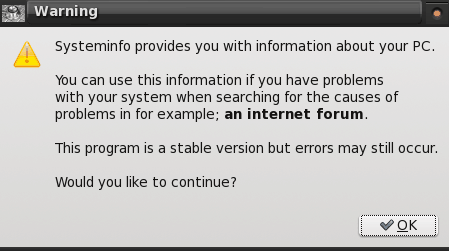
Once you have pressed the OK button, the main interface window appears.
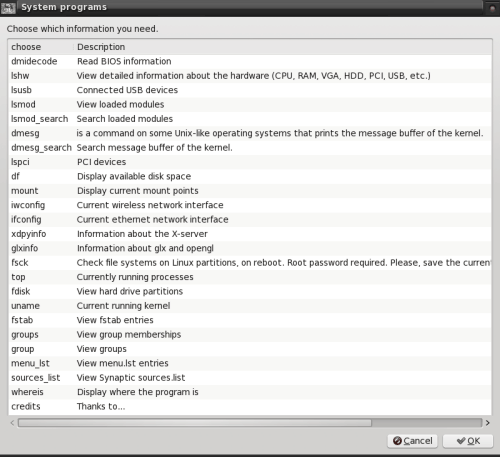
To select an item to run, either double click the item name or select the item and click the OK button. If the item selected needs root privileges to run, you will be prompted in a separate window for the root password.

dmidecode needs root privileges to run, and shows BIOS information.
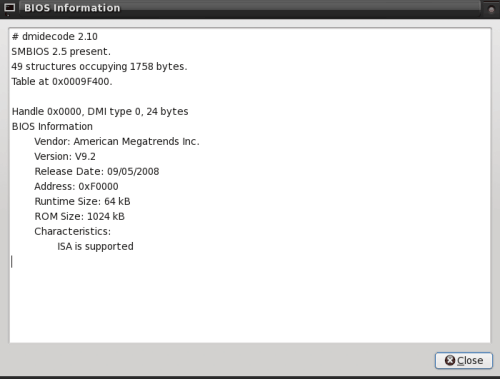
lshw shows an extensive list of hardware interfaces and devices associated with and connected to your system. The output is shown in whatever web browser you have chosen as your default. Some of the other choices in the main systeminfo window are included in the output of the lshw window.
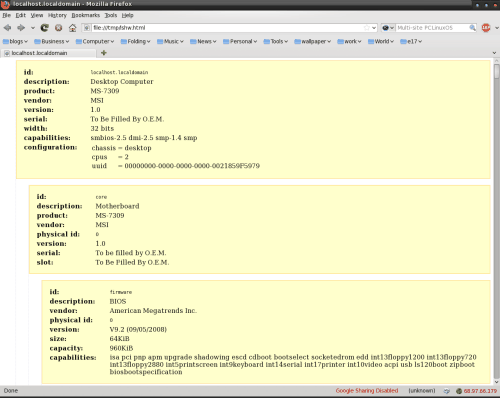
lsusb (not shown) lists USB devices connected to your system, as well as the USB interfaces.
lsmod shows what kernel modules are loaded.
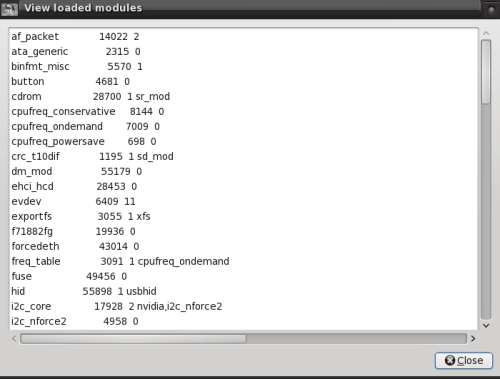
lsmod_search can be used to search for the presence of a certain type of module.
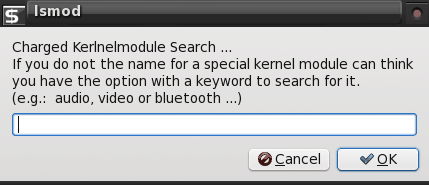
dmesg shows the kernel messages.
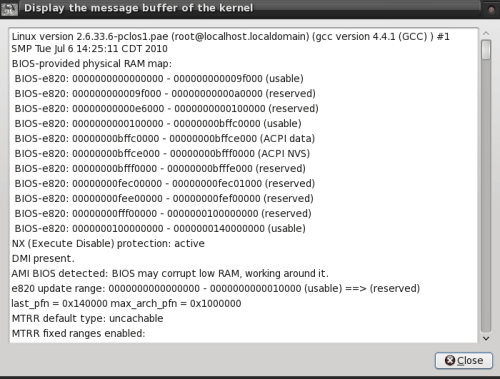
lspci (not shown) shows PCI slot bus addresses and any devices in the slots.
df shows the amount of disk space used for all mounted drives.
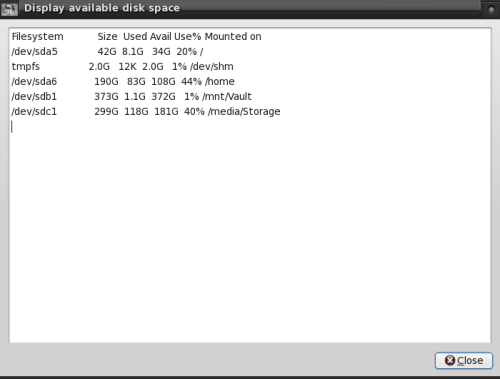
mount (not shown) shows all currently mounted file systems and their associated mount points.
iwconfig (not shown) displays information about your wireless connection.
ifconfig displays information about your ethernet connection.
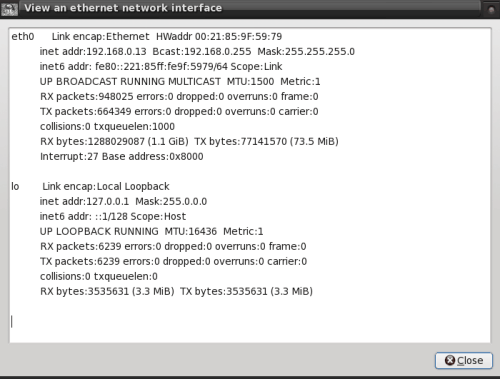
xdpyinfo shows extensive information about your X server configuration.
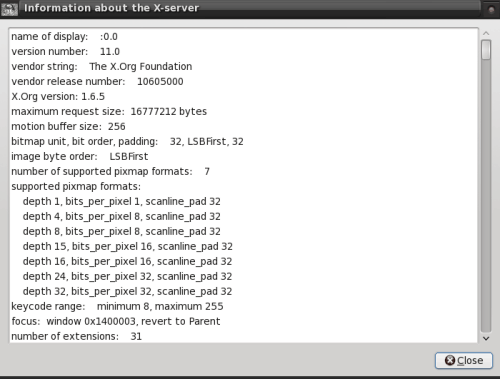
glxinfo shows extensive information about glx and opengl associated with your graphics card.
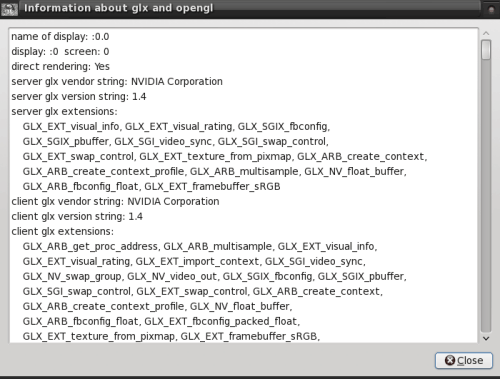
Selecting fsck will run a file system check on all connected devices after reboot. You are prompted to save your current session by closing all programs and saving all data. You can opt out by clicking the No button in the Question window that appears.
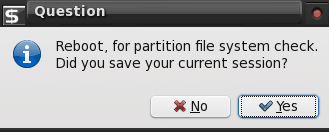
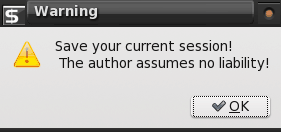
top (not shown) will show all currently running processes. fdisk will list all attached disk partitions, and is the same as typing fdisk -l in a terminal.
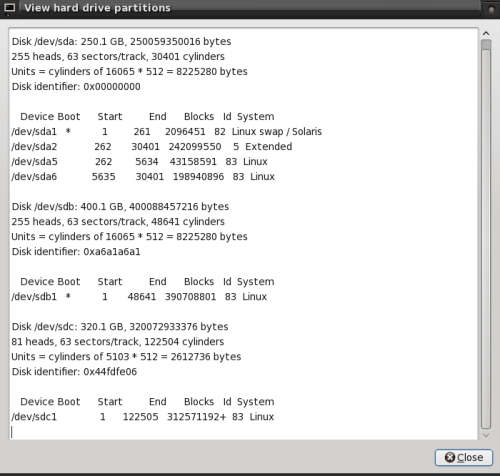
uname shows the running kernel name.
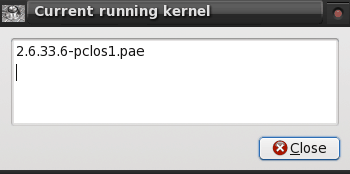
fstab (not shown) will display the contents of the file /etc/fstab, which is a file executed when you boot. The fstab file instructs the system which partitions to mount or not mount, what file system is on each partition, and any security options associated with each file system. The fstab file also contains options to run a file system check before mounting a partition.
groups (not shown) displays all group names.
group, shown below, shows the group names, the group number, and any members of that group. The "x" indicates that a password is required to access the group or account.
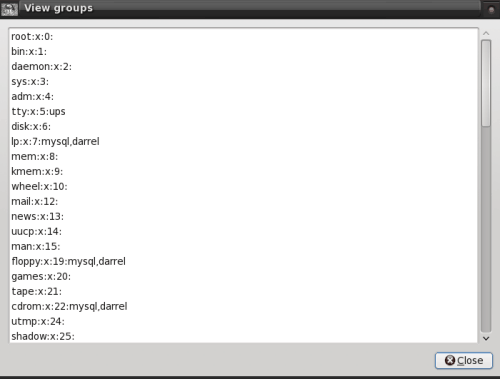
menu_lst (not shown) displays the contents of the file /boot/grub/menu.lst, which is the configuration file for the GRUB boot menu.
sources_list (not shown) displays the contents of the file /etc/apt/sources.list, which is the configuration file for your Synaptic repositories.
whereis will find the location of a given file name.
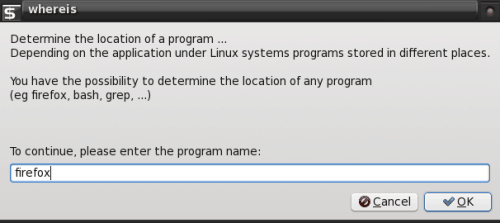
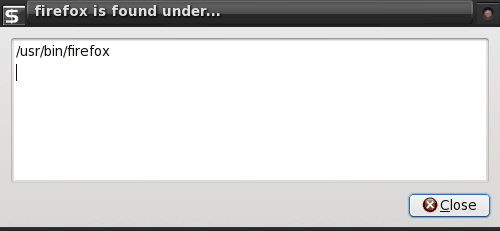
Last, but not least, selecting Credits from the main window will show who is responsible for this fine piece of work.
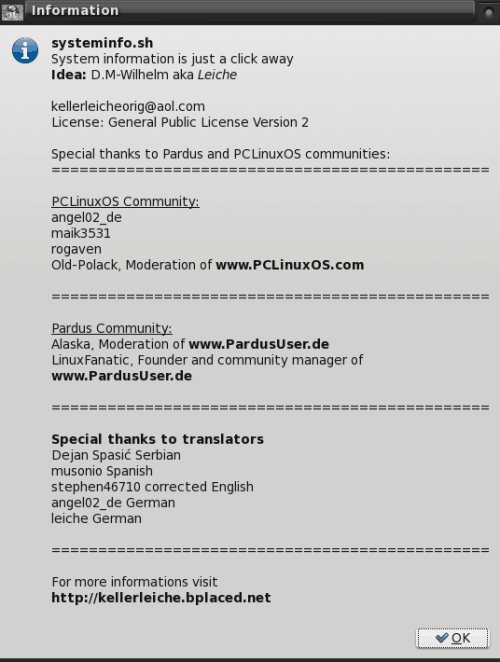
Press the Cancel button in the main window to exit the program.