| Previous
Page |
PCLinuxOS
Magazine |
PCLinuxOS |
Article List |
Disclaimer |
Next Page |
Download an Entire Picasa Album
|
|
by Paul Arnote (parnote)
OK ... it's no secret. Our son was born on August 6, 2013. Being a former professional newspaper photographer, you can only imagine how many photos we have shot of our baby, Ryan. To share with friends and family, we uploaded all of those photos to our Google Picasa account. Uploading images to Picasa is easy. I used Shotwell to upload the images from one of my laptops equipped with a built-in SD card reader to Picasa. Other users may choose to use DigiKam or Gwenview. The PCLinuxOS Magazine has previously covered uploading images to Picasa in the June 2012 issue, back when Google withdrew support for Linux users. Because I have several computers, I was seeking an easy way to download those images to some of those other computers. Sure, I could have copied them all to a USB flash drive, but what's the fun in that? I already know how to use a USB flash drive. Since they exist in cyberspace, I figured there must be a way to download them, en masse. That was the challenge I was looking for. DownThemAll! Firefox Add-On Perhaps one of the easiest ways to download photos from Picasa is with the Firefox add-on called "DownThemAll!" However, it only works if you do it a certain way. Log into Picasa in Firefox, and select the album you are interested in downloading. 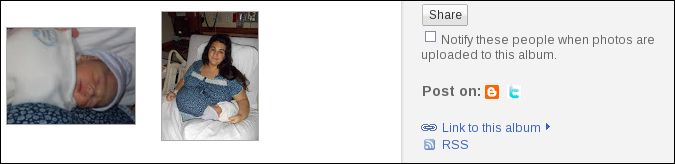 In the panel on the right side, find and click on the link for the RSS feed. 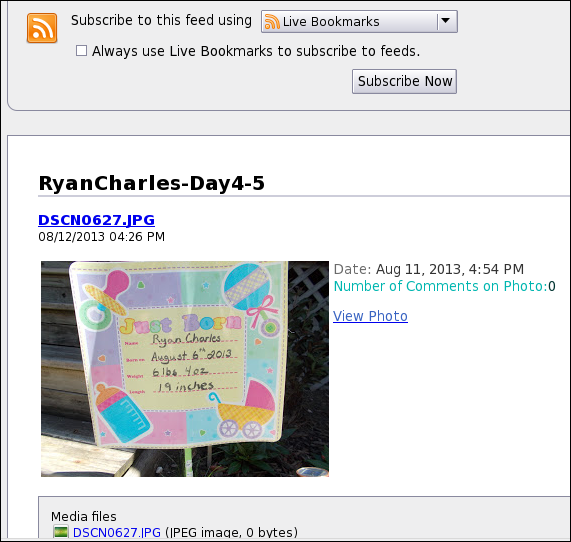 You should see something similar to that shown above. Now, go to the Tools menu, select "DownThemAll! Tools..." and then "DownThemAll!" 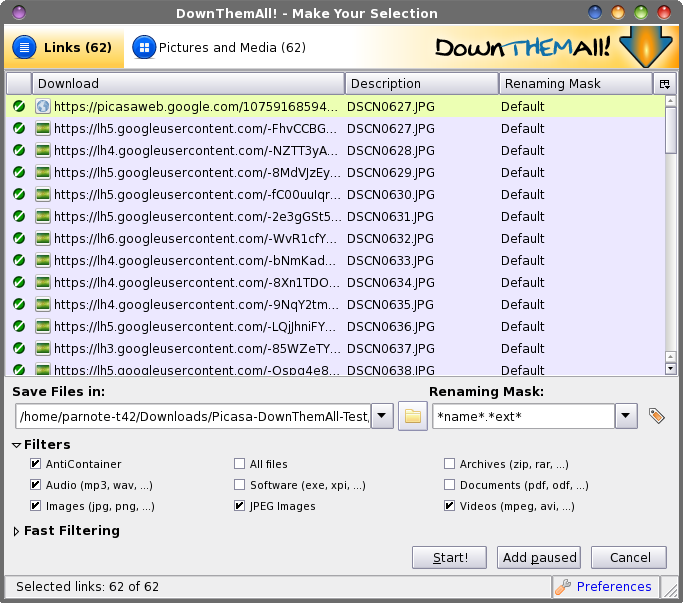 You should now see a window similar to the one above. Select the folder you want to save your images to (below the list of files). Select the Start! button. 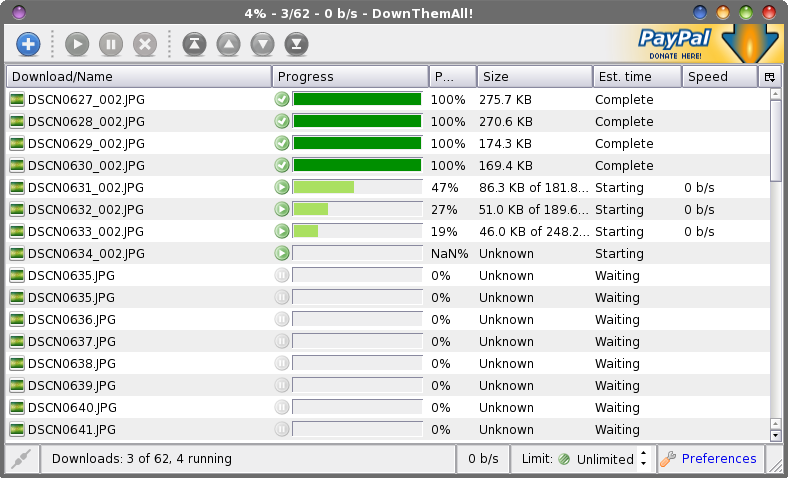 The window on the screen will change to something similar to the one shown above. Now, sit back and wait while all of the pictures in the selected album are downloaded to your computer. One thing you might want to do is to open the "Preferences" settings for DownThemAll!, and set it to automatically rename duplicate files. The only problem I encountered with this add-on was that it refused to rename a file when I told it to. It was set to "Ask every time," and I was left with a window on my screen that would not go away, regardless of what I did. To finally rid myself of this window that was stuck in an infinite loop, I had to close Firefox, then open a terminal session and enter pkill firefox at the command line. Once I changed it to automatically rename duplicate files, I never experienced any more problems.Also take note that this add-on will download twice as many images from Picasa as it lists. This is because it will download both the high resolution and the lower resolution versions of the images. If you uploaded images to Picasa without specifying that they be resized, you can get your original resolution images back when you download them. To do this, place &imgdl=1 at the end of the RSS feed URL, and reload your Picasa album in Firefox. Then, start up DownThemAll! from the Tools menu, and proceed as previously described. Another Way (Of Course) This being Linux, of course there's another way to download your images from your Picasa albums. This method is just as "flexible" as using the DownThemAll! Firefox add-on, and probably even faster. It will download every image you have stored in the specified Picasa album, one after another. First, install googlecl from Synaptic. It has python-gdata as a dependency, which will also be installed, if you don't already have it installed. The googlecl utility is a command line utility that allows you to access various Google services from the command line. You can view all of the commands available by going to the online man page for googlecl.
NOTE: Since the upgrade to Python 2.7, you will have a little more to do (at least, until the packagers get around to updating the googlecl package) to make this work. You may get the following message:
To download your Picasa albums, simply enter the following: google picasa get --title "[Name-of-Album]" path/to/download/folder For example, I have a Picasa album named RyanCharles-Day1. To make the process ultra easy, I first issued the cd command to travel to my selected destination directory. Then, I entered the following command: google picasa get --title "RyanCharles-Day1" ./ The first time you access a Google service, you will be redirected to your web browser. There, you will have to grant googlecl access to that particular Google service. You will only have to do this once, the first time you access that particular Google service. In the meantime, googlecl will exit. Don't fear. Just run the command a second time, and it will complete as expected. The other Google services you can access include Blogger, Calendar, Contacts, Docs and YouTube. Issuing the command as I did above, a new folder will be created in the present working directory, with the same name as the Picasa album you are downloading from. The benefit of using the googlecl utility is that it doesn't download both the high and low resolution images. Instead, it only downloads the larger resolution images. This is especially beneficial if bandwidth quotas or caps are something that you have to deal with. This method also seems to be a bit quicker than using the DownThemAll! Firefox add-on. Summary Anyone who uses Picasa Web Albums knows how relatively simple it is to upload images to the service. What is a pain is downloading your images. Before discovering these two methods of downloading images from Picasa en masse, I've been known to sit and download each individual image, one at a time. To say the least, it's a real pain and a real time waster to have to do it this way. With larger albums, I've been known to take up to an hour to download all of the images to another computer. Now, I can download a copy of an entire Picasa album in far less time than it takes me to download just five images individually. |
