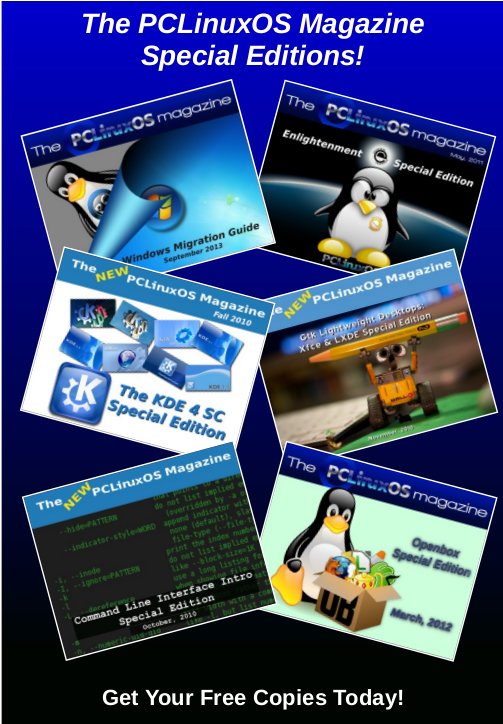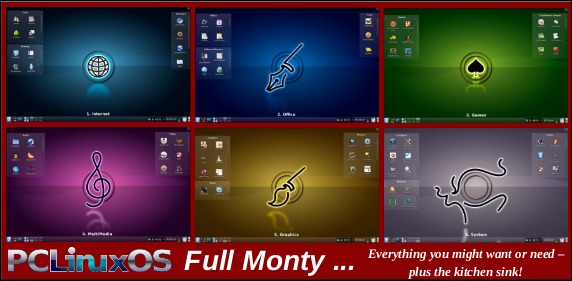| Previous
Page |
PCLinuxOS
Magazine |
PCLinuxOS |
Article List |
Disclaimer |
Next Page |
Extend LibreOffice Capabilities With Extensions |
|
by Paul Arnote (parnote) There is no denying that LibreOffice is one of the premiere office suites available. Its capabilities are sweetened by its price: FREE. LibreOffice, all by itself, is a powerful office suite, right out of the box. But you can make it even more powerful by adding extensions to LibreOffice. Extensions work to add features that the developers have omitted from the core office suite, or that enhance or replace the current features of LibreOffice. You can view all of the available extensions for LibreOffice here. Once there, you can view every extension available, or you can view extensions related to individual LibreOffice components. Overall, there are 225 extensions available for LibreOffice. Viewing the extensions for each individual LibreOffice component makes the job of finding the appropriate extension much easier, and a lot less overwhelming. For example, searching under the "Writer-Extensions" category, it separates out all of the extensions available for LibreOffice Writer, and makes finding extensions that specifically work with Writer much easier to find. While looking there, under the "Writer-Extensions" category, you should take a special look at the Language Tool extension. This extension helps check your documents for proper style and grammar, and works for 29 different languages. Of course, the level of support for each of the 29 languages may differ, but it will help you detect the improper use of homonyms, such as your/you're, they're/there/their, to/too/two, see/sea and so forth (at least in the English language, which is the only one I'm fluent in). Another useful extension allows you to import and export documents, spreadsheets and presentations, to and from Google Docs, Zoho Office and WebDAV. Yet another, called MultiSave, allows you to save your Writer documents in the OpenDocument ODT format, the Microsoft DOC format, and as a PDF file, simultaneously when you save your document -- instead of having to save it multiple times, once in each format. Some other categories include different graphics libraries you can load into the LibreOffice graphics gallery. Of course, there are separate categories for LibreOffice Calc, Writer, Impress and Draw. Installing LibreOffice Extensions Once you find an extension you want to use, you will need to install it. First, since most of the extensions are written using Java, you will have to insure that Java is installed on your computer, and active for LibreOffice. 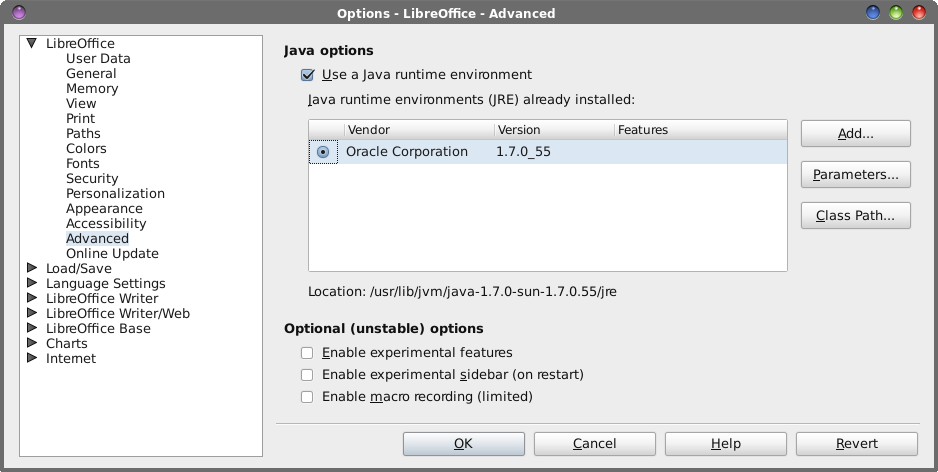 Under LibreOffice's Tools > Options menu, go to the "Advanced" settings. Make sure that the "Use a Java runtime environment" checkbox is checked, then make sure to select the version of Java that you want to use in the center part of the screen. Next, select OK. You will receive a notification that LibreOffice will need to be restarted. Now, go to the LibreOffice Extensions page, and download the extensions you want to install and use. I recommend saving the extensions in their own directory, just to keep things nice and neat. I created a directory in my /home directory, called LO-Ext, and I place the extensions there when I download them. 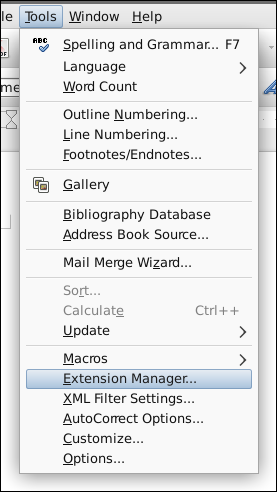 Once again from the LibreOffice Tools menu, select the Extension Manager… menu item.  Select the "Add…" button, then select the extension that you downloaded. You may have to select the extension in the list, after you have added it. You may also have to enable your new extension. Some extensions are automatically enabled, while others require you to deliberately enable them. At this point, it's highly recommended that you exit and restart LibreOffice again. I've found that restarting LibreOffice after installing extensions makes it function much more reliably. 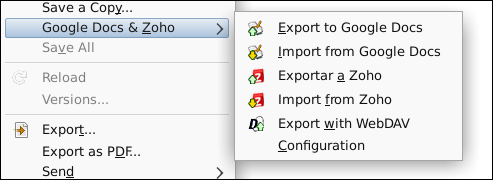 The image above shows the Google Docs & Zoho extension menu item (under the File menu), after restarting LibreOffice Writer. Trust me … it wasn't displayed until AFTER I restarted LibreOffice Writer. Caveats You will notice that some of the extensions will list compatibility with only a few older versions of LibreOffice. Going to the web page for those particular extensions also displays a "warning" that the extension hasn't been updated in over a year. Most of the time, you can ignore the warnings and the limited "compatibility" statements. For example, the Google Docs extension works perfectly fine on LibreOffice 3.6 and 4.1, despite being listed as compatible with only versions 3.3 and 3.4. It's as if no one is checking/maintaining compatibility testing, and using the creation date as the only criteria for determining functionality and version compatibility. Unless Google Docs makes some radical changes to how it accepts uploaded documents, it's unlikely that there is a need to update the extension -- hence, the reason for no updates in the past year. Your mileage may vary, but I seriously doubt it. While I've not installed every extension that's available, every extension that I have downloaded works on every relatively modern version of LibreOffice that I tried it on. This is without regard to the bogus "compatibility" statement, or the erroneous caution statement based on its last "update" date. Still, LibreOffice extensions can add some useful features to an already powerful office suite (probably the most powerful office suite available, in my opinion). |