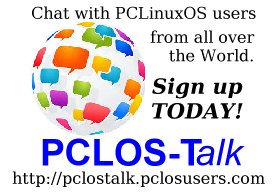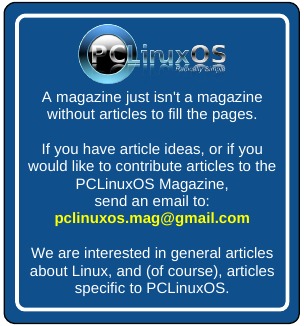| Previous
Page |
PCLinuxOS
Magazine |
PCLinuxOS |
Article List |
Disclaimer |
Next Page |
Netflix On Your PCLinuxOS System |
by YouCanToo
 Up until now, watching Netflix on PCLinuxOS meant you had to jump through hoops. For some users, it worked, and for others, there was no joy! Now all PCLinuxOS users can enjoy watching Netflix on their system. Let's begin by installing some software. Using Synaptic, install both of the following files.
1. NSS - This is the Netscape Security Software libraries that support cross platform development applications.
Now we have everything installed that we need to enjoy watching Netflix. To watch Netflix, simply enter the following command in a console window. google-chrome --no-default-browser-check --user-agent="Mozilla/5.0 (Windows NT 6.3; Win64; x64) AppleWebKit/537.36 (KHTML, like Gecko) Chrome/38.0.2114.2 Safari/537.36" --user-data-dir=/$HOME/.config/netflix --app=http://netflix.com/
If you are like many others and don't like using a console window, you can make a link to Netflix on your desktop. This is for KDE, since that is what I use. Creating a shortcut on other desktops may vary, but the process will be similar to how it's done on KDE. So, let's get started. Just right click anywhere on a blank area of the desktop. In the popup dialog box, select "Create New," and then select "Link to Application." A window like the one shown below will appear: 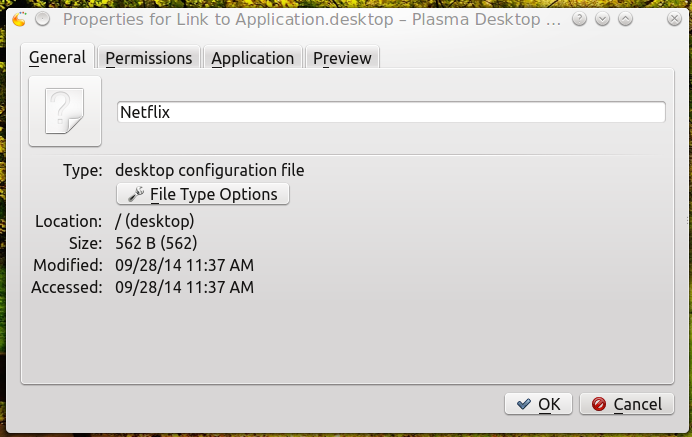 Under the General tab, enter Netflix. If you want an icon, then click on the icon box just to the left of where you entered Netflix. This will open a dialog box to let you select an icon or to search your machine for an icon to use. In my case, I used Google to search for an icon and saved it to my system.  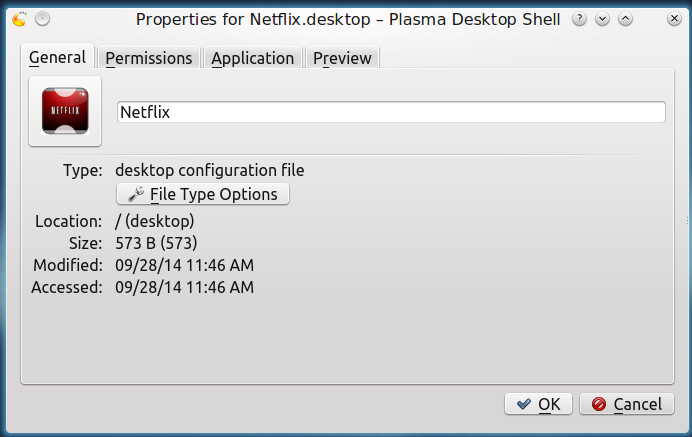 Now click on the "Application" tab. In the Description field, I entered Netflix, and then in the Command field, I entered the same command we used above, in the console: google-chrome --no-default-browser-check --user-agent="Mozilla/5.0 (Windows NT 6.3; Win64; x64) AppleWebKit/537.36 (KHTML, like Gecko) Chrome/38.0.2114.2 Safari/537.36" --user-data-dir=/$HOME/.config/netflix --app=http://netflix.com/ If you used the newer, shorter version of the command in your terminal program -- and it worked -- then you can substitute the newer, shorter version of the command here (without the user agent string). 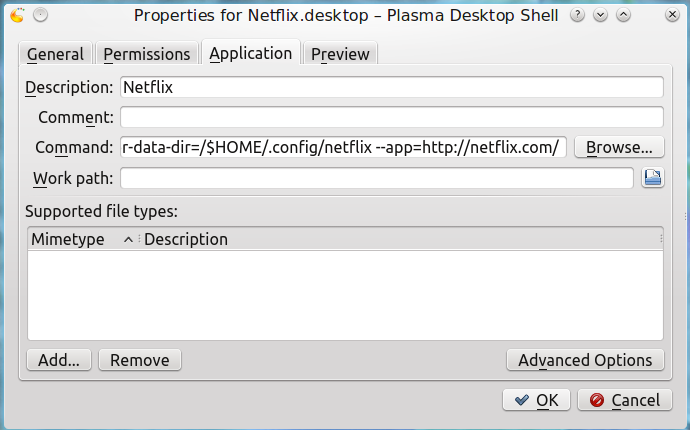 At this point click on the "OK" button at the bottom right corner of the window. The box will close and a new desktop icon will be created. 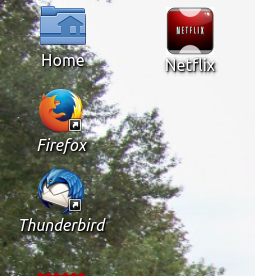 Now, just click on your newly created desktop icon to start your Netflix experience. To view Netflix full screen, press the F11 key. 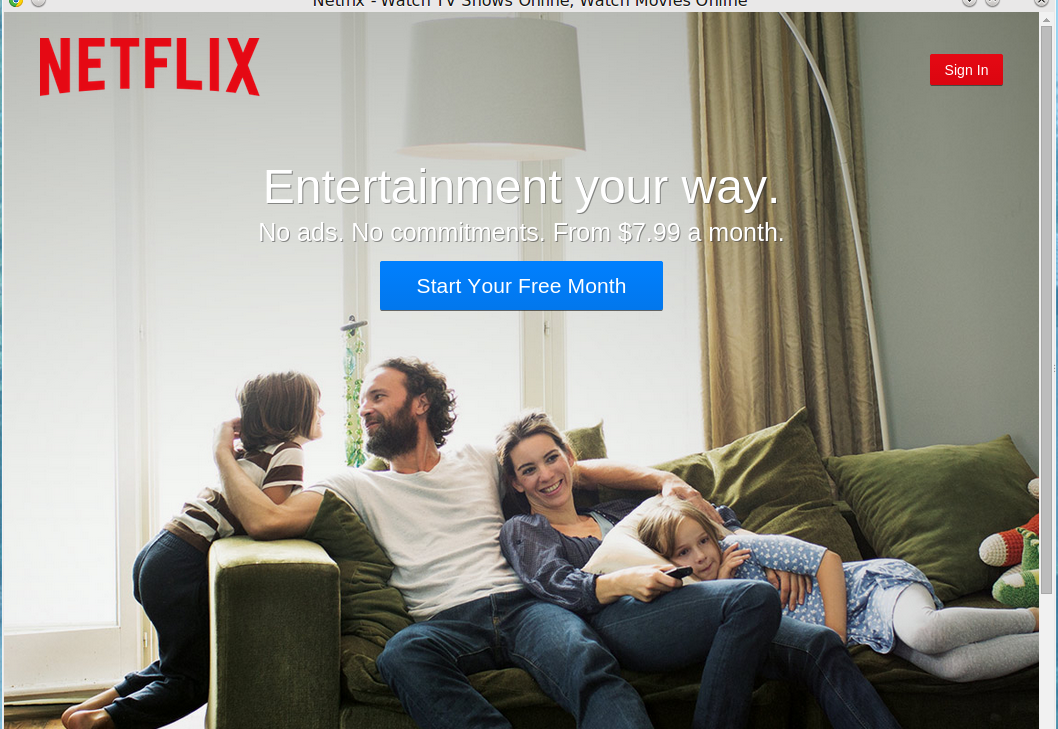 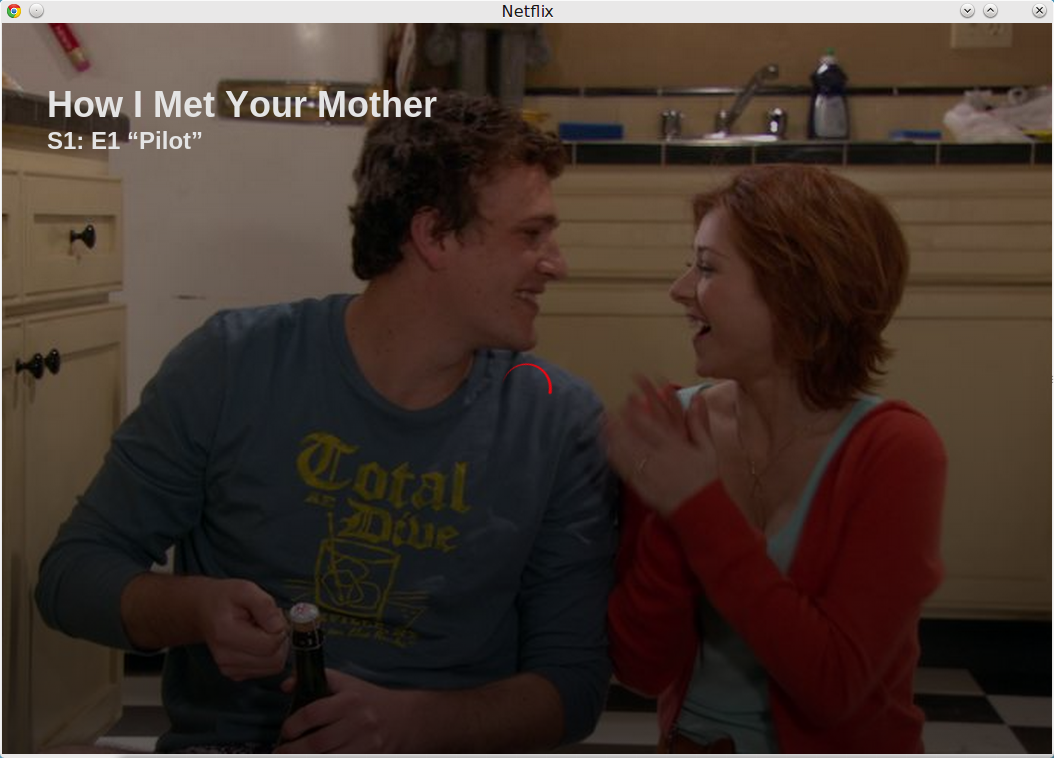 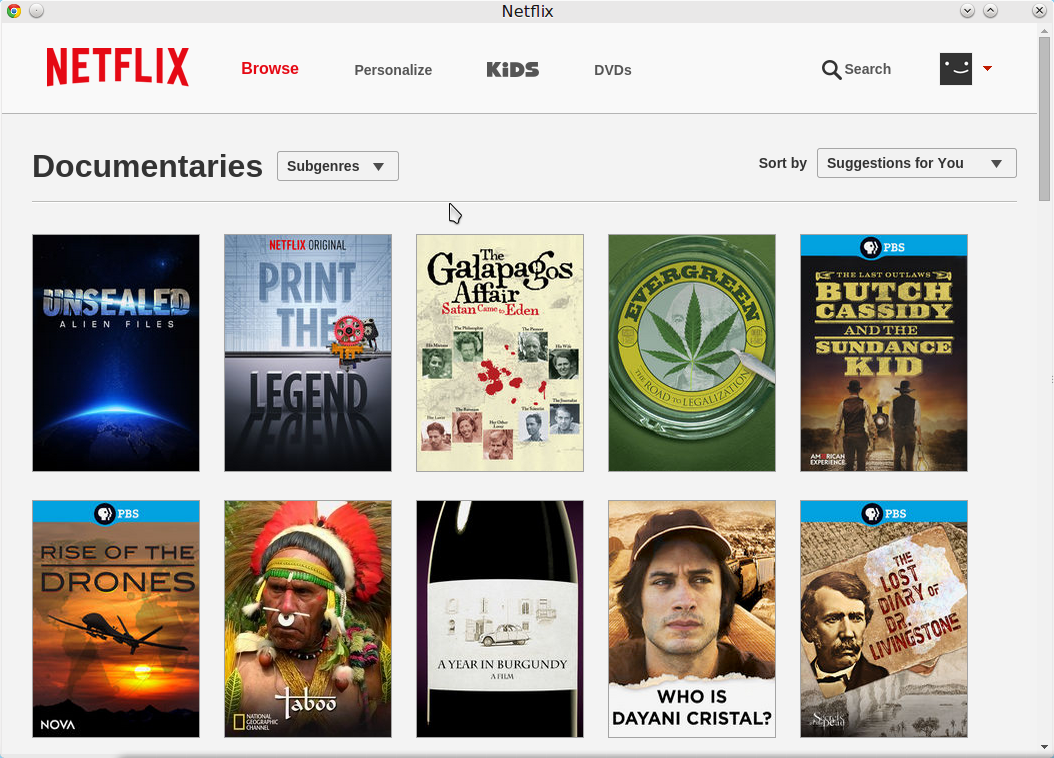 Now just sit back, relax, and enjoy Netflix on your PCLinuxOS Machine! I want to thank fraterlinux and all the other PCLinuxOS forum members that helped sort out how to watch Netflix on your PCLinuxOS installation. |