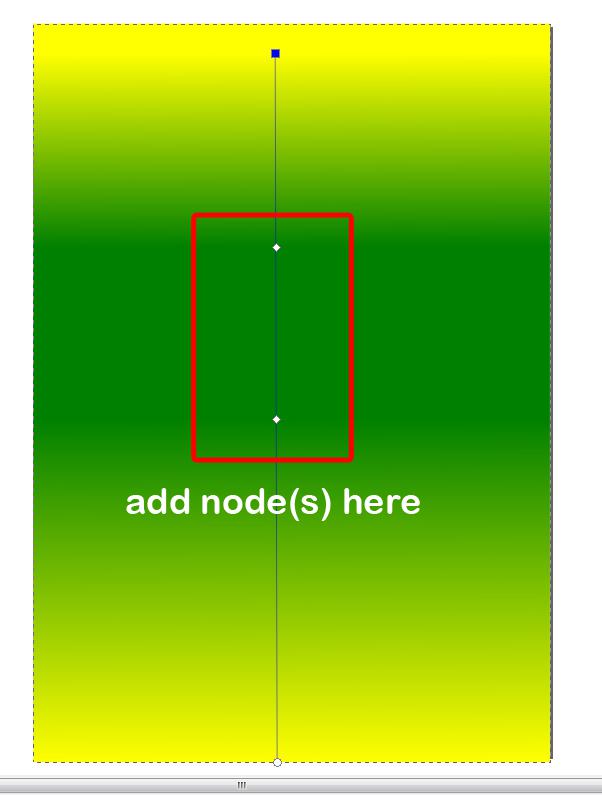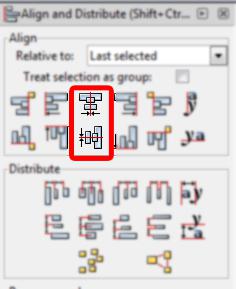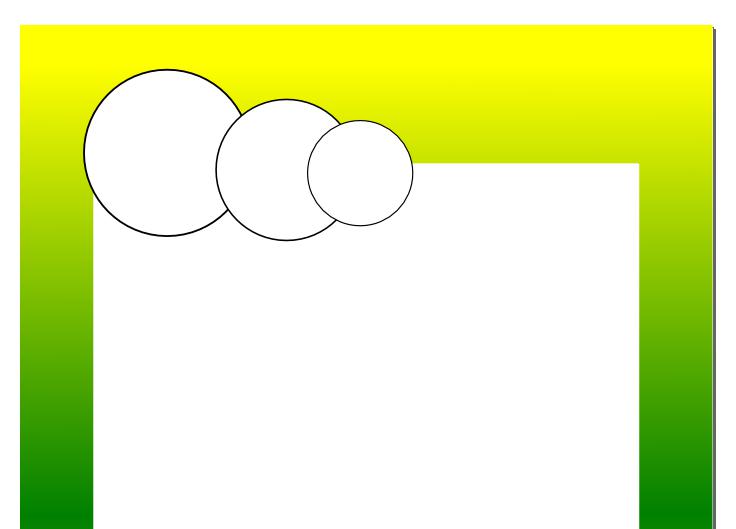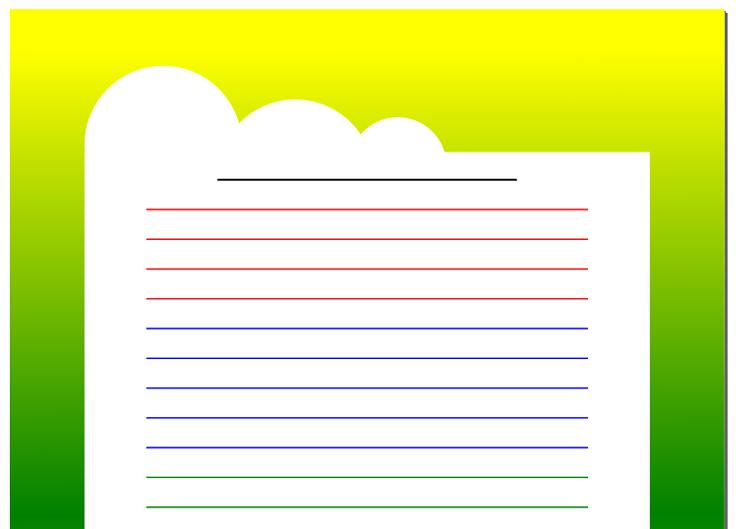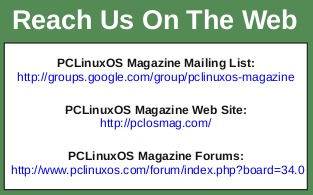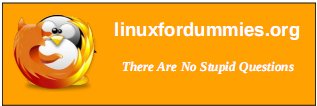|
by Khadis
At the very beginning stage of learning graphic design, I learned to design a piece of writing paper from a "how-to" book for kids. It was fun, although the book was really intended for elementary students or kids of that age. And now, I will show you about what I learned. Then you can practice it both for yourself and your kids (if any) or the kids around you.
- Open up your Inkscape and create a rectangle width= 21 cm height= 29.7 cm (A4 size) or any size that you like.
- Use the Gradient Tool and drag it from the top to the bottom of your rectangle. Click on the top handle (the box shape) and click on the yellow color on your color pallet. Add one or two more nodes by double-clicking the gradient line to create a yellow-to-green gradient.
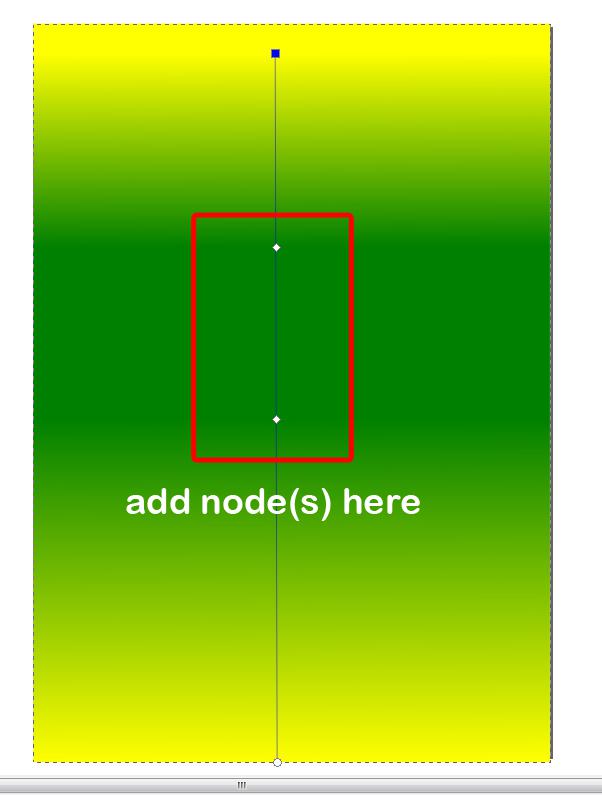
- Click on that new node(s), and choose 'green' as the color. You can move the new node(s) to create a better, smoother gradient.
- Create another rectangle and fill it with 'white' color. I used width = 16.5 cm and height = 24 cm. Place it in the middle of previous rectangle using Align and Distribute.
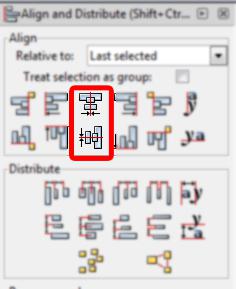
- Create some circles, fill them with 'white' color, without stroke, and place them on top of the white rectangle. See the picture below. In the picture, I still have black strokes. It's only to describe that I created the circles. Of course, later, they can be easily removed.
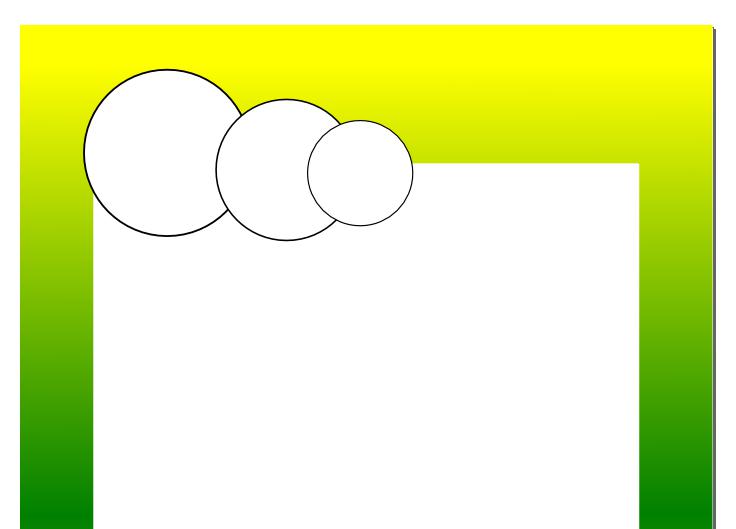
- If you wish, you may group or unify those circles with the rectangle using Path > Union. Don't forget to remove the stroke if you still have it.

- Create some lines and arrange them like in the picture below. You may color them too. I used 1.50 px as the line width.
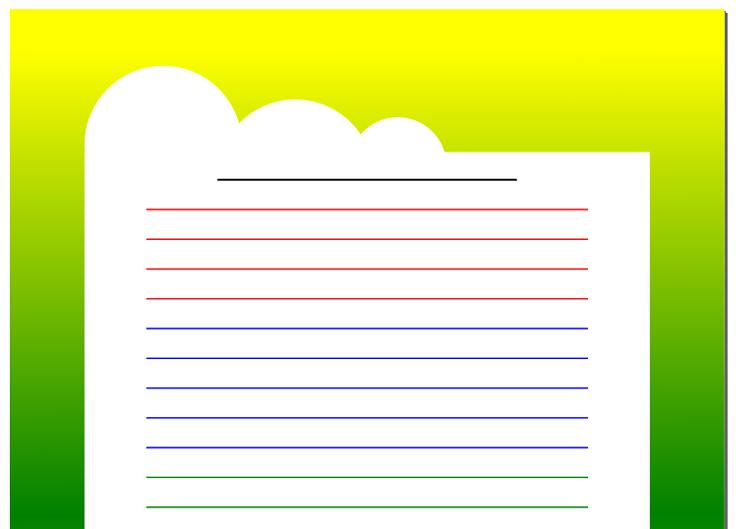
- Finally, you can put text or images to decorate your design. I used some PNG images that were taken randomly from Google.

- This design can be used as a photo frame too. You can also set the gradient as much as you like. If you plan to teach basic Inkscape to your child or children around you, this simple tutorial will fit your needs.
|