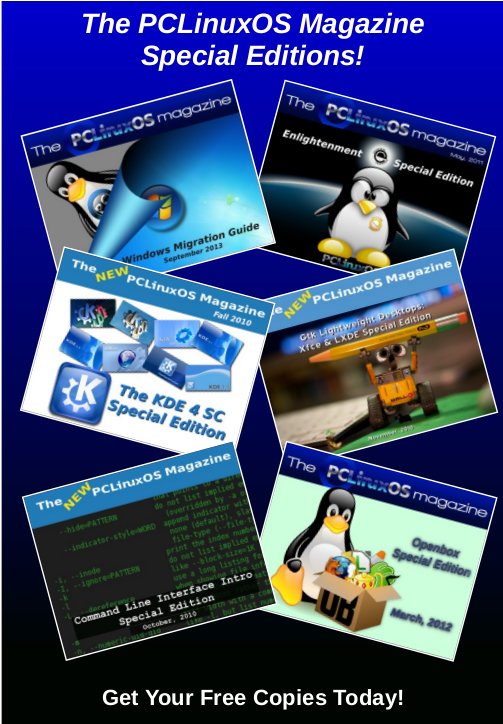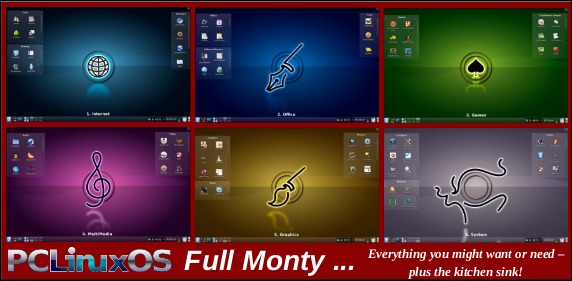| Previous
Page |
PCLinuxOS
Magazine |
PCLinuxOS |
Article List |
Disclaimer |
Next Page |
Playing Angry Birds on PCLinuxOS |
|
by Alessandro Ebersol (Agent Smith) Oh, but you will say, it's already possible to play Angry Birds on PCLinuxOS ... with Google Chrome. Angry Birds is an extension and it's ready. However, it's not the real thing. Now, with this tutorial, you'll play the real thing, the real Angry Birds, and offline, the same as Android. But how? There's a way, and in fact, there is more than one way to run Android games on PCLinuxOS. In order to understand how it works, we have to take a look at Google, and the Chrome OS. The Chrome OS is the operating system of Chromebooks, and its characteristic is to function as a terminal that runs Google applications in the cloud. It was this feature that was criticized: after all, one uses an operating system for its applications, (the apps, and the killer apps) and with no local applications, the Chromebook would be a hard sell. Therefore, Google decided it would enable Android apps to run on the Chrome OS, Chromebooks and... in the Chrome Browser. The Chrome OS and the Chrome browser share many similarities, so what runs on ChromeOS can also run in the Chrome browser. 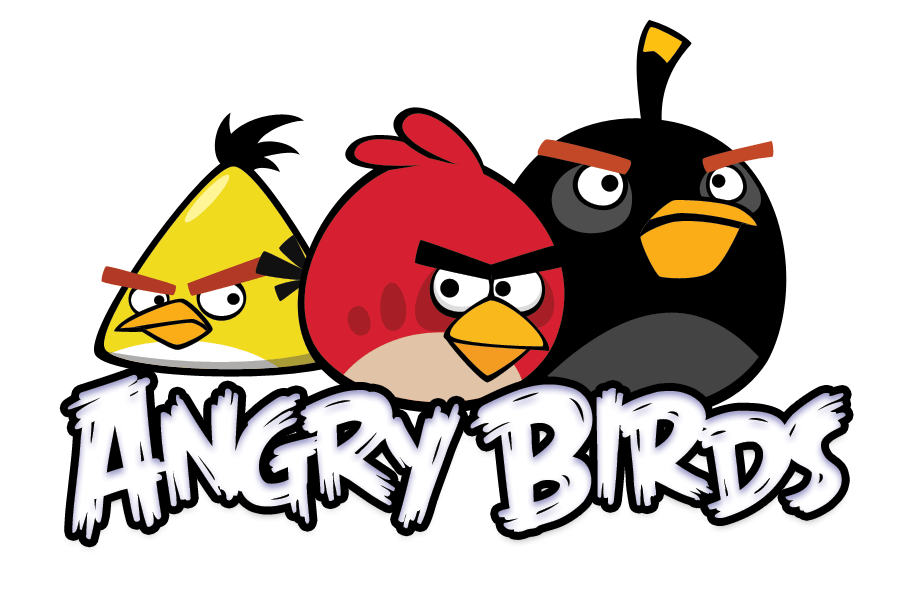 Understand the process Natively, Android applications, APK's, can not run on the Chrome browser. To enable the Chrome browser to run Android APK's as Chrome applications, we need one extension, Archon Runtime, that allows Android apps to be installed as Chrome extensions. We also need an Android application, called the Archon Packager, which can package the Android APK, to convert it to a format that is "understood "by Google Chrome as an extension. Both programs are required for the Chrome browser, to make the Android APK's run as Chrome applications. So get ready for the ingredients. You're gonna need : Google Chrome browser -- In PCLinuxOS repos (install via Synaptic).
Application ARChon Packager (which must be installed in the Android device):
ARChon Runtime for Chrome In ARC's case, download the IntelX86 Chrome version 64 bit/64 bit OS Chrome. The latest version is 2.1.0. Angry Birds Android, https://play.google.com/store/apps/details?id=com.rovio.angrybirds. It can be downloaded from the Google Play store. The included link should take you directly there. Be sure to download one of the versions prior to the current 5.0.x version. You can also check this alternative download site, if you are having difficulty finding one of the older versions. Now follow the steps below. 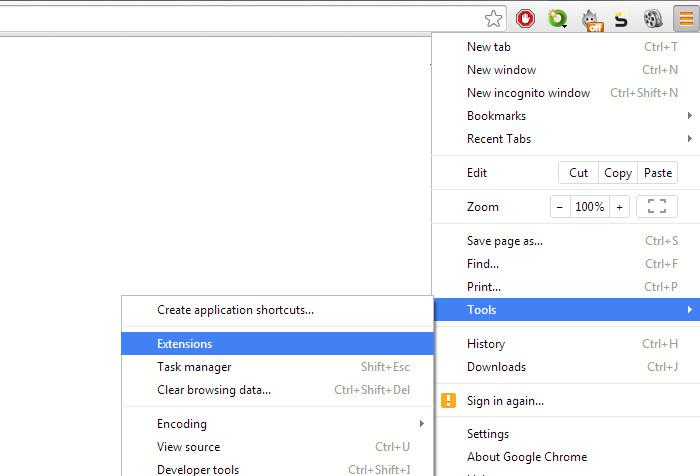
Step One: In Google Chrome, go to tools, extensions. 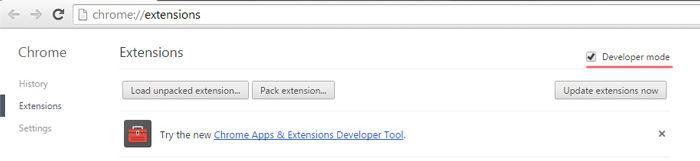
Step Three: Now download the ARChon Runtime for Chrome. It will be a compressed package. 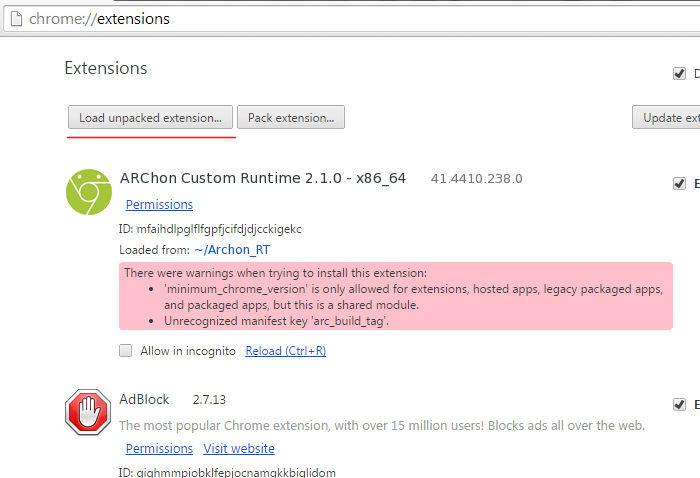
Step Five: Click on "Load unpacked extension." Ignore the error messages. 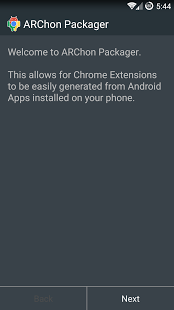
Step Seven: Click Next. Step Eight: Archon Packager will ask to select an installed app or a stored app in the Android device: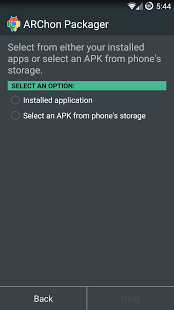 Step Nine: Now choose Angry Birds. Archon packager will list all the applications, the installed ones and the ones stored in the device's SD card. 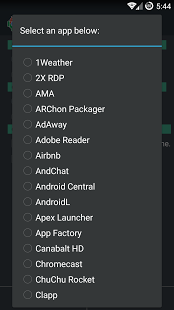 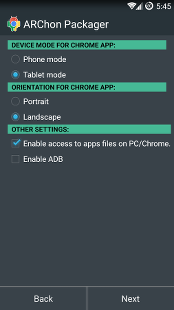
Step Ten: Archon packager will ask for the settings for the converted APK package. It's straight forward in the settings. For Angry Birds, mark "Tablet mode," "Landscape," and unmark "Enable access to apps files or PC/Chrome." 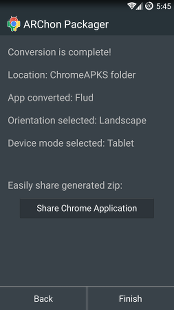
Step Twelve: Click Finish, and the converted APK will be saved, packaged as a compressed ZIP file, in a folder previously chosen, in Archon packager's settings. 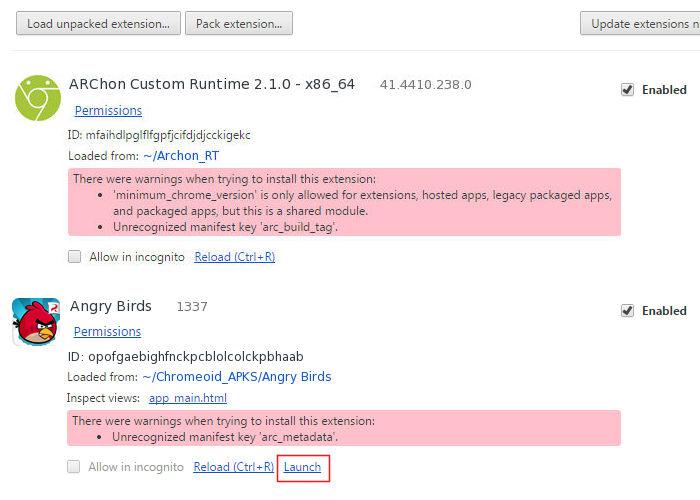 Clicking ,b>Launch will run the program. Google Chrome will make an entry in the applications menu. This tutorial works with Angry Birds versions prior to the most recent one, 5.1.0. There are several groups of Internet users researching which Android applications run in the Chrome browser. In the link below, there's a list of applications that run smoothly, others that run with small issues and others that do not run at all: https://docs.google.com/spreadsheets/d/1iIbxaftAu_ho5rv9fUlXSLTzwU6MbKOldsWXyrYiyo8/htmlview?usp=sharing&sle=true There is also a group on Reddit about Android applications on Chrome: http://www.reddit.com/r/chromeapks. Note that all applications that depend on Google Play Services will not work.In another article, I will write about another method to run Android applications on the Chrome browser. Until then, peace, health and a good time playing Android games in PCLinuxOS! |