| Previous
Page |
PCLinuxOS
Magazine |
PCLinuxOS |
Article List |
Disclaimer |
Next Page |
Watching Videos/Movies With Kodi |
|
by Paul Arnote (parnote) Be sure to check out Ramchu's article on watching NetFlix in Kodi, elsewhere in this issue. OK. Let's be honest. The REAL reason you installed Kodi is/was to watch movies and videos. For me, I know that was one of the main reasons I installed Kodi. If you recall from the first installment of the HTPC article series (the one where I described building an inexpensive set top computer on which to run Kodi), we talked about "cutting the cord" with the cable company ... or at least drastically lowering our monthly payments to them. To do that effectively, you will need access to things that you rely on the cable company to deliver, such as movies and cable programming. Kodi achieves those objectives to varying degrees, depending on your expectations. Without a question, Kodi gives you much more access to varied programming content than just relying on over-the-air (OTA) broadcasts. Certainly, Kodi will deliver a fairly decent selection of cable-only channels -- although, it probably won't be as many as your cable company delivers to your home. You may also gain access to programming content that your cable company didn't give you access to in their "one size fits all" programming packages. If you're merely "trimming" your cable bill, rather than cutting the cord altogether, this latter point will give you more programming choices than you've ever had before. In our house, were trimming the fat from the monthly cable bill by eliminating all of the so-called "premium" channels that do little more than rerun the same old, tired movies over and over and over (and we have absolutely no interest in watching most of them). So I would advise you to proceed with caution. By the time you've finished reading this article, you may have more viewing choices than you have ever had. Don't blame me if your list of unfinished tasks around the house grows because you are spending more time in front of the TV. 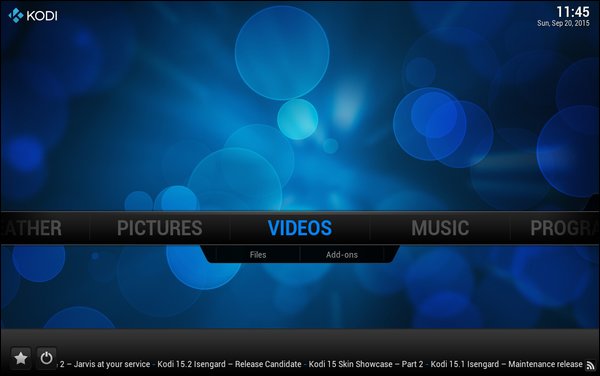 To get started, go to the "Videos" menu and select the "Add-ons" submenu.  Next, select the "Get more..." item. 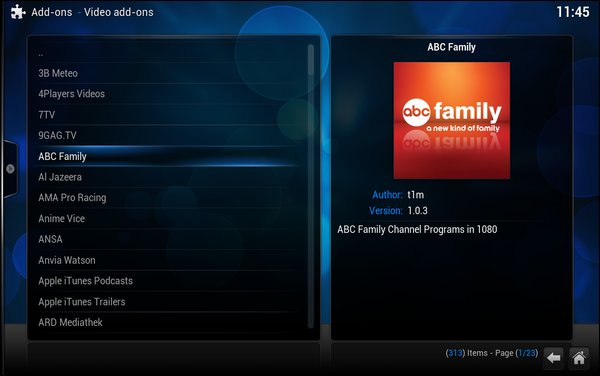 A list of available "Video Add-ons" will be displayed. Each one represents a particular channel or programming stream. Select each one you want to install, one by one. In the image above, I've selected the "ABC Family" video add-on. 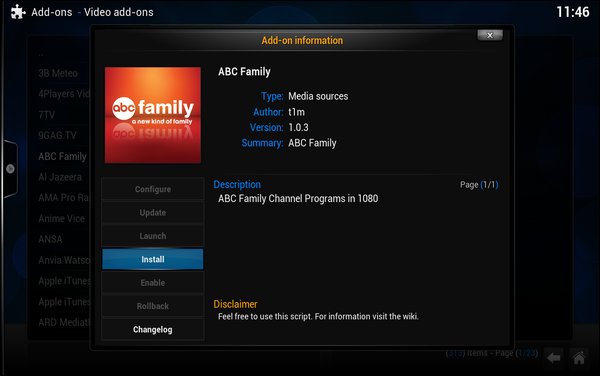 You should see a screen similar to the one above. Select "Install" from the dialog box that appears, and your selected video add-on will be added. 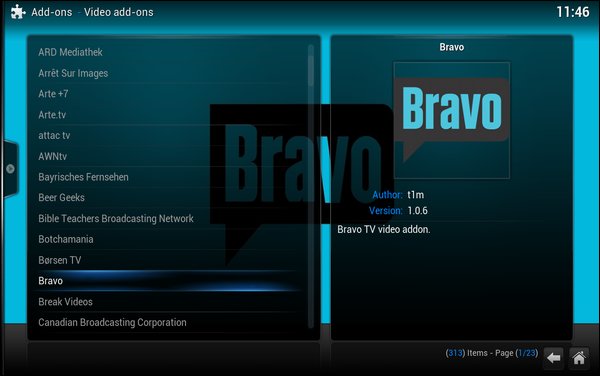 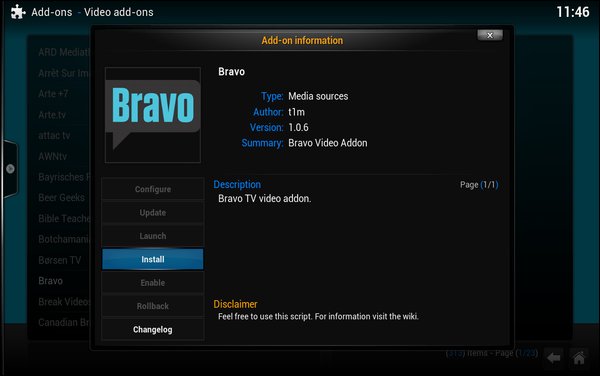 Repeat the process for each add-on that represents the content you want to watch. 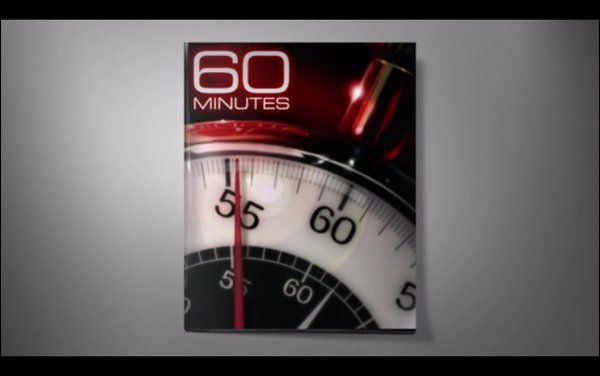 "60 Minutes" from the CBS News add-on. 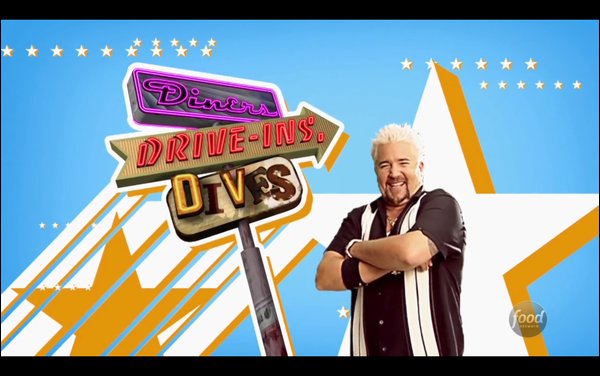 "Diners, Drive-ins, & Dives" from the Food Network add-on. 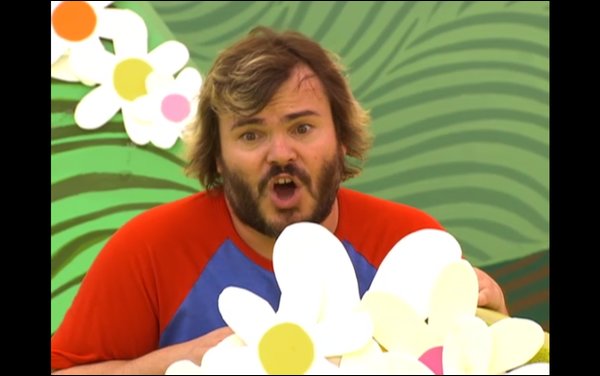 Jack Black in "Yo-Gabba-Gabba!" from the Nick Jr. add-on.
As you can see, there is quite a varied amount of free content available as Kodi add-ons. Some other popular ones are: That's just a sampling of add-ons that are available. Many, many more are available for your viewing pleasure. On some add-ons, you might find it a rather "hit-or-miss" proposition (and sometimes, more miss than hit) whether some of the listed content is available or not. Sometimes, a movie or show will be listed, but cannot be loaded/displayed. Often times, it's because the URL has changed and the add-on hasn't been updated to reflect the new URL. Still, there is a lot of content ready for your consumption. Is There More? You betcha! There's a LOT more available ... if you know where to look. You can download individual "specialty" add-ons to give you access to certain content providers, or you can download a whole group of add-ons that give you access to a wide range of extra content. These are typically called "repos," short for repository (just like with PCLinuxOS). Whichever you choose depends on what content you're trying to access, and the process is basically the same for adding either. The links below offer excellent step-by-step, illustrated instructions for installation. Repeating them here would simply be just that ... repetitious. Follow the instructions explicitly for each of the links below, and you will be fine. Let me offer up a word of caution here, as well (unlike my previous caution, this "caution" is a rather serious one, too). If you are going to be viewing/streaming/downloading copyrighted content, you would be wise to do so while connected to a good VPN (virtual private network). To define "good," I mean a VPN provider who won't surrender your real IP address to law enforcement authorities at the drop of a hat. A good VPN provider won't keep any connection logs. A good VPN will completely mask your real IP address, allowing you a considerable level of "anonymity" with regards to your downloading/viewing habits. Users have been getting "sued" for copyright infringements for downloading/viewing copyrighted material that they have not purchased. And, not just in the U.S. Users have been facing the wrath of the movie studios in the Netherlands and Germany, just to name a couple. In some cases, they are "asking" for $150,000 (U.S.) in damages. In other cases, the content producer is sending a "cease and desist" letter to the user's ISP, who in turn, threatens to terminate the user's internet service if the "illegal" activity continues. So, an ounce of prevention (subscribing to a good quality VPN) is worth a pound cure (not getting drug into court or having your internet service terminated). An added benefit of subscribing to and using a good VPN is that it will help minimize your digital footprint with other online activities, as well. 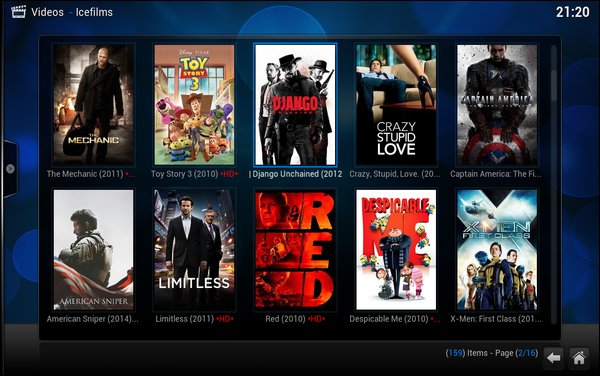 So, you have to know where to get these other "specialty" add-ons. Let's start with Icefilms. With this add-on, you will have access to over 77,000 movies and TV shows. Most of them are "first run" movies, and appear here quite some time before they ever air on the so-called "premium" movie channels, or on the "pay-per-view" channels. I'm not sure from where all of the Icefilms content hails from, but they have pretty much everything you might ever want. You can get the Icefilms add-on by going to MJD's website and downloading the El Dorado Repo ZIP file. Rather than provide a link directly to the file that might someday soon be made obsolete by newer releases, I'll provide a link to this website instead. The website is updated with each new release. Another good add-on is Yify. It works a LOT like Popcorn Time, in that it sequentially downloads torrent files and plays them back on your video device. In fact, Yify is one of the major torrent networks that Popcorn Time uses to deliver its content to your computer. Again, head on over to MJD's website and download the Yify Movies HD ZIP file. The Yify add-on is also part of Lambda's Repo, and it can be installed from here. You can also view all of MJD's Kodi "How-To's" here. I've found his website to be very well done, with easy, simple to follow instructions. You can, if you want, install the SuperRepo Repository. It gives you access to over 2,000 Kodi add-ons, including the two we just discussed. It's very tempting to want to install all of these add-ons, but use some caution. It's very easy to get lost in the hierarchical structure of the SuperRepo after drilling down just a few levels. It's also very easy to become overwhelmed with all of the add-ons it provides. Many work as you expect, but there are some that barely work at all, and others merely duplicate other offerings. You can follow the instructions here. 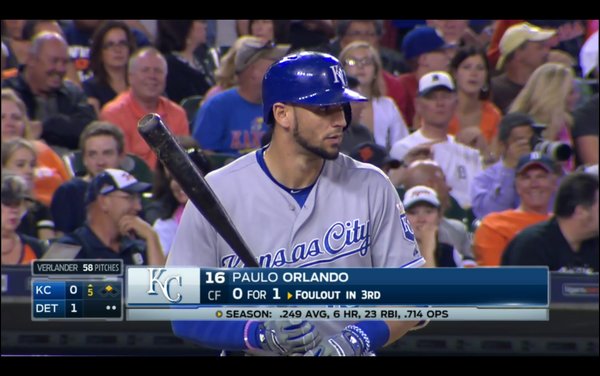 I like baseball, so installing MLB.TV for Kodi piques my interest. You can download the MLB.TV add-on for Kodi, which will give you access to your MLB.TV subscription. No, it isn't free -- meaning it doesn't circumvent the need for a bona fide subscription. The add-on is, however, free. It will allow you to watch all eligible games on the video device that is running Kodi. I don't have a MLB.TV account, but I do have a MLB Gameday Audio account, which enables me to listen to any MLB game's radio broadcast. Because I have that, I can also access the "Free Game Of The Day" on MLB.TV. Because MLB.TV is subject to local blackout rules (and is the ONLY major league sport to still have black out restrictions, thanks to the current contracts with the major league baseball players union and the broadcasters), I would HIGHLY advise only connecting to MLB.TV by way of a VPN. Since MLB determines whether or not to impose the blackout restrictions based on your IP address, use of a VPN will allow you to circumvent the blackout restrictions. This is especially helpful if you live within some arbitrarily defined "home" region of your favorite team. I live less than five miles from Kauffman Stadium, where my favorite team, the Kansas City Royals, play. So, I'm definitely well within that arbitrary blackout zone. It's also worth noting that archived games are available to MLB.TV subscribers, sans blackout restrictions, an hour and a half after the conclusion of the blacked out game. Finding other "specialty" add-ons can be both easy and difficult. For example, searching for "hbo kodi" yields a fair number of add-ons that claim to offer access to HBO content. There are others that claim to offer access to the content of lots of other "live TV" channels. As Scooby-Doo would say, "rotsa ruck." Access to the Live TV channels is hit and miss. Or, should I say, more miss than hit. Yes, I can find Live TV channels for AMC, HBO, and many other channels. And, I would be ecstatically happy -- if I spoke Spanish fluently. There are a LARGE number of Live TV stations available, but most of them appear to ONLY be available in Spanish. But since I don't speak Spanish fluently, the audio might as well be in Swahili or any other language I don't speak. I simply have not yet found a listing of Live TV channels that provide the current U.S. streams in English. I'm sure they exist, but finding them among all of the "bad lists" is rather difficult, and akin to finding a needle in a haystack. Other than taking up permanent residence in the appropriate sections of the Kodi forums, the only way to know if a Live TV list provides what you're looking for is by trial and error. I'll continue searching, but it does get frustrating and discouraging the longer I search and keep coming up with less than perfect Live TV lists. Summary As you can see, Kodi gives you many, many options for expanding your TV programming choices. Granted, this is what most people use Kodi for. This is also the reason I saved this part for near the end of the HTPC article series. I wanted to insure that the other uses for Kodi were covered adequately, and that you realized the power that Kodi unleashes for your multimedia entertainment needs. This article series only highlights some of what can be done with Kodi. It was never meant to be a complete guide to Kodi. That would take a book to cover, and the book would be obsolete before the first copy was ever sold. Kodi is always in a state of flux, always evolving and growing. Fortunately, TONS of information about Kodi is freely available on the internet. A decently worded internet search should net you the information you are seeking, with a minimum of effort. Indeed, Kodi is well positioned to allow you to either cut the cable cord altogether, or to at least "trim the fat" from your cable bill. |

